Want to empty the Recycle Bin by using command lines but do not know the command to empty Recycle Bin? Do not worry. Here this tutorial from MiniTool focuses on “empty Recycle Bin command line” and covers using PowerShell and Command Prompt.
The Recycle Bin is a specific directory in your computer’s operating system that is used to temporarily store deleted files. You can recover deleted files from it, which is very meaningful for files that have been accidentally deleted. However, if too many files are stored in the Recycle Bin and are not emptied in time, it may cause excessive disk space usage and affect the speed of the computer.
There are many ways to empty the Recycle Bin, such as directly right-clicking the Recycle Bin icon on your desktop and selecting Empty Recycle Bin, etc. This article mainly introduces another method: empty Recycle Bin command line.
Two Ways: Empty Recycle Bin Command Line
In the next part, we will explain how to empty the Recycle Bin with the help of PowerShell and Command Prompt.
Empty Recycle Bin PowerShell
Windows PowerShell is a command-line shell and scripting environment released by Microsoft that can be used to perform a variety of tasks. For instance, you can use PowerShell to check if a file exists, use PowerShell to check the Windows version, and so on. To empty the Recycle Bin with this tool, you can follow the steps below.
First, in the Windows search box, type powershell, then right-click Windows PowerShell and choose Run as administrator.
Second, type Clear-RecycleBin -Force and press Enter.
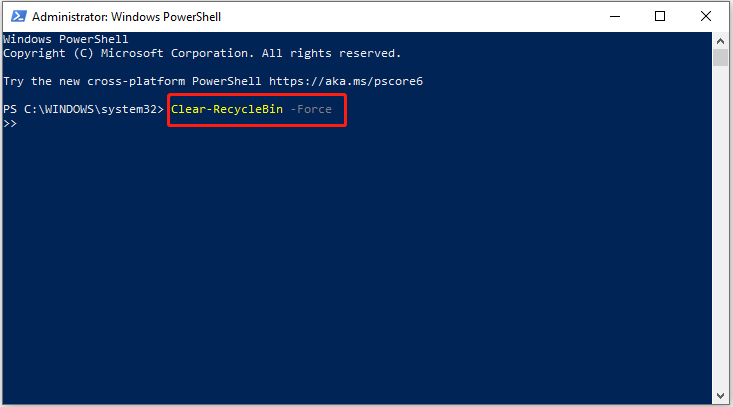
Empty Recycle Bin Command Prompt
Command Prompt is a command line interpreter application in the Windows operating system. It allows you to perform a variety of tasks by entering commands, such as batch processing of files, changing system settings, diagnosing Windows problems, etc. Here you can see how to empty the Recycle Bin with Command Prompt.
Step 1. Type cmd in the Windows search box, then right-click Command Prompt and choose Run as administrator.
Step 2. If you receive a User Account Control alert, click the Yes option to continue.
Step 3. Type rd /q /s d:\$Recycle.Bin and press Enter.
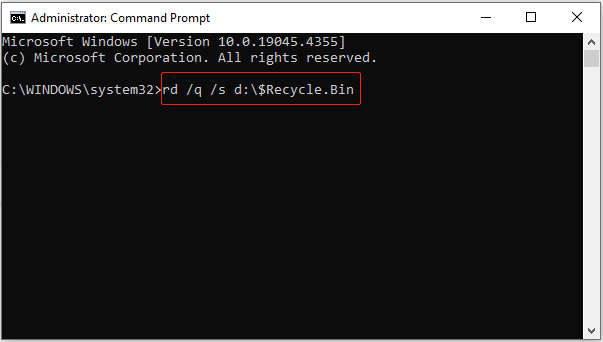
This is all about the topic of “empty Recycle Bin command line”. Moreover, there are multiple other ways to empty the Recycle Bin. If you are interested in them, you can read this post: How to Empty Recycle Bin in Windows 10? (6 Simple Ways).
How to Recover Data From Emptied Recycle Bin
It’s very easy to empty the Recycle Bin via the command line. But if you find that you want to recover important files after emptying the Recycle Bin, then you can resort to data recovery tools. MiniTool Power Data Recovery is the most recommended data recovery software on the market.
This powerful file restoration tool is good at recovering all types of files from disks with FAT16, FAT32, NTFS, and exFAT file systems. To be specific, it can help recover deleted photos, documents, videos, audio files, emails, etc. on Windows 11/10/8/7.
Furthermore, MiniTool Power Data Recovery supports scanning the Recycle Bin for deleted files individually, greatly reducing the file scan duration. You can download its free edition to recover 1 GB of data for free.
MiniTool Power Data Recovery FreeClick to Download100%Clean & Safe
Bottom Line
This post mainly introduces detailed information about “empty Recycle Bin command line”. Hope you can master the method of deleting Recycle Bin files using the command line.
Also, this article offers reliable data recovery software, MiniTool Power Data Recovery, to help you recover deleted files after emptying the Recycle Bin. As long as you use it, we believe you will never be troubled by data loss again.
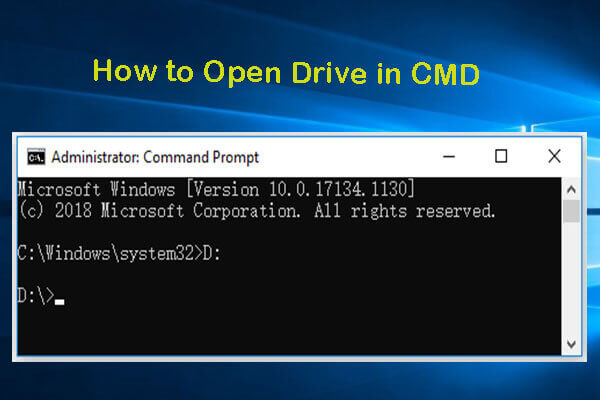
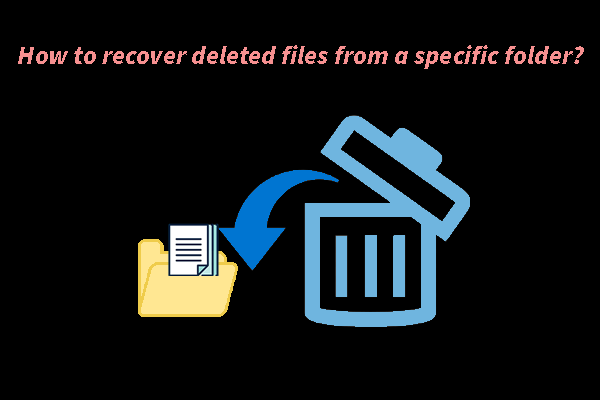
User Comments :