The Notepad app in the Windows 11 Insider preview builds in the Dev Channel now has dark mode now. In this post, MiniTool Software will show you how to enable and disable Notepad dark mode on your Windows 11 computer.
A Redesigned Notepad Is Released with Dark Mode
On December 7, 2021, Microsoft rolled out the redesigned Notepad app for Windows 11 to all Insiders in the Dev Channel. This new Notepad app has an updated UI with a new visual design to match Windows 11. For example, now Notepad has rounded corners, Mica, and a dark theme.
Notepad is a commonly used office application. Many users like to use it to do work. Notepad dark theme should be a welcome feature. Well then, how to enable or disable Notepad dark mode on Windows 11. We will show you how to do this.

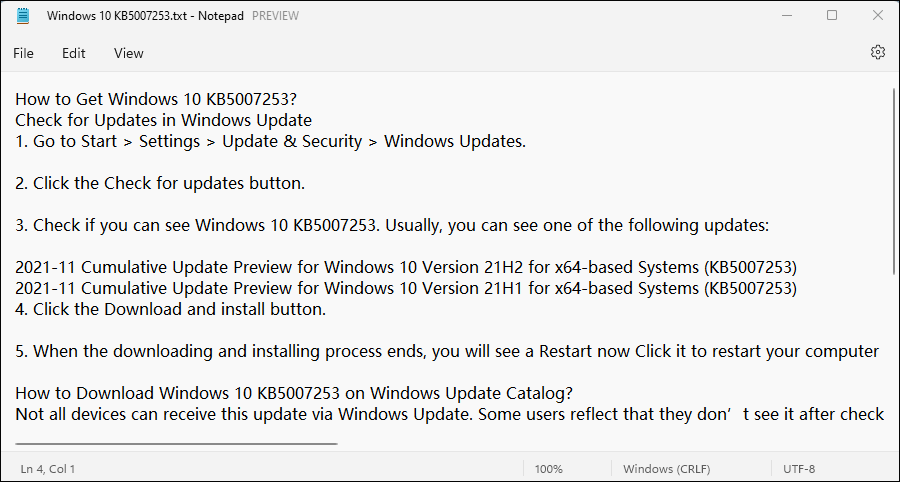
How to Enable and Disable Notepad Dark Mode on Windows 11?
When you open the Notepad app on your Windows 11 computer, you may find that the interface is dark now. Don’t be panic if you are running a Windows 11 Insider preview build in the Dev Channel. It is because that the Notepad app is updated now on your computer. By default, this app theme matches your computer’s theme.
However, you may want to disable Notepad dark mode on Windows 11 to go back to the light mode. Or perhaps, you want to enable Notepad dark mode on Windows 11 if you just stay at the light mode. There are two methods. We will show them in this part.
Method 1: Use Settings in Notepad
1. Open Notepad on your Windows 11 computer.
2. Click the gear icon from the top toolbar (on the right side) to open Settings.
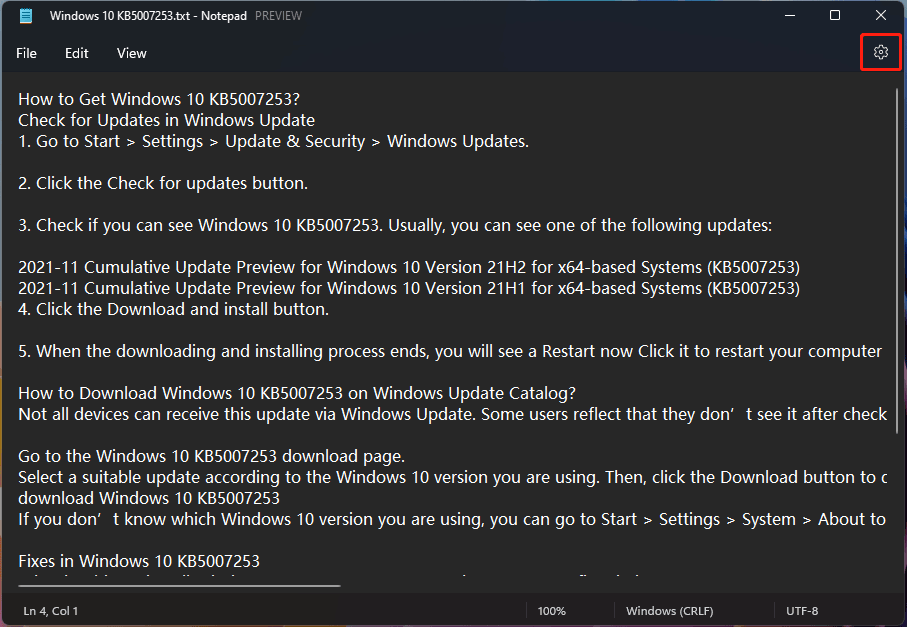
3. Click App theme to expand its options.
4. You can see Use system setting is selected by default. If you want to disable Notepad dark mode (enable Notepad light mode) on Windows 11, you need to select Light. If you want to enable Notepad dark mode (disable Notepad light mode) on Windows 11, you need to select Dark.
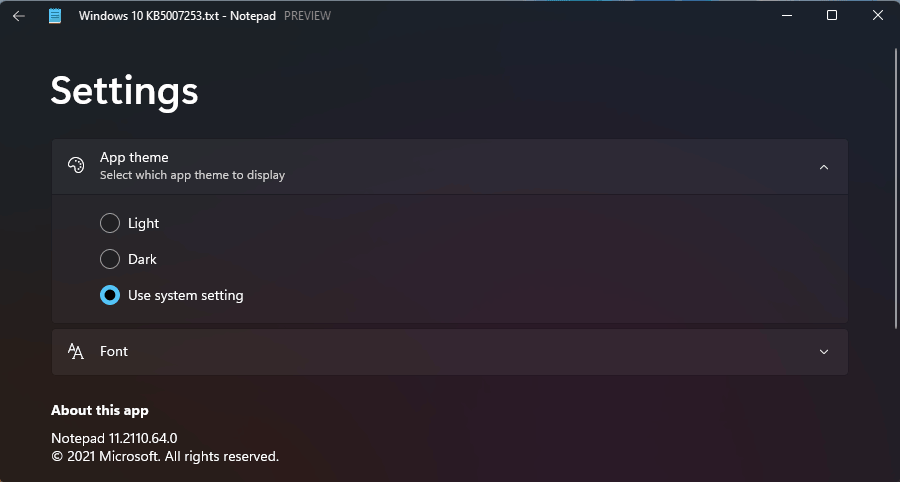
The Notepad background color will change immediately after you select a different theme.
Method 2: Change the Color Theme of Your Computer
As we have mentioned above, the Notepad theme matched your system setting by default. So you can also enable or disable Notepad dark mode by changing the color mode of your computer. Here is what you can do:
- Go to Start > Settings > Personalization > Colors.
- Expand the options next to Choose your mode and select the color mode/theme you want to use. For example, if you select Dark, the Notepad dark mode will also be enabled. If you select Light, the Notepad light mode will be enabled.
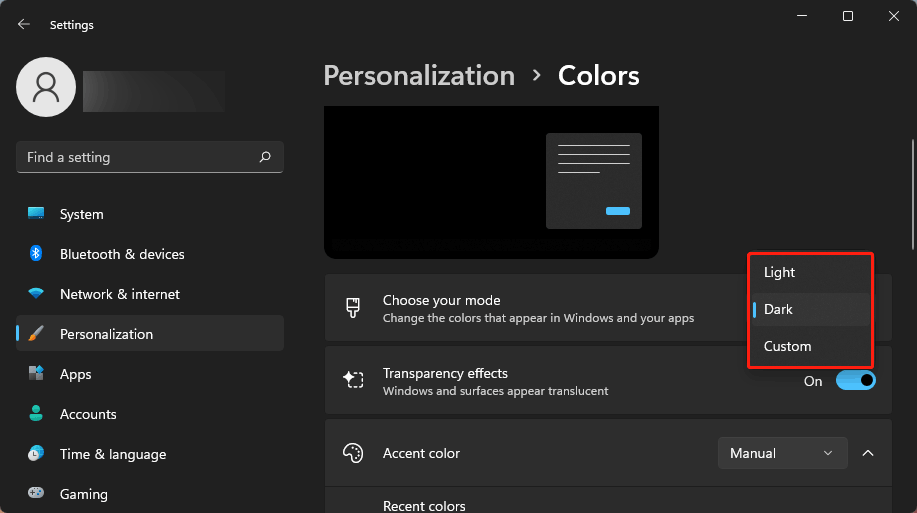
How to Change Notepad Font on Windows 11?
Here is one more trick: you can change the Notepad font on Windows 11. You can do it using these steps:
- Open Notepad.
- Click the gear icon from the top toolbar.
- Click Font to expand it.
- Select the font family, style, and size you want to use.
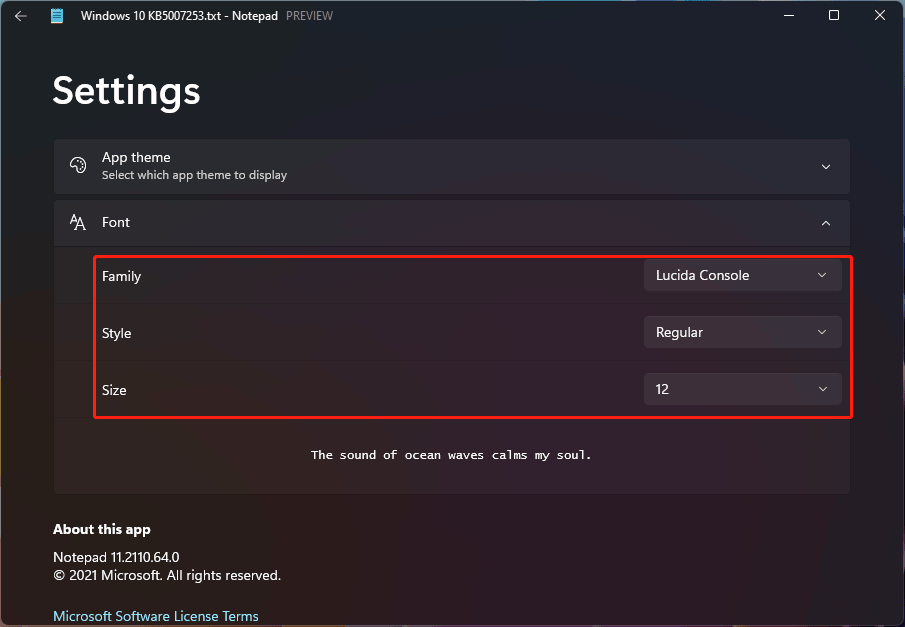
How to Recover Lost and Deleted Notepad Files on Windows 11?
If you delete your important Notepad files by mistake, you can use MiniTool Power Data Recovery (a free file recovery tool) to get them back as long as they are not overwritten by new files. This data recovery software can recover data from all kinds of data storage devices like internal hard drives, external hard drives, memory cards, SD cards, USB flash drives, etc.
You can first use the trial edition of this software to scan for the target drive for deleted Notepad files. If this software can find your files, you need to use a full edition to recover them.
MiniTool Power Data Recovery TrialClick to Download100%Clean & Safe
Enable or Disable Notepad Dark Mode on Windows 11
It is very easy to enable and disable Notepad dark mode on your Windows 11 computer. You can select one of the two methods mentioned in this post to do it. If you have other related issues that need to be solved, you can let us know in the comments.
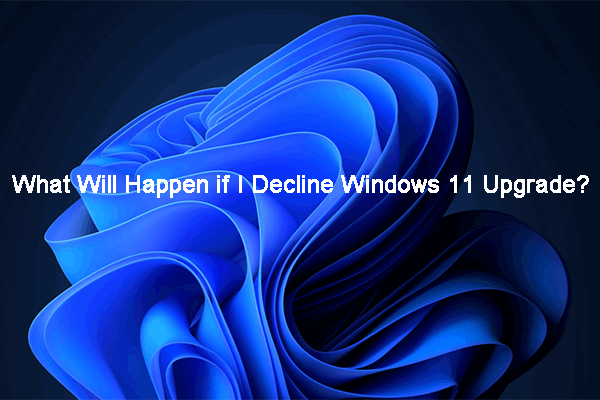
![How to Recover Lost and Deleted Files in Windows 11? [6 Ways]](https://images.minitool.com/minitool.com/images/uploads/2021/08/how-to-recover-deleted-files-windows-11-thumbnail.jpg)
User Comments :