Why can I not add a friend on steam? When you try to add a friend to the list on Steam, you may receive the error adding friend message and then ask this question. In this post written by MiniTool, you can know the reason for this issue and some effective ways to fix it.
Error Adding Friend Steam
Steam, an online portal, allows you to buy games, play games with friends, share screenshots, custom game assets, and share games. These features are available to you if you sign up and buy a game on the service. To join in the game sharing or the co-op action, it is necessary to add your friend on Steam.
It is not difficult to add a friend but you may encounter some problems. Sometimes Steam can’t add friends, showing you an error message “Error adding Friend. Communication between you and this user has been blocked” or “Error adding friend. Please try again”.
Then you may ask: why Steam won’t let me add friends? Perhaps the user that you are trying to add is blocked by your account, the number of your friends reaches the maximum limit, you have a limited account that hasn’t bought any content from the game engine, or the friend system goes wrong, etc.
Well then, how can you fix Steam error adding friend? Follow these methods below now.
Fixes for Error Adding Friend Steam
Check If the User Is Blocked
You can use the blocking mechanism on Steam to block some users from contacting you or seeing your activity and the opponent account is invisible to you or no information except for profile picture about that account shows.
In this case, Steam can’t add friends and anyone in your block list is prohibited from communicating with you include adding friends. Thus, you can check the block list to troubleshoot the issue.
Step 1: Launch Steam on the desktop.
Step 2: Click your user name from the top navigation bar and click Friends.
Step 3: Click Blocked and you can see all the users that are blocked. Just remove the user that you want to add to the friends list and save the change.
Step 4: Re-launch Steam and see if the error is removed.
Block and Unblock Your Friend
Sometimes Steam may have a bug that prevents you from adding friends but you can block and unblock your friend to fix this issue.
Step 1: To block your friend, you can click More after visiting the profile of the friend and choose Block All Communication.
Step 2: Restart Steam and go to the blocked list to locate the friend’s profile.
Step 3: Also, click More > Unblock All Communication. Next, you can add a friend.
Check Your Account Type
Steam has recently implemented a security measure to prevent scammers from adding new friends. After joining Steam, you have a limited user account that hasn’t done any purchase. You need to purchase a game from Steam and then you can add a friend.
You can check if your account is limited when the issue of error adding friend Steam happens.
Step 1: Click this link and ensure you have signed in the Steam account.
Step 2: Press Ctrl + F and type limited to the search box.
Step 3: After pressing Enter, you can see a line is highlighted. If you see 0, this means your account is not limited. If it is 1, your account is limited and you need to make a purchase from the Steam and add a friend again.
Check the Friend Requests
Steam allows you to have a limited number of friend requests that you can receive. If Steam can’t add friends, it might be because of the number of friends invites. The simple way is to accept or deny the friend request.
Step 1: Run Steam and go to Friends > Your Friends.
Step 2: Check if you have pending invites and then reject or approve them.
Step 3: Restart Steam and see if you can add friends.
Use Steam://flushconfig
If these above methods fail to work, you can refresh all the core features of Steam to fix the issue of Steam error adding friend. Just use the command steam://flushconfig to do this work. This won’t affect your installed games or accounts and won’t erase your data.
Step 1: In a Windows PC, press Win + R, input steam://flushconfig and press Enter.
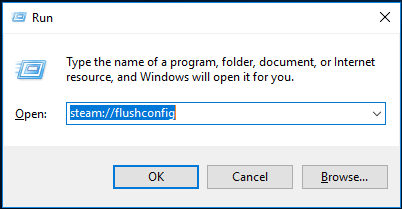
Step 2: Steam will reset its configuration and you should be able to add friends.
The End
Are you bothered by the issue – error adding friend Steam in a Windows computer? Take it easy and you can easily get rid of this issue as long as you follow these solutions. We hope this post is helpful to you.
User Comments :