Google Detected Virus
When performing a download task in Google Chrome, the error “failed virus detected” may appear. This is because Windows Defender is protecting your system from a potentially malicious download.
Antivirus software plays an important role in safeguarding your system from security threats and it can block you from downloading untrusted software. In spite of this, sometimes you may receive misinformation.
This means that your antivirus tool may wrongly indicate there is malware in the downloaded file. Although the file is from a legal source, the browser like Google Chrome will prevent the download by sending an alert message to you.
If you are quite sure about the authenticity of the source of the downloaded file, you can try some measures to delete the Chrome virus detected error. Now, let’s see some methods you can try.
Failed Virus Detected Chrome Fix
Unblock Chrome and Restore Quarantined File
When the failed virus detected error from Chrome happens, you can open Windows Defender to allow the file download.
Follow these steps below to resume the downloaded file:
Step 1: In Windows 10, go to Start > Settings > Update & Security.
Step 2: In Windows Security, click Open Windows Defender Security Center.
Step 3: Click Virus & threats protection and locate Threat history.
Step 4: Find the file that is blocked, choose, and restore it.
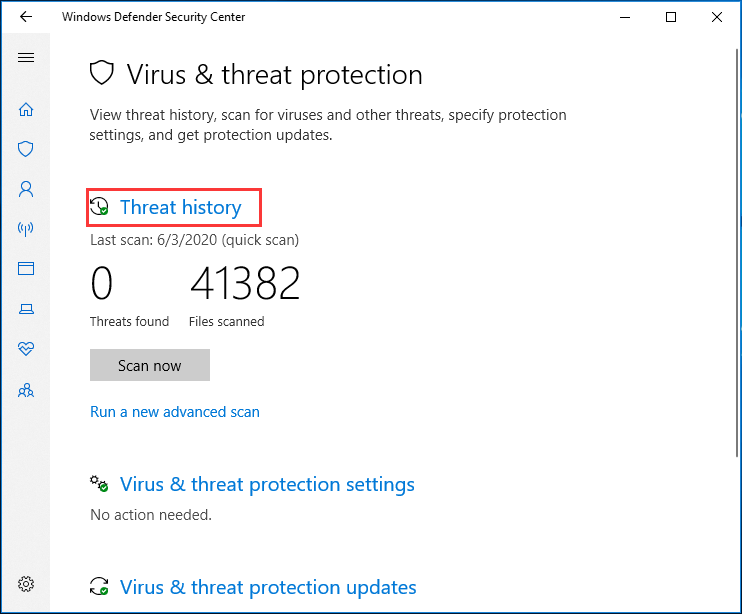
Disable Windows Defender or Add an Exclusion
To make sure the file is not detected as potentially malicious software, you can disable Windows Defender or add a particular exclusion within this antivirus software.
To disable Windows Defender, after clicking Virus & threats protection, choose Virus & threats protection settings and uncheck Real-time protection. In addition to this way, you can follow this post – [Solution] How to Disable Windows Defender Antivirus on Win 10.
To add an exclusion, click Virus & threats protection settings, scroll down to find Exclusions, click Add or remove exclusions, and choose the file you want to add to the list.
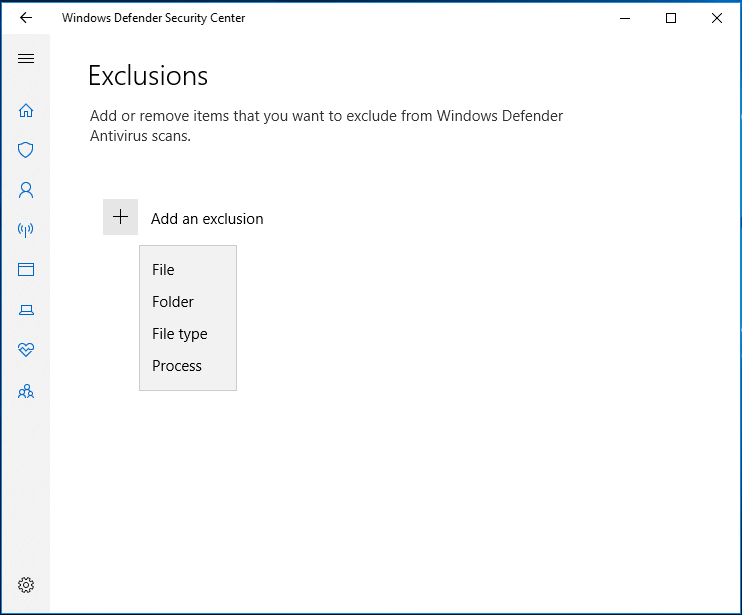
After trying the method, the error “failed virus detected” should be removed. And you can download the file again from Google Chrome.
Use Malwarebytes AdwCleaner to Scan for PUP
To ensure there is no a hidden and rogue extension to download something without your consent, you can check for PUPs (potentially unwanted programs). Here, you can try Malwarebytes AdwCleaner to do this work.
Step 1: Go to its official website to download AdwCleaner.
Step 2: Run this tool and click Scan Now to scan for the system.
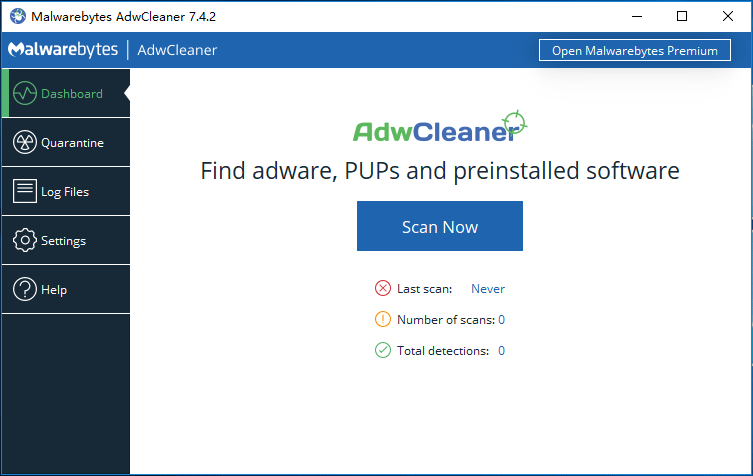
Bottom Line
Are you bothered by the error “failed virus detected” in Google Chrome when downloading a file? Don’t worry and you can try these methods mentioned above to easily fix the issue. We hope these solutions are useful for you.
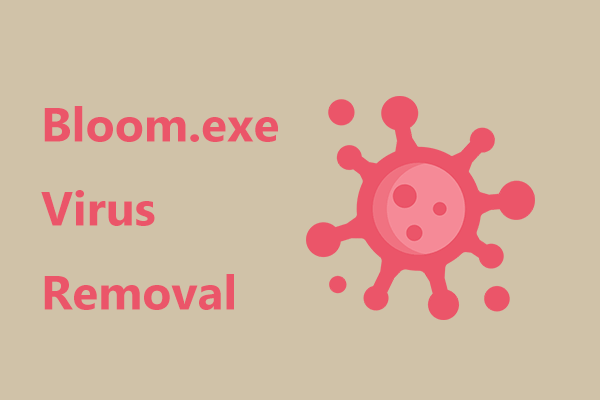
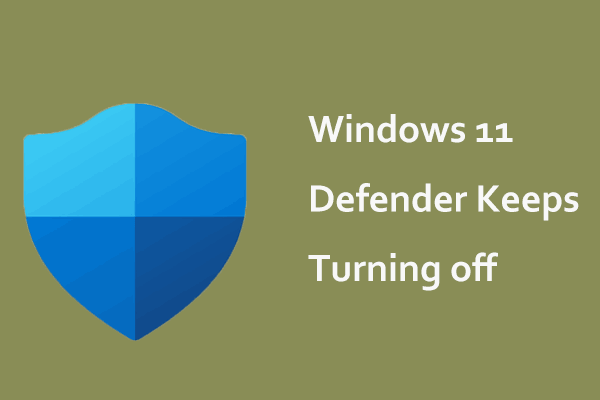
User Comments :