This post published by MiniTool team gives a full review on the topic of Firefox hardware acceleration. It explains what hardware acceleration is, whether it is necessary to use hardware acceleration or not, and the way to turn off or turn on hardware acceleration.
What Is Hardware Acceleration Firefox?
Hardware acceleration, accordingly, is the use of computer hardware specially made to perform some functions efficiently than it is possible in software running on a CPU (Central Processing Unit) of general purpose in computing.
Therefore, Mozilla Firefox hardware acceleration is the usage of PC hardware that is specially designed for the content process together with Firefox search engine software to make the search process faster.
Firefox Hardware Acceleration on or Off?
Then, many of you may ask “should I use hardware acceleration in Firefox”. Well, it depends. To know whether you should make use of Firefox hardware acceleration or not, first of all, you should know what does hardware acceleration do in Firefox.
In general, hardware acceleration uses PC hardware, especially graphics cards, to help to render images in the Firefox webpage search result. With hardware acceleration, the content process is processed much more quickly and the display of web content is faster. This greatly saves the time of the whole search process. From this point of view, it is beneficial to have the hardware acceleration feature switched on.
Yet, on the other hand, there are also disadvantages of using hardware acceleration. For example, hardware acceleration will increase the usage of memory. The more the browser tabs to process, the more memory it will occupy. So, for old and low-profile computers, to enable hardware acceleration Firefox needs to be considered twice.
Firefox Disable Hardware Acceleration
How to disable hardware acceleration in Firefox? Or, how to turn off hardware acceleration Firefox? By disabling hardware acceleration Firefox, you should do the below steps.
Step 1. Click on the Menu icon (three slashes) on the top right and select Options.
Step 2. In the default General tab of the new screen, scroll down to find Performance.
Step 3. Under the Performance section, uncheck “Use recommended performance settings”.
Step 4. Once you untick the above option, the “Use hardware acceleration when available” option will appear. Just uncheck it too.
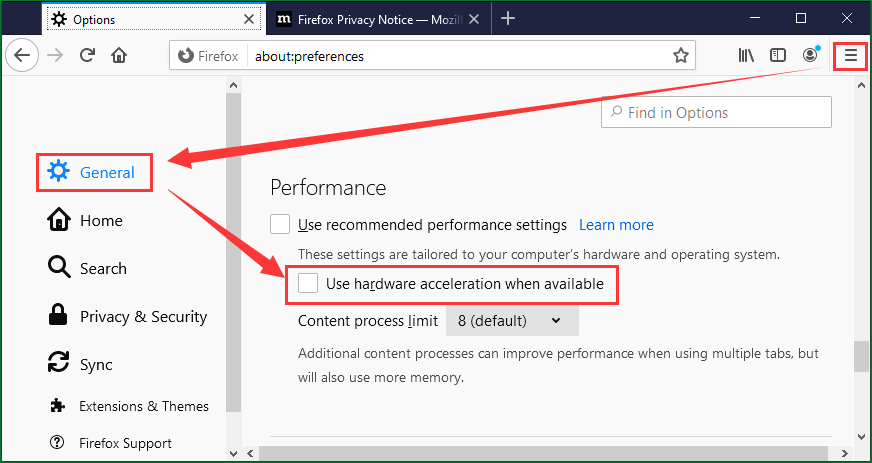
Step 5. Restart Firefox to save the change.
Firefox Hardware Acceleration Problems
Though hardware acceleration is very useful and benefits users a lot, it may also cause problems for people. Here, some of the common issues that may be derived from hardware acceleration are listed below.
Firefox Crash
Sometimes, the Firefox browser may crash all of a sudden while you are surfing the Internet. This may be caused by the hardware acceleration feature you enabled in Firefox. Yet, it may also due to WindowBlinds for Firefox. And, by turning off hardware acceleration Firefox or WindowBlinds or both of them will fix the issue.
Firefox Graphics Card Problems
Firefox, some plugins, and some advanced web features (e.g. WebGL) use the computer graphics card to help display web content faster. If graphics card related problems happen to one or more of those items, the direct solution is to update the graphics card driver. Or, you can disable hardware acceleration or WebGL.
Also read: [7 Ways] Fix Firefox Browser Not Recognize Video Formats Issue
User Comments :