Are you bothered by Aw Snap error when using Google Chrome Canary? You can read this post to get the solutions to kill this error effectively. Additionally, you can visit the MiniTool home page to get some useful tools and solutions to fix more issues which bother you when using computer or storage devices.
Google Chrome Canary is an experimental version of Chrome. Currently, it is still a browser version that is still under development. Thus, it is normal that bugs may pop up suddenly, but its overall experience is reportedly mostly stable.
The thing has changed after last week’s update which was a forced update. You may find that Chrome Canary is not responding or crashing with Aw Snap Error after you open it. When this issue happens, you will get a page saying “Aw, Snap” when opening Google Chrome Canary.
Some users reflect that this Aw Snap error happens to all pages of Google Chrome Canary, including the settings, help and flags pages. When this Aw Snap Chrome Canary error happens, you even can’t check for updates since that page is broken too.
This time, the Aw Snap error is hitting Google Chrome Canary version (78.0.3874.0). Fortunately, the version 78.0.3873.0 and the older are unaffected.
On bugs.chromium.org which is a Chromium platform, some engineers from Google and Microsoft are discussing this issue, and the issue ID is Issue 990640: Canary crashes/’Aw snap’ on all sites when RendererCodeIntegrity is enabled. If you are interested in Chrome Aw Snap debug, you press the above site to see the detailed discussion.
Now, we will tell you that you are able to fix Aw Snap error by yourself. You need to launch the browser by disabling the ‘RendererCodeIntegrity’ feature. In the following content, we will show you how to do this work in detail.
How to Get Aw Snap Error Fixed in Google Chrome Canary?
Step 1: Pin Google Chrome Canary shortcut to the desktop.
Step 2: Right-click on the shortcut of the browser and then choose Properties from the popup list.
Step 3: You will enter the Shortcut section automatically. In the Target field, copy and paste to add the following command line:
–disable-features=RendererCodeIntegrity
After the above three steps, you can apply the changes and then re-launch the browser to see whether this Aw Snap error disappears.
Here is one more thing: Microsoft Edge Canary and other Chromium-based browsers are unaffected by this error.
How to Fix Aw Snap Error Android/iPhone
Actually, Aw Snap error can also happen on Android device or iPhone & iPad. If you are facing this issue when using your phone or iOS device, you can try these three steps:
Step 1: Check your internet connection.
Step 2: Clear your cache.
Step 3: Close other tabs or apps.
The detailed steps are different for Android and iPhone/iPad. If you don’t know the detailed steps, you can refer to this post: Fix “Aw, Snap!” page crashes and other page loading errors.
Bonus
If you deleted your Google Chrome history by mistake, you can use a professional data recovery software to get them back. We recommend using MiniTool Power Data Recovery. Still, you can go to the MiniTool official site to learn more information about this software.
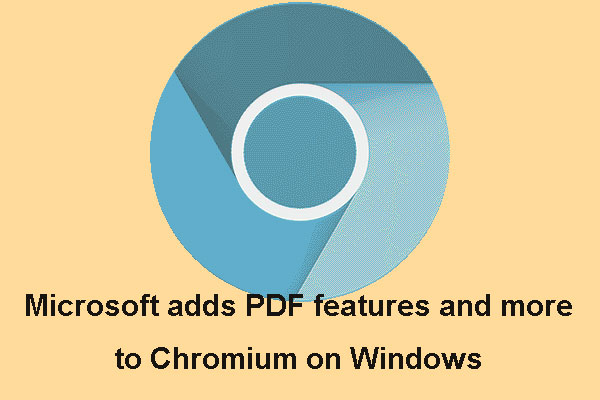
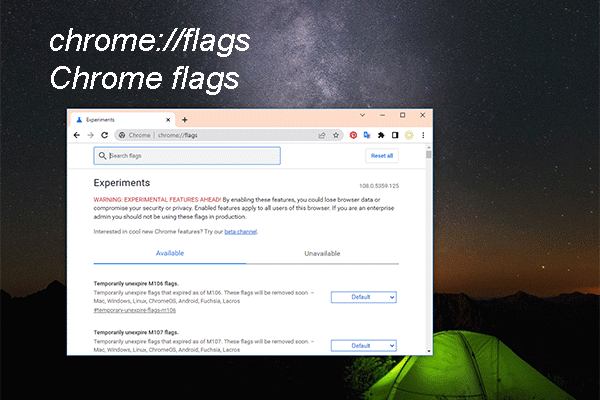
User Comments :