Dropbox is widely and frequently used by people around the world, so it’s no wonder a lot of problems and errors are found on it. One of the most common issues about Dropbox discussed on the internet is that people see the Dropbox failed to uninstall error message in the Dropbox Uninstall windows. They can’t finish the uninstall process as expected.
In brief, Dropbox is a file hosting service available for both Windows and Mac users. It can do a lot of things for you: file synchronization, client software, cloud storage, and personal cloud. Though Dropbox is useful, there are still many cases in which users want to remove it from their devices.
Will Cloud Storage Replace Hard Drives In The Future?
In case that you delete somethings wrong, you need a backup tool to make backups in advance or a recovery tool to recover lost data in time. Thus, you should go to the home page and get the software yourself.
Error Message: Dropbox Failed to Uninstall
The process of uninstalling Dropbox is expected to be simple; users only need to do a few things to uninstall the program: go to find the uninstaller of Dropbox in its installation folder -> double click on it -> follow the on-screen instructions to finish uninstallation.
However, a lot of people said an error message appeared during the process – Dropbox failed to uninstall. It prevents them from uninstalling Dropbox successfully.
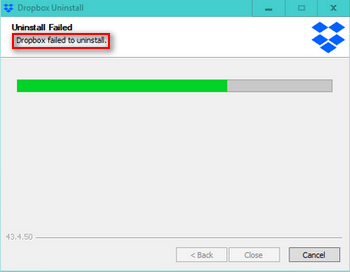
There are three buttons located at the bottom of Dropbox Uninstall window: Back, Close, and Cancel. However, only the Cancel button is available in the middle of Dropbox uninstallation process. You can click it and try to uninstall Dropbox again. According to users’ feedback, some people succeed while other still said their Dropbox uninstall failed.
The following content will focus on how to uninstall Dropbox Windows 10.
Solution 1: Reinstall Dropbox App
If the Dropbox failed to uninstall on Windows 10, you should download the offline installer of Dropbox, perform a reinstall, and try to uninstall.
- Visit the download page of Dropbox app.
- Click on the Download Dropbox button you see to get the offline installer.
- Wait for the DropboxInstaller.exe downloading process to finish.
- Double click on the installer to finish installing the app.
- Open your system tray to find the Dropbox icon.
- Right click on it and choose Quit Dropbox.
- Try to uninstall Dropbox again.
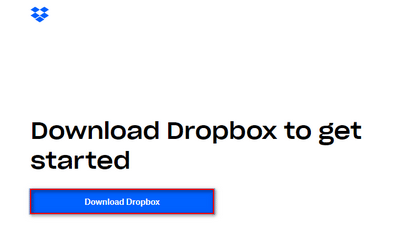
Solution 2: Run the Dropbox Uninstaller as Administrator
- Locate the DropboxUninstaller.exe.
- Right click on it and choose Run as administrator.
- Follow the instructions to finish the uninstallation.
Solution 3: Remove Computer from Dropbox Web
- Close the Dropbox app and the associated instance.
- Visit the Dropbox login webpage.
- Sign in with the same account that you’re using locally and seeing the Dropbox uninstall failed error.
- Click on the account icon in the upper right corner.
- Choose Settings and then go to the Security tab.
- Got to the Devices area and look for the computer you’re using when Dropbox failed to uninstall error appears.
- Click on the X button beside the target computer and click Unlink to confirm.
- Open File Explorer and go to the installation folder of Dropbox. The default path is C:\Program Files (x86)\Dropbox\Client.
- Find Dropbox.exe, right click on it & choose Delete.
- Empty your Recycle Bin and restart the computer. (How to recover files deleted from Recycle Bin?)
Solution 4: Uninstall Dropbox Manually
- Open Run dialog box, type %PROGRAMFILES(x86)% and press Enter. (You can also type the content into the address bar of File Explorer.)
- Open DropBox and Client folder one after the other.
- Look for DropboxUninstaller.exe, right click on it, and choose Run as administrator.
- Follow the Dropbox Uninstall wizard to finish uninstalling the app.
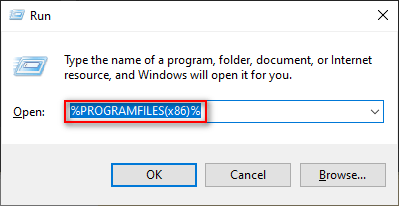
How to fix Windows Explorer/File Explorer not responding or stopped working?
Solution 5: Remove Dropbox Files Manually
- Type %LOCALAPPDATA% into the Run dialog box.
- Press Enter to open the LOCAL folder.
- Open Dropbox folder and press Ctrl + A.
- Right click on any selected item and choose Delete.
- Type %APPDATA%, %PROGRAMFILES%, and %PROGRAMFILES(x86)% into the Run textbox respectively and repeat the rest steps.
If all above methods failed, you may as well try adding full Registry permissions.
How to uninstall Dropbox on Mac?
- Unlink the Dropbox account in Finder.
- Uninstall Dropbox by using third-party tools.
That’s all about how to fix the error – Dropbox failed to uninstall – on Windows and Mac.
User Comments :