If you meet the ERR_CONNECTION_REFUSED error when you try to visit a website in Google Chrome browser, you can try the 7 solutions in this tutorial to fix this error. To help users tackle data loss situations, manage Windows computer hard drive partitions, backup and restore Windows system, MiniTool software provides easy and professional tools.
When you try to access a website in Google Chrome browser, but find that this site can’t be reached and get an ERR_CONNECTION_REFUSED error message. The problem can be caused by DNS issues, proxy server issues, LAN settings, corrupt browser caches and cookies, etc. You can try the 4 solutions below to fix ERR_CONNECTION_REFUSED Chrome error in Windows 10.
How to Fix ERR_CONNECTION_REFUSED Chrome Error in Windows 10?
At first, you can visit another website in Chrome to see if it occurs the same ERR_CONNECTION_REFUSED error, if so, then the culprit may be the connections or the browser issues. You can try the solutions below.
Fix 1. Clear Caches and Cookies in Chrome
Step 1. Open Chrome, click the three-dot icon at the upper-right, and click Settings.
Step 2. Scroll down to click Clear browsing data under Privacy and security section.
In Clear browsing data window, select All time for the time range.
Step 3. Tick Browsing history, Cookies and other site data, Cached images and files option, and click clear data button to clear cache in Chrome.
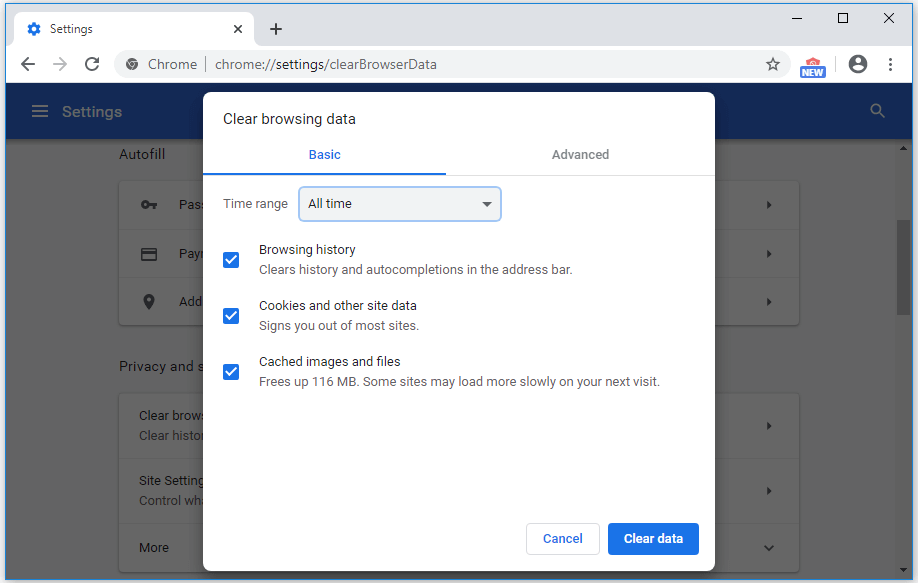
Fix 2. Restart Router and Modem
You can restart your router and modem to see if the ERR_CONNECTION_REFUSED Chrome error can be fixed. You can just power off the router and modem, and power on them after about 1 minute.
Fix 3. Reset IP, Flush DNS
Step 1. You can press Windows + R, type cmd, and press Ctrl + Shift + Enter to open elevated Command Prompt in Windows 10.
Step 2. Next type the following ipconfig commands in Command Prompt window to reset/renew IP address and flush DNS. Press Enter key after typing each command.
- ipconfig /release
- ipconfig /all
- ipconfig /flushdns
- ipconfig /renew
- netsh int ip set dns
- netsh winsock reset
After this, you can restart your computer and visit the website again in Chrome to see if the ERR_CONNECTION_REFUSED Chrome error is gone.
Fix 4. Adjust Proxy Settings
Step 1. Open Control Panel in Windows 10, and click Network and Internet -> Internet Options.
Step 2. Click Connections tab, and click LAN setting button. Make sure the Proxy server option is not checked.
Since most network proxy servers don’t work lifetime, in this way, you can turn off the proxy server. Check if the ERR_CONNECTION_REFUSED Chrome error is fixed in Windows 10.
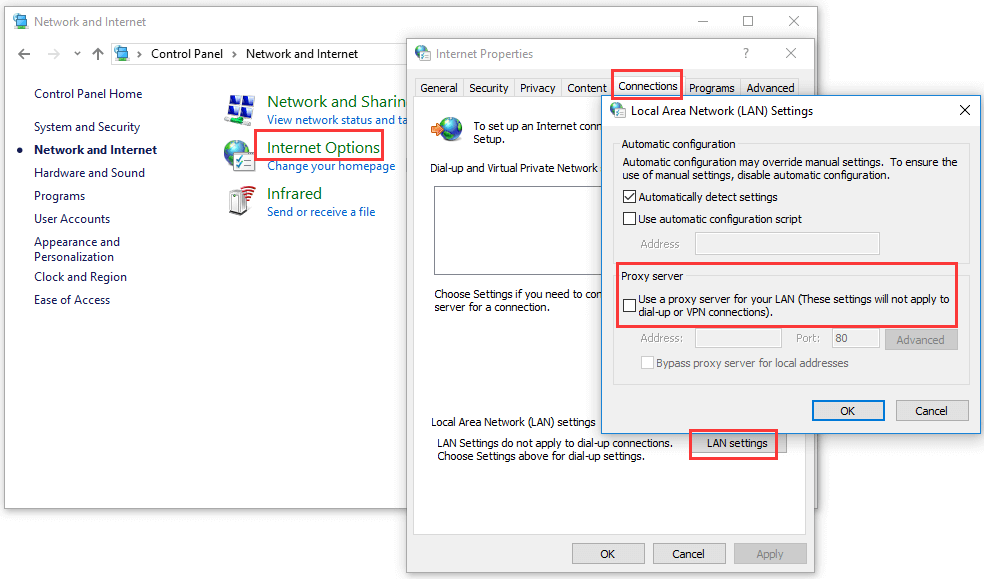
Fix 5. Temporarily Disable Firewall
Your Windows firewall or security software may block some connections and prevent you from accessing suspicious websites. If you are sure the site you want to visit is safe, you can try to temporarily disable Firewall and third-party antivirus software, and check again if you can access that website in Chrome.
Fix 6. Change DNS Server Address
Step 1. You can press Windows + X, and choose Network Connections.
Step 2. Right-click your network connection and click Properties.
Step 3. Click Internet Protocol Version 4 (TCP/IPv4), and click Properties button.
Step 4. Click Use the following DNS server address, and enter 8.8.8.8 for preferred DNS server and 8.8.4.4 for alternate DNS server. Click OK to save the changes.
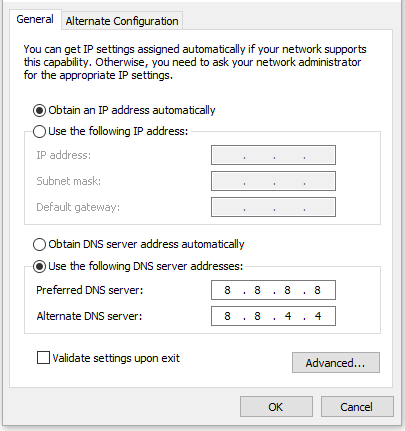
Related: Fixed: Server DNS Address Could Not Be Found Google Chrome
Fix 7. Reinstall Chrome Browser
You can also try to reinstall Google Chrome browser to see if it can help fix ERR_CONNECTION_REFUSED Chrome error in Windows 10.
Related: Can’t Uninstall Google Chrome Windows 10? Fixed with 4 Ways
Conclusion
If you meet the ERR_CONNECTION_REFUSED error in Chrome, hope these tips in this tutorial can help fix it.
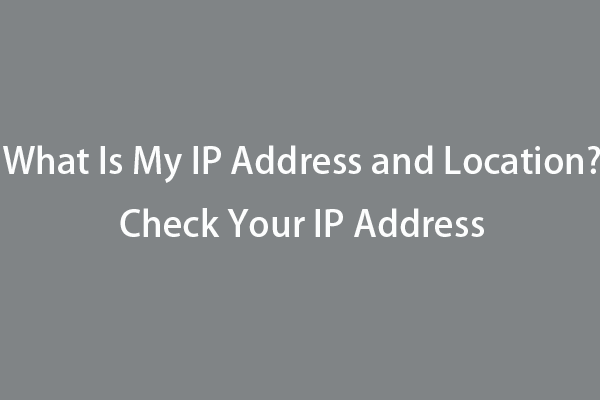
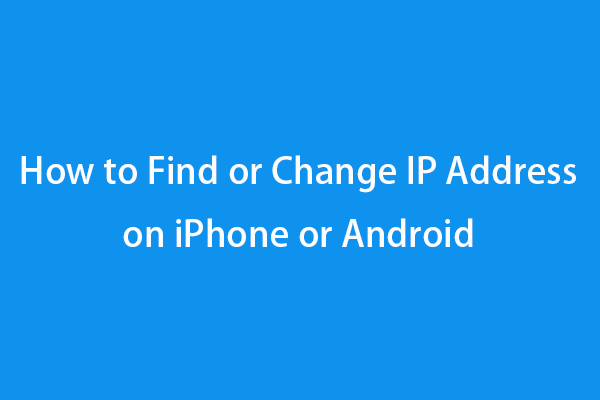
User Comments :