Google Drive is a world-famous file storage and synchronization service offered by Google LLC. It helps users save, copy, and sync data conveniently; also, they are able to share files with others through Google Drive easily. An error may occur when you are creating copy in Google Drive, but it can be fixed by following methods and steps in the following content.
Google Drive mainly offers file storage and synchronization service to its users; it contains Google Docs, Google Sheets, and Google Slides, and they are favored by numerous people. With Google Drive, you can access a file on different devices quickly anytime you want. (MiniTool also provides other ways to help users access & recover data easily.)
Fix: Google Docs Unable To Load File!
Error Occur While Creating Copy Google Drive
In general, it’s a super easy action to copy a file in Google Drive. However, some users reported that they were encountering an error creating copy Google Drive – they see Error creating file while they are making a copy in Google Drive. Here’s a true example:
Issue with copying files in Google Drive.
I am having an issue in which I can’t make a copy of any files in my folders, neither my files or shared, was able to before but suddenly I can’t, large files sizes range from 1gb to 3gb. I am using Google Drive through my browser and my OS is Windows 10. Have tried login out and back in a number of times changing from Chrome to another browser and nothing changes. Has been like this for a couple of days.– said Janio Arrowsmith in Google Community
The Google Drive error creating copy shows up now and then and the main reasons responsible for this are the problems found in browser or server: a corrupt cache or a conflicting browser extension/add-on. This Google Drive error indicates that the copy action is not really completed.
How to fix error creating file? First of all, you need to check whether you have exceeded the daily upload limit – 750 GB between a user’s drive and all other shared drives. After that, please follow the methods below to solve error creating copy Google Drive.
How to fix when you see Whoops! There was a problem playing this video in Google Drive?
Try Incognito or InPrivate Mode
There may be an InPrivate/Incognito mode in your browser which allows you to access certain page without using the current cookies, data, or configuration. You can try to use the browser in InPrivate/Incognito mode to create copy to see what happens:
Open your browser -> enable the InPrivate/Incognito mode -> access your Google Drive -> try to create copy you need.
- If error creating copy Google Drive disappeared, it means that the error is caused by improper browser configurations.
- If it still occurs, you should move on to the next method.
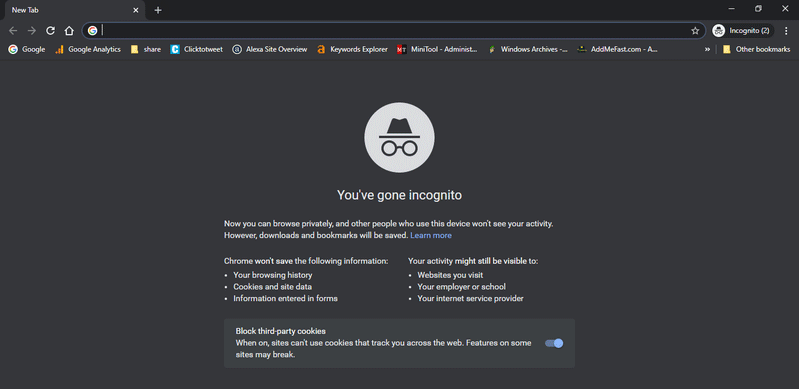
Check Status of Google Drive
Check server status:
- Open the browser you are using.
- Please visit this page to check the status of the Google Drive server.
Check storage status:
- Log in to Google with your browser.
- Please go there to check the status of the combined Google storage.
- You should delete some files if the storage is almost full.
Clear Browsing Data
You’ll experience Google Drive error creating copy if the cache/cookies of your browser are corrupted. That’s why you should go to clear the browsing data in order to troubleshoot Google Drive error. Let’s take Google Chrome as an example:
- Open Chrome on your computer.
- Click on the Three dots button in the upper right corner.
- Navigate to the More Tools option in the submenu.
- Select Clear browsing data from the submenu.
- Make sure you’re staying in the Advanced tab.
- Choose All time as the time range.
- Check at least Cookies and other site data and Cached images and files.
- Click on the Clear data button and wait.
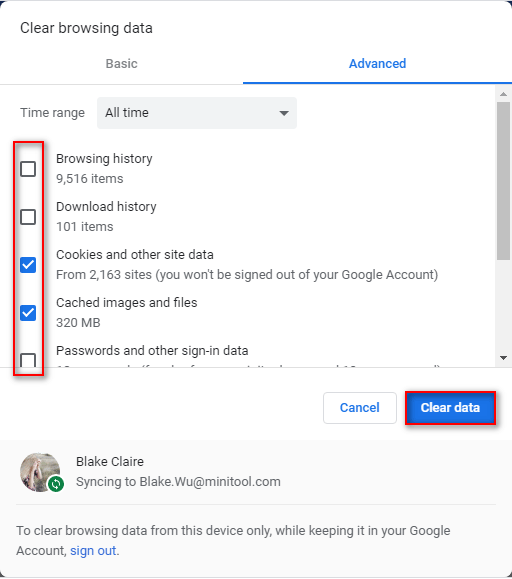
How To Recover Deleted History On Google Chrome – Ultimate Guide!
Remove Extensions/Add-ons
- Repeat step 1 ~ 3 mentioned in the previous method.
- Choose Extensions.
- Toggle the switch of certain extension to off to disable it; you can also click on the Remove button to delete it.
- Repeat step 3 to disable/remove all the extensions that may cause error creating copy Google Drive.
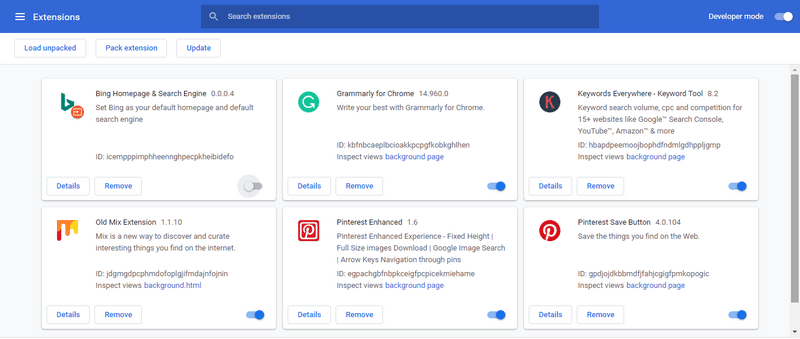
After that, you should restart your computer and try to access Google Drive to copy file again. If the problem still persists, you can use another browser or use Google Backup and Sync/File Stream.
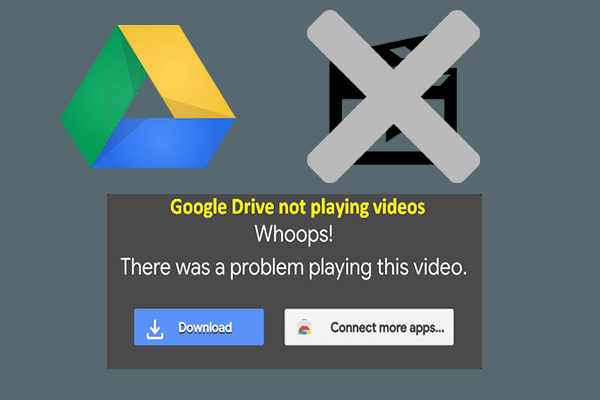
User Comments :