Encounter an IP address conflict error when turning on Windows 10/8/7 computer? Why does this occur? How to fix it? Check the detailed solutions and step-by-step guides to fix IP address conflict error Windows 10/8/7. For data recovery, hard drive management, system backup and restore on Windows PC, please turn to MiniTool software.
When you turn on your Windows computer, sometimes you may encounter the IP address conflict error and can’t connect to the Internet. This post digs out 4 solutions to help you fix IP address conflict Windows 10/8/7.
What Causes an IP Address Conflict?
When two communication endpoints (PCs, mobile devices, etc.) on a network are assigned the same IP address, it will occur an IP address conflict error. Then one or both of the two endpoints can’t connect to network.
Common IP address conflict error messages are as follows:
- There is an IP address conflict with another system on the network.
- Windows has detected an IP address conflict. Another computer on this network has the same IP address as this computer…
- This IP address is already in use on the network…
What causes two computers or other devices run into IP address conflict error?
- Two or more systems are assigned the same static IP address.
- One device is assigned a static IP address in local network DHCP range, duplicate IP address is assigned to another device by the DHCP server.
- A device is in sleep mode and when you turn it on again, it connects to a different network with a device that has the same IP address.
- Your computer is configured with multiple adapters.
How to Fix IP Address Conflict Windows 10/8/7 – 4 Methods
To solve IP address conflict error on Windows 10/8/7, you can try to 4 ways below.
1. Restart Router
The simplest way you can try to fix this issue is to restart your router and restart your computer. If every device on your network is assigned dynamic IP address, restarting the router should be able to fix IP address conflict error.
2. Release and Renew IP Address Windows 10/8/7
You can also use the ipconfig command in Windows Command Prompt to release and renew IP address for your Windows computer to fix IP address conflict Windows 10/8/7.
Step 1. Open Command Prompt Windows 10. Press Windows + R, type cmd, and press Ctrl + Shift + Enter to run Command Prompt as administrator.
Step 2. Type ipconfig /release in Command Prompt window and hit Enter button to release your IP address.
Step 3. Then type ipconfig /renew and hit Enter to renew your IP address. It will try to get a new IP address from DHCP server. After a while, you will see a new IP address next to IPv4 address in Command Prompt window.
3. Assign a Unique IP Address for Your Computer
You can also change a different IP address for your computer or set your computer to automatically obtain IP address to try to fix the IP address conflict Windows 10/8/7.
Step 1. You can right-click the Network icon at the bottom-right of computer toolbar, and select Open Network & Internet settings. Then scroll down to click Network and Sharing Center.
Step 2. Next click Change adapter settings in the left pane. Right-click your current network and choose Properties.
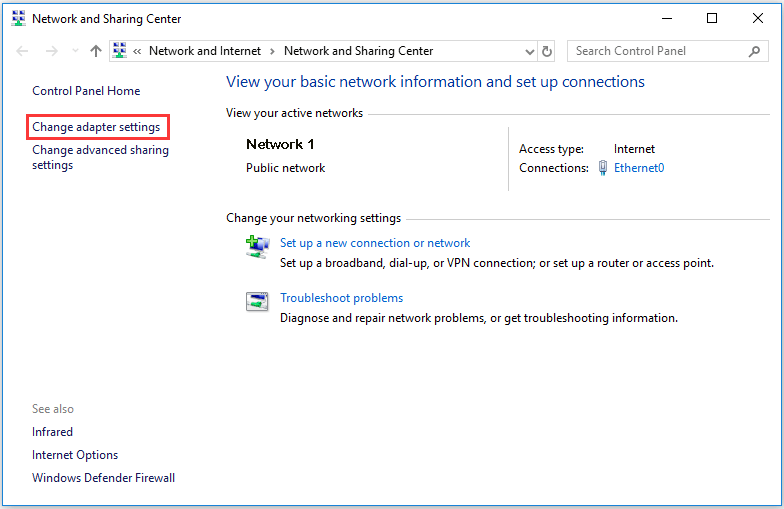
Step 3. Click Internet Protocol Version 4 (TCP/IPv4) and click Properties.
Step 4. Then you can click Obtain an IP address automatically to assign an IP address for your Windows 10/8/7 computer. The DHCP server knows which IP addresses can give out. You can also click Using the following IP address to manually assign a new IP address for your computer.
4. Upgrade Router Firmware to Fix Faulty DHCP Server
If the above methods doesn’t work, then it might be the router issue. You can go to the router manufacturer’s website to get a router firmware update to see if it can fix IP address conflict error on Windows 10/8/7.
Bottom Line
These are the 4 solutions to help you solve IP address conflict error on Windows 10/8/7. If you have better ways to fix this error, please do not hesitate to share with us. To recover lost data or delete files from Windows computer, external hard drive, SSD, USB pen drive, SD card, etc. you can recur to MiniTool Power Data Recovery.
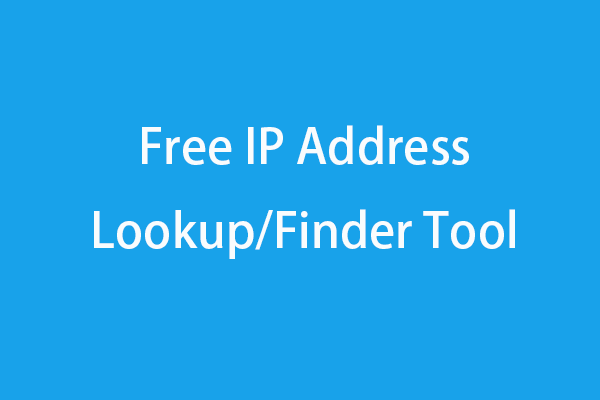
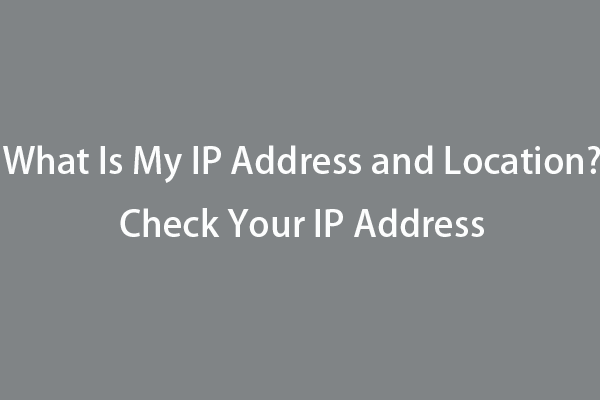
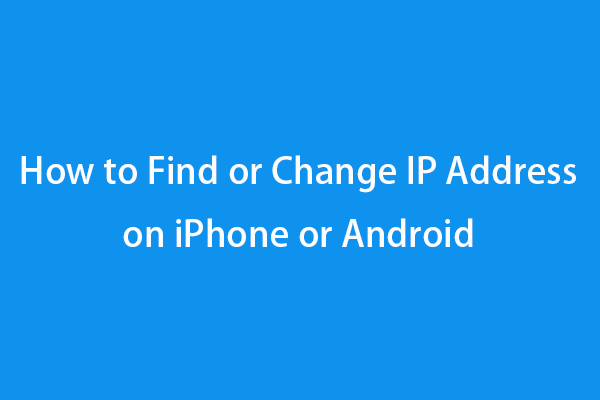
User Comments :