If a command is not recognized as an internal or external command, it may be due to the messed up environment variables. Check how to fix this error in this post. To help you tackle data loss, manage hard drive partitions, backup and restore system, MiniTool software provides professional tools.
If you meet the error “command is not recognized as an internal or external command, operable program or batch file” problem in Command Prompt in Windows 10, the reason may be that the Windows Environment Variables are messed up. Check what Windows Environment Variables are and how to fix this error below.
Windows Environment Variables
Windows OS has a list of path to record the locations of most common system applications. When you use the Run prompt or CMD.exe to open a program, it can launch easily. This list is called Windows Environment Variables.
Your operating system uses the PATH system variable to locate needed executables from the Command Prompt or Terminal application.
If the Windows Environment Variables are messed up, it may cause some programs not working like Command Prompt not working.
You can learn how to fix not recognized as an internal or external command error in Windows 10 when you try to execute a command or open a system program in Command Prompt.
How to Fix Not Recognized As an Internal or External Command
Step 1. Go to C:\Windows\System32\ to check if the program actually exists. You can search and find the target exe file in System32 folder. If the program exists, then you can continue to modify the Windows Environment Variables to fix Command Prompt not recognizing commands errors.
Step 2. You can right-click This PC icon and select Properties. Click Advanced system settings to open System Properties window. After that, click Advanced tab and click Environment Variables.
Step 3. Then you can click Path under System variables, and click Edit button. Before you edit the PATH system variable, it’s advised you copy and paste the old environment variables to a text file to make a backup. In case something goes wrong, you can easily revert them.
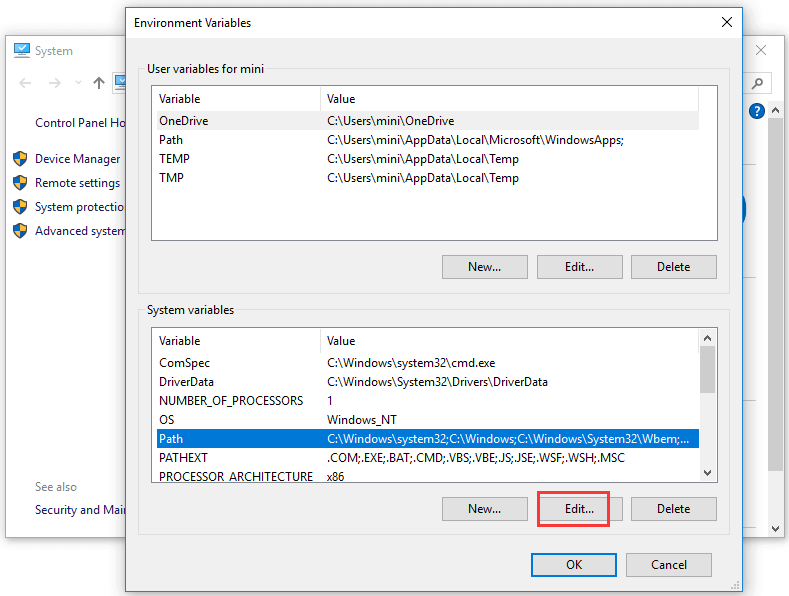
Step 4. Check if there is a directory path of the executable file location, if not, enter the location of the executable file’s parent folder. After you edit the value, you can click OK.
Step 5. Then you can reboot your computer and execute the command again to see if the “not recognized as an internal or external command” problem is fixed in your Windows 10 computer.
How to Recover Deleted/Lost EXE Files in Windows 10
If some exe files are automatically or mistakenly deleted or unexpectedly lost in your Windows 10 computer, you can use MiniTool Power Data Recovery to easily recover exe files.
MiniTool Power Data Recovery is a professional easy-to-use data recovery program for Windows 10. You can use it to recover any deleted/lost files (incl. application exe files) from Windows 10 computer with ease. Still, this best data recovery software also allows you to recover deleted/lost files from external hard drive, USB flash drive, pen drive, thumb drive, SD card, and more. The free edition allows you to recover up to 1GB data totally for free. 100% clean and safe software, and extremely intuitive interface.
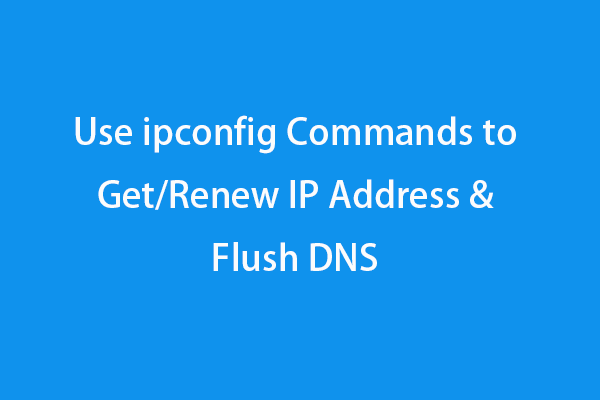
User Comments :