Now you can find your Windows 10/11 product key using Command Prompt. But some users discover that their product key is not showing up in Command Prompt. If you are also bothered by this issue, you can try the methods MiniTool Software introduces in this post to solve the issue and find your key.
MiniTool Power Data Recovery is a professional data recovery software that can recover all kinds of files from data storage devices like computer hard drives, SSDs, memory cards, USB flash drives, and more.
MiniTool Power Data Recovery TrialClick to Download100%Clean & Safe
MiniTool ShadowMaker is a dedicated Windows backup software that can help you back up your Windows 10/11 to keep your data and system safe.
MiniTool ShadowMaker TrialClick to Download100%Clean & Safe
MiniTool Partition Wizard is a free partition manager that can help you manage your computer hard drives easily. You can also use this software to migrate OS to another drive, recover the lost partition, and do other things.
MiniTool Partition Wizard FreeClick to Download100%Clean & Safe
Windows 10/11 Product Key Is Not Showing in Command Prompt
You need to use a Windows product key to activate a Windows computer. A Windows OS that is not activated is not safe for your files and information. Well then, how to find your Windows product key? Now, you can use Command Prompt (CMD) to show up the product key. This way is very easy. But many users post that the product key not showing in Command Prompt. This is a common issue. You should not worry about it if you are facing this issue. You can just try the methods mentioned in this post to help you out.
Fix 1: Run Command Prompt as Administrator
When you use Command Prompt to show the Windows 10/11 product key, you need to run Command Prompt as administrator. If you haven’t done so, the product key not showing in Command Prompt can easily happen. You can follow this guide to find your product key by running Command Prompt (admin):
1. Click the search icon from the taskbar and search for cmd.
2. Right-click Command Prompt from the search result and select Run as administrator from the context menu. This will run CMD as administrator.
3. Copy and paste the following command to Command Prompt and press Enter to run the command:
wmic path softwarelicensingservice get OA3xOriginalProductKey
4. This tool will show you the product key. You can back up the key using your method.
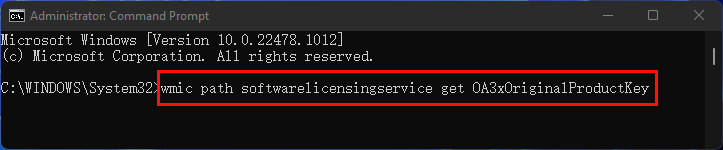
How Can You Run Command Prompt as Administrator on Windows?
Fix 2: Use a Different Command in CMD to Find Your Product Key
If the command mentioned in the above fix can’t help you find the product key, you can use the command mentioned in this part to view the key.
- Click the search icon from the taskbar and search for cmd.
- Right-click Command Prompt from the search result and select Run as administrator from the context menu to run CMD as administrator.
- Copy and paste slmgr.vbs /dlv to Command Prompt and press Enter. This will call out the Windows Script Host on which you can find the product key.
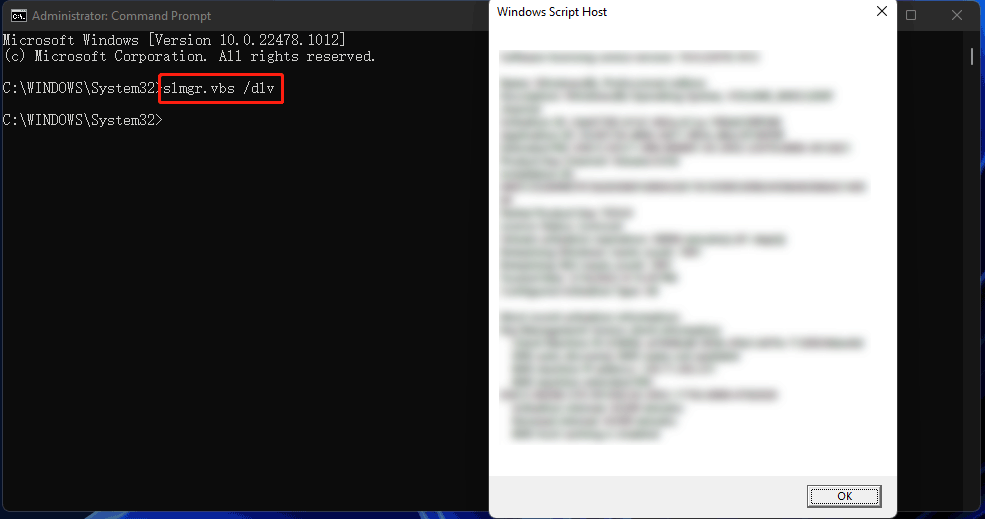
Fix 3: Use Windows PowerShell Instead
If you can’t find the Windows product key using CMD, you can use Windows PowerShell instead. These two tools can achieve the same effect. But the command you use in Windows PowerShell is different.
Here is how you can use Windows PowerShell to find your Windows 10/11 product key:
- Click the search icon from the taskbar and search for Windows PowerShell.
- Right-click Windows PowerShell from the search result and choose Run as administrator from the context menu. This will open Windows PowerShell as administrator.
- Copy and paste the following command to Windows PowerShell and press Enter to run it:
powershell “(Get-WmiObject -query ‘select * from SoftwareLicensingService’).OA3xOriginalProductKey

Fix 4: Contact Microsoft Support
If all of the above methods don’t work for you, you can contact Microsoft Support to get professional suggestions and solutions.
These are the four methods you can try when the product key is not showing in Command Prompt. We hope you can find a proper method here. Should you have any other related issues, you can let us know in the comments.
![[10 Ways] How to Open Windows 11 PowerShell Quickly/Easily?](https://images.minitool.com/minitool.com/images/uploads/2022/03/open-windows-11-powershell-thumbnail.png)
User Comments :