PS4 error E-8210604A is a very common error. Many users have been or currently are bothered by it. If you also encounter it, do you know how to fix this problem and use your PS4 normally again? In this post, MiniTool Software will show you all it knows to get rid of this issue.
When you want to connect to the PlayStation 4 server, you may see an error code on the screen: An error has occurred. (E-8210604A).
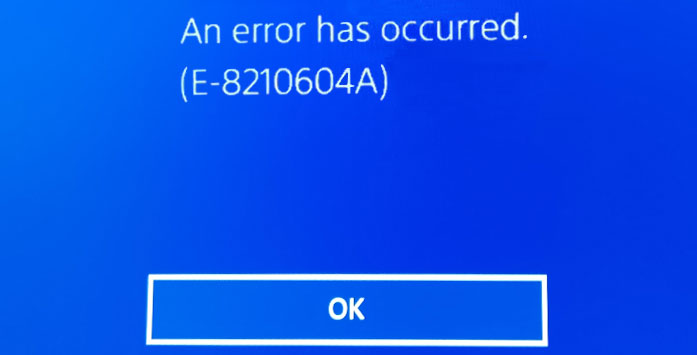
This error can happen due to many reasons like internet connection issues, user account problems, some temporary bugs on the device, and more.
This issue can be solved. In the following content, we will show you different solutions.
How to Fix PlayStation error E-8210604A?
- Restart PS4
- Check the network connection
- Modify the DNS settings
- Change your email account
- Add funds
Fix 1: Restart Your PlayStation 4
During the using process of the PlayStation 4, some temporary files will be generated. If these files are corrupted, some errors like E-8210604A will occur. It is easy to remove these files: you just need to restart your PlayStation 4. After restarting, you can check whether the error code disappears. If the issue persists, you can try the next solution.
Fix 2: Check the Network Connection
If your network connection encounters an issue, PS4 error code E-8210604A can also occur. To rule out this possibility, you can use another device that is using the same network connection and see whether the connection works normally. If you are using a cable connection, you need to check whether the connection is proper. If you are using a Wi-Fi connection, you need to check whether the connection is successfully connected.
Fix 3: Modify the DNS Settings
PS4 error E-8210604A can be a server problem. You can get rid of this kind of issue by modifying the DNS settings. On the Properties interface, you need to change the DNS settings to manual and change the primary DNS to 8.4.4.8 and then change the secondary DNS to 8.8.8.8.
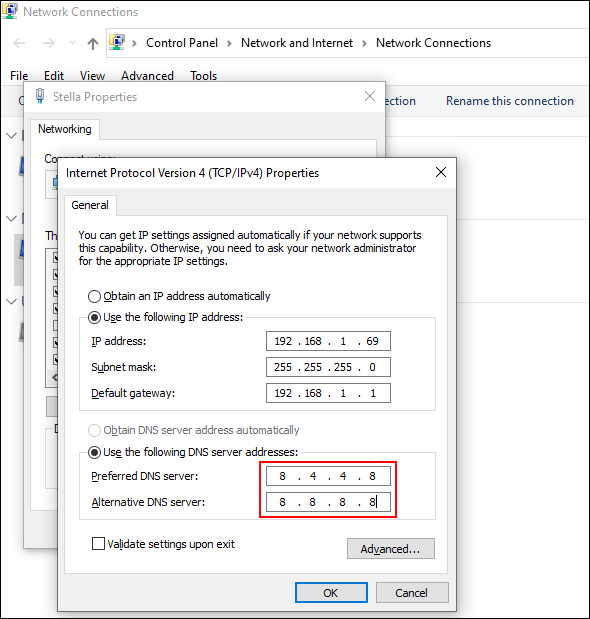
Fix 4: Change Your Email Account
You can also change your email that is connected to your PS store to another Email. Here is how to do this on your PS4 and your computer.
Change your Email account on PS4
You can follow this guide to change your email account on your PlayStation:
- Go to Account on the device.
- Switch to the Security section (at the left side of the Navigation menu).
- Enter the current Sign-In ID (Email Address).
- Enter your new email.
Change your Email account on your computer
You can follow these steps to change your email account on your PC:
- Go to Menu > Settings.
- Switch to Account Management and then go to Account Data.
- Select your Sign-In ID/Email.
- Enter your new email.
After changing your Email account, you can reboot your device, try to connect to the PS4 server, and see whether the error code goes away.
Fix 5: Add Funds
The error can appear when you need to add funds:
- Go to Settings in your PS4 console.
- Go to Account > Account Management > Account Information > Wallet > Add Funds.
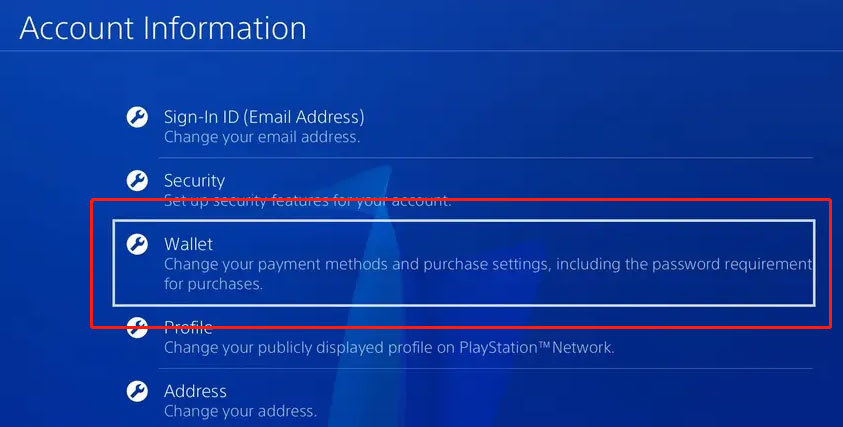
These are the methods to fix PS4 error E-8210604A. You should find a suitable solution here.
Bonus Tip: Recover PS4 Data
If you want to recover your lost and deleted data from PS4, you can try MiniTool Power Data Recovery, a free file recovery tool. With its free edition, you can recover up to 1 GB of files without paying any cent.
MiniTool Power Data Recovery FreeClick to Download100%Clean & Safe
This software is specially designed to recover data from hard drives, SD cards, memory cards, USB flash drives, and more. The PS4 hard drive is a supported device. So, you can use this software to recover data from a PS4 hard drive.
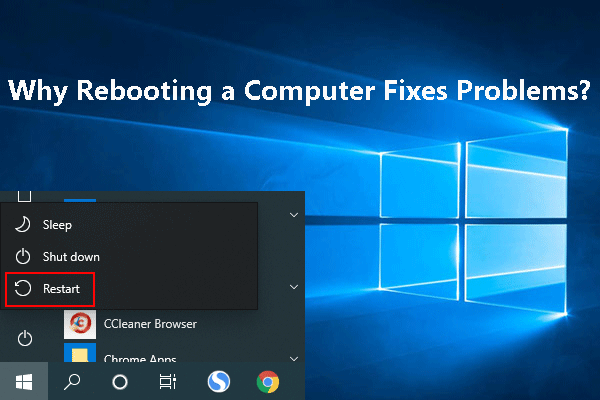
User Comments :