If System Idle Process uses high CPU in your Windows 10/8/7 computer, how to fix it? Check how to solve System Idle Process high CPU usage problem in this post. If your computer has problems, MiniTool software offers you data recovery, hard drive management, system backup and restore solutions.
- Why is my System Idle Process CPU so high?
- How do I fix System Idle Process high CPU usage?
Sometimes when you open Task Manager and find System Idle Process uses high CPU up to 100%. If your computer doesn’t become slow, you can just leave it. However, if your PC becomes slow, you can try the ways below to fix System Idle Process high CPU usage in Windows 10/8/7.
What Is System Idle Process and Why It Uses So Much CPU
System Idle Process is a system process running in the background. If you find the System Idle Process takes high CPU, don’t worry, the CPU resources used by System Idle Process are the CPU resources that are not being used. To put it another word, if other programs on your computer use 6% of CPU, then the System Idle Process will use 94% of CPU. System Idle Process CPU usage stands for the percentage of CPU that’s available. This process always keeps the computer processor occupied with doing something in the background when Windows system is running, and this prevents your computer from freezing. Therefore, it’s not advised you disable or stop System Idle Process.
If your computer is slow, it’s not the System Idle Process’s fault. It may be caused by other problems like running out of memory or other programs is eating up your computer resources. You can try some fixes to speed up Windows 10 computer.
Run an Anti-virus Scan
If your computer is infected by some malware or virus, it may become slow. You can run a malware/virus scan with Windows Defender or other third-party anti-virus software, and completely remove the detected malware/virus. It’s recommended to start Windows 10 in Safe Mode to completely remove the detected malware/virus.
Disable Some Startup Processes
If there are many background processes running in system, you can end some high resource processes with Task Manager.
- You can press Ctrl + Shift + Esc to open Task Manager window. Click More details to view all running processes and programs in Task Manager.
- Click Startup tab and identify the processes and programs you don’t want to open at startup. Right-click the target process/program and click Disable
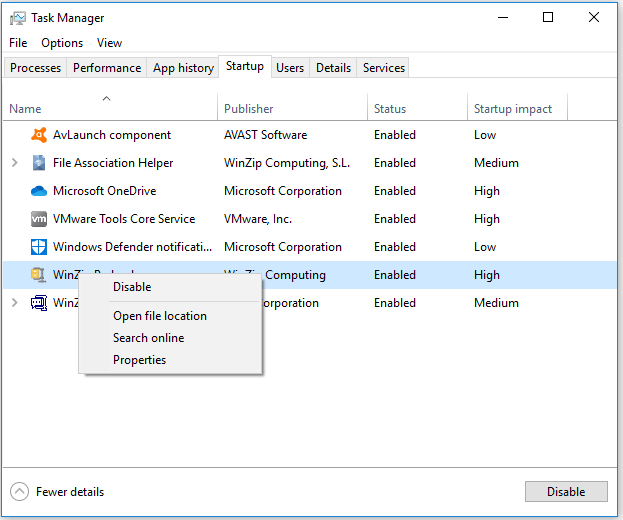
How to Recover Data from Windows 10/8/7 Computer
If you lost some important data on your Windows 10/8/7 computer because of some problems, you can use MiniTool Power Data Recovery to easily recover lost data from PC.
MiniTool Power Data Recovery is a professional data recovery software that allows you to recover deleted/lost files from computer, external hard drive, SSD, USB, SD card, etc. Its advanced version can also help you recover data from a PC that can’t boot. Easy user guide is attached below.
Step 1. Run MiniTool Power Data Recovery, and select the device that you want to recover data from. Click Scan button, and it will automatically scan all data on the target device.
Step 2. After this software finishes the scan, you can check the scan result to find needed files, select them and click Save button to store them to a new path.
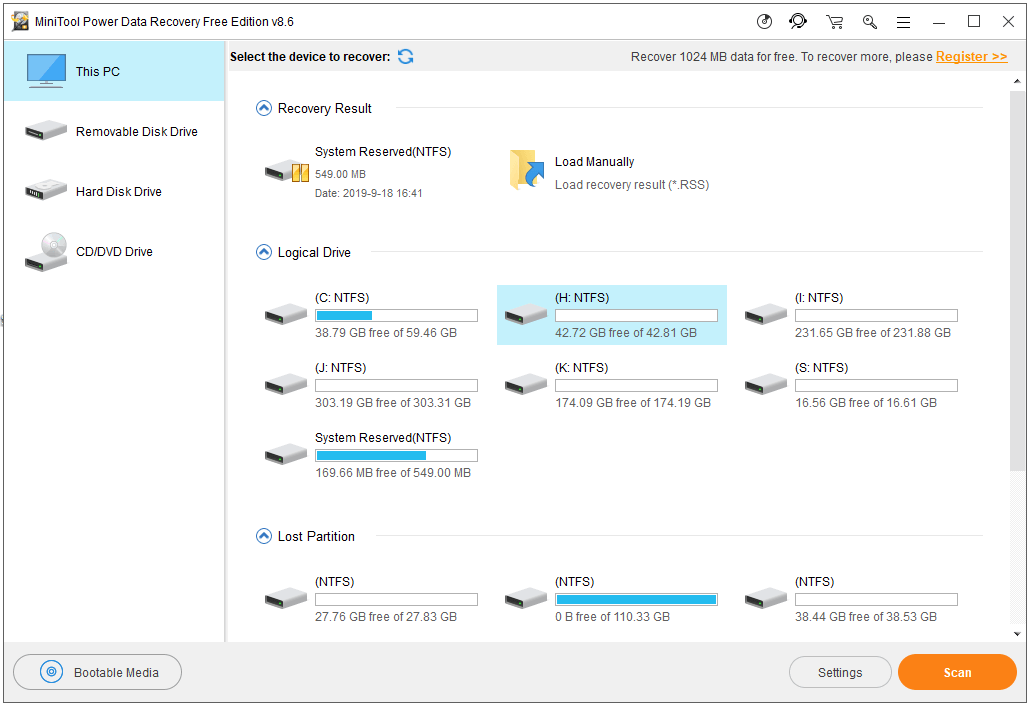
Bottom Line
You don’t need to worry about System Idle Process high CPU usage issue since it means the unused CPU resources in your computer. If your computer is slow, you can try some measures to enhance your computer performance.


User Comments :