Twitter is suddently not working on your browser or mobile device? Check the 8 solutions in the tutorial below to fix Twitter not working error and go back to your Twitter account. To solve more problems related to computer, data loss, hard drive, games, and more, please search solutions on MiniTool Software website.
Twitter offers a free and safe place for users to talk and share. To fix Twitter not working issue, you can try the 8 troubleshooting tricks below.
Trick 1. Is Twitter Down? Check Its Current Status
If you can’t log in Twitter or send tweets on Twitter, you can check if Twitter is down or it is just your own problem.
When you have problem with Twitter, you can open one third-party online site monitoring sevice https://downdetector.com/, enter Twitter website link, and check the real-time status and reported problems in the last 24 hours
You can also follow Twitter official account and pay attention to its announcements on Twitter to see if Twitter is suffering some outages now.
Twitter works out their bugs very fast. So if the problem lies in Twitter, wait a while and the issue should be solved quickly.
Trick 2. Troubleshoot Internet Connection Problems
If there is no news saying that Twitter is down, then the Twitter not working issue is specific. It might because of poor network connections.
- You can restart your router and modem.
- Type ipconfig /flushdns in Command Prompt to flash DNS.
- Reset TCP/IP in Windows 10.
- Use Netsh Winsock Reset command to fix Windows 10 network problem.
- More troubleshooting tips to fix internet connection problems.
Trick 3. Log Out and Log Back in Twitter
If Twitter is not loading content properly, you can log out of Twitter and log back into your Twitter account to have a try again. Then check if Twitter works well.
Trick 4. Clear Your Browser Cache and Cookies
If Twitter is not working on Chrome, Firefox, etc. you can clear your browser cache and cookies since the problem might be caused by the corrupt or improper browser caches.
- Open your Chrome or Firefox browser. Here take Chrome as an example.
- Click the three-dot menu icon at the upper-right corner of Chrome. Click More tools -> Clear browsing data.
- Select “Cookies and other site data” and “Cached images and files”, and select a time range. Click Clear data button to clear Chrome caches and cookies.
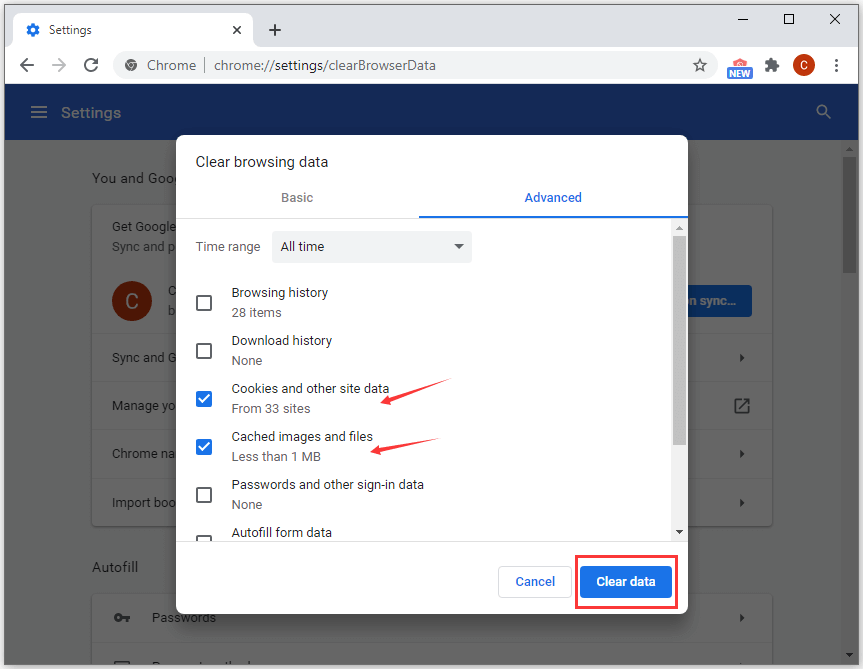
Tip: If you want to only clear cache for Twitter website, you can check how to clear cache for one site.
Trick 5. Clear Twitter Cache to Fix Twitter Not Working
If Twitter is not working or loading properly, you can clear Twitter app data to make the app run faster and solve some common issues.
- Open Twitter app on your mobile phone and tap your profile picture.
- Tap Settings and privacy.
- Tap Data usage under General.
- Under Storage, tap Media storage or Web storage.
- Then tap Clear media storage or Clear web storage to clear Twitter cache on your device.
Trick 6. Restart Your Computer or Mobile Device
Perform a restart for your computer or turn off your phone for several minutes, then try to log into Twitter again on your device to see if Twitter is working normally.
Trick 7. Reinstall Twitter App to Fix Twitter Not Working
The current Twitter app version may lose some data or information and causes it is not working. You can uninstall Twitter and reinstall it.
- Tap Settings on your phone.
- Tap Applications and tap Manage Applications.
- Find and tap Twitter app.
- Tap Uninstall to remove Twitter from your device.
- After that, you can download and install the latest version of Twitter again from the app store.
Trick 8. Contact Twitter Support
If your Twitter is still not working or loading properly and you can’t solve the problem, you may contact Twitter support to consult your issues.
User Comments :