How do I get my desktop back to normal on Windows 10? How to change Windows 10 view? This post from MiniTool will show you how to return to normal desktop in Windows 10. In addition, you can visit MiniTool to find more Windows tips and solutions.
Windows 10 improved upon its predecessor in several aspects, but it also changed a lot of things that some users have grown to rely upon. In addition, the desktop may switch from the normal to a title home screen and users asked ‘how do I get my desktop back to normal on Windows 10?’
So, in the following section, we will show you how to return to normal desktop in Windows 10.
How Do I Get My Desktop Back to Normal on Windows 10?
In this section, we will show you how to get my desktop back to normal on Windows 10. In this situation, you can choose to disable Tablet Mode to continue.
- Press Windows key and I key together to open Settings.
- In the pop-up window, choose System to continue.
- On the left panel, choose Tablet Mode.
- Check Don’t ask me and don’t switch.
Then ensure the toggle is set to off for your preference.
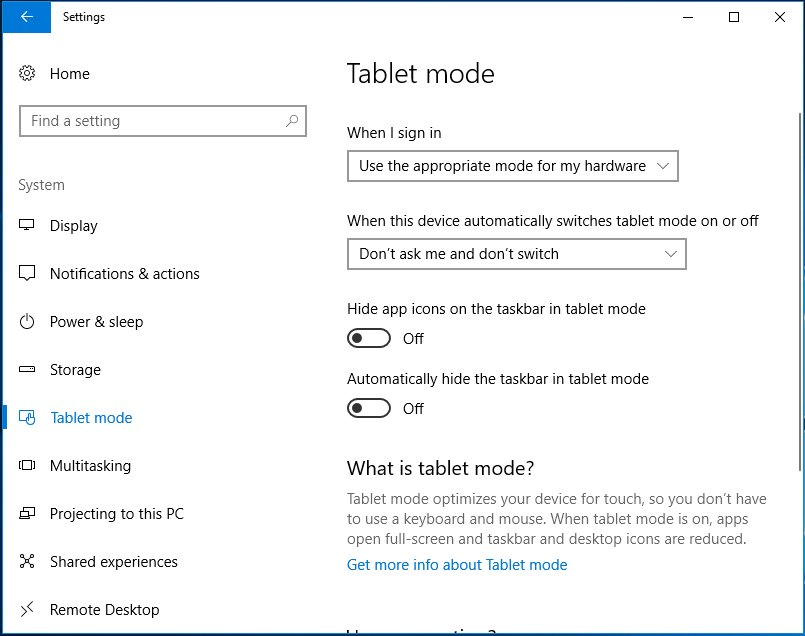
After that, check whether you have successfully gotten desktop back to normal on Windows 10.
Besides changing Windows 10 view, to return to normal desktop in Windows 10, you may need to restore some old icons such as My computer to the desktop.
How to Restore Old Windows Desktop Icons?
In order to return to normal desktop in Windows 10, you also need to restore old Windows desktop icons.
Now, here is the tutorial.
- Right-click on the desktop and choose Personalize.
- On the left panel, choose Theme.
- On the right-panel, go to the Desktop icon settings.
- Check the desktop icons you want to add.
- Then click Apply and OK to save the changes.
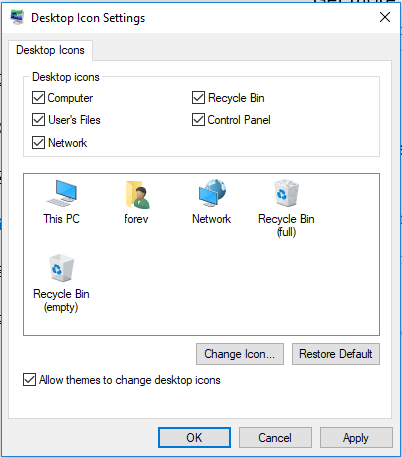
After that, you have returned to normal desktop in Windows 10.
How to Get Rid of Tiles in Windows 10?
To return to normal desktop in Windows 10, you can also choose to get rid of tiles in Windows 10.
Now, here is the tutorial.
- Press Windows key and R key together to open Run dialog.
- Type gpedit.msc in the box and click OK to continue.
- Then navigate to the Local Computer Policy > User Configuration > Administrative Templates > Start Menu and Taskbar > Notifications.
- On the right pane, double-click Turn off tile notifications entry.
- Then choose Enabled and click Apply and OK to save the changes.
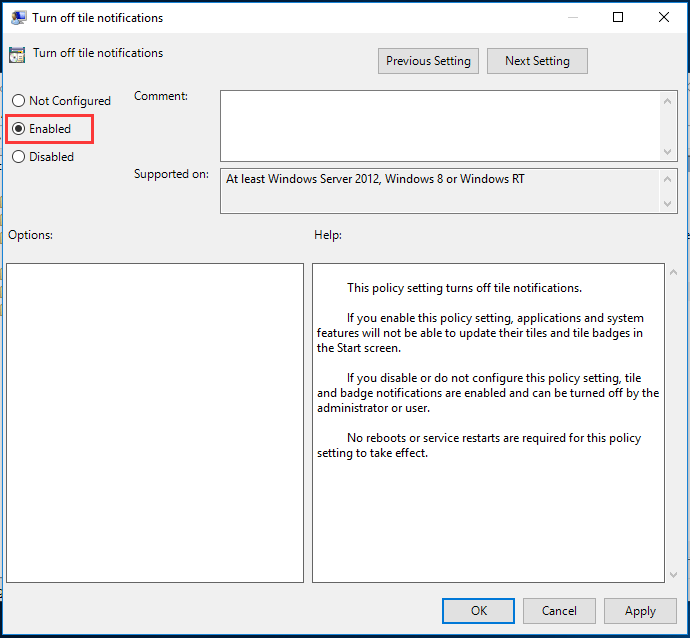
When it is finished, reboot your computer and check whether the desktop of your computer has been returned to normal.
Final Words
To sum up, as for how to return to normal desktop in Windows 10, this post has shown 3 different cases. If you want to change Windows 10 view, you can try the above solutions.
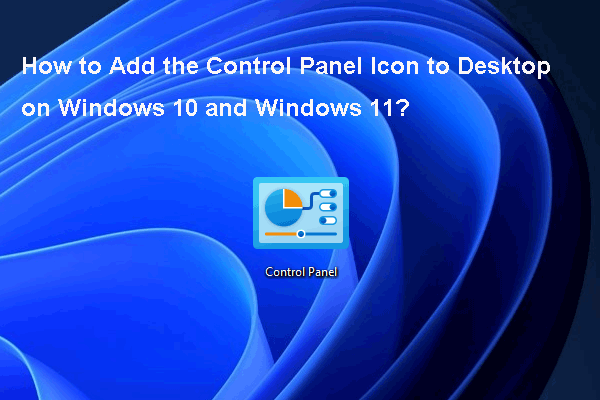
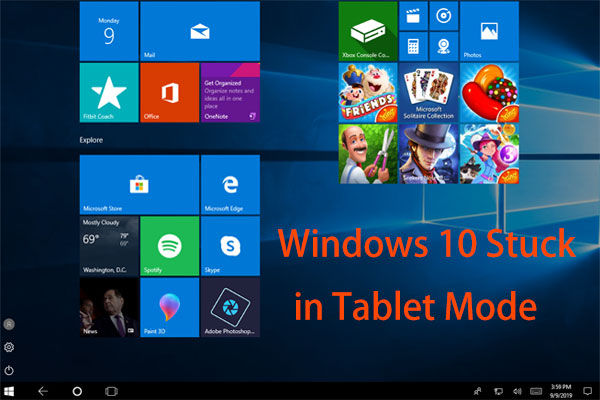
User Comments :