If you feel that your Facebook password is not secure, you can follow the steps below to change Facebook password to make it strong. Still, if you forgot your Facebook password, you can check the detailed steps below to reset Facebook password.
How to Change Facebook Password on Computer
Step 1. Go to Facebook official website in your browser like Google Chrome.
Step 2. Log in to your Facebook account.
Step 3. Next, click the down-arrow icon at the upper-right corner of Facebook screen. Click Settings & Privacy and click Settings from the drop-down menu.
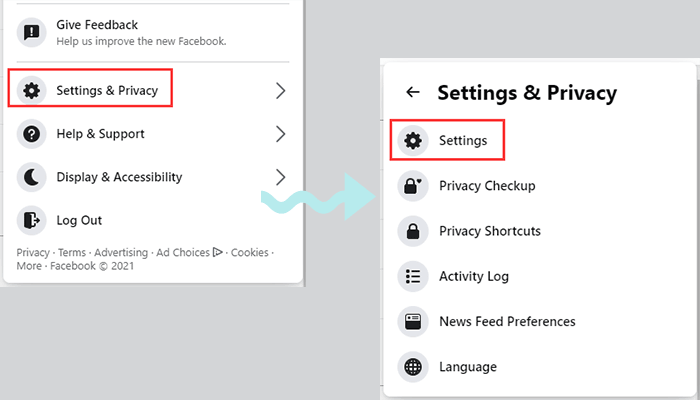
Step 4. In Facebook account settings window, click Security and Login in the left column.
Step 5. In the right window, under Login, click the Edit icon next to Change password.
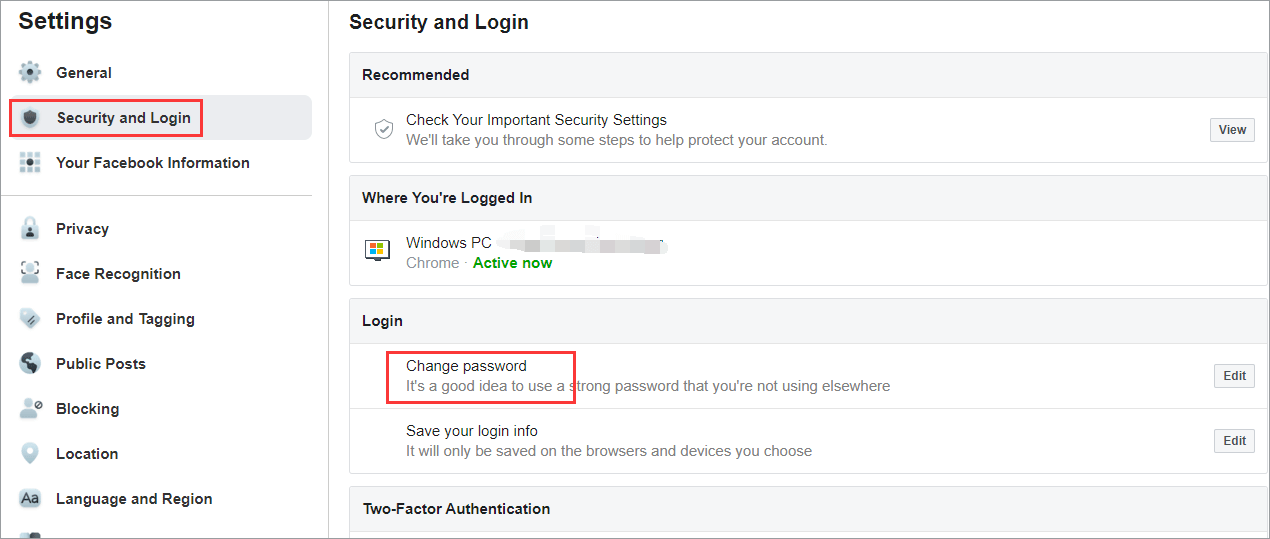
Step 6. Enter your current password, and enter the new password. Retype the new password.
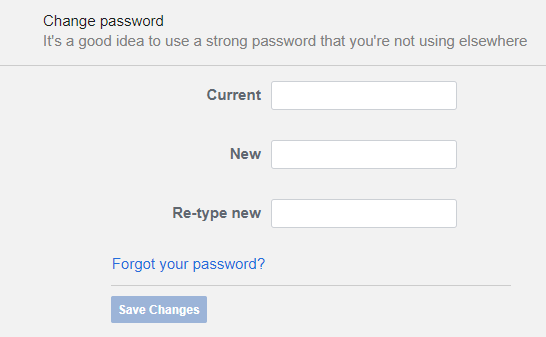
Step 7. Click Save Changes button to change password on Facebook.
Tip: If you are logged in to your Facebook account but you forget Facebook password, you can click Forgot your password link in the Change password window in Step 6, and continue to reset your Facebook password.
How to Reset Facebook Password If You Forget It
If you forgot your Facebook password and can’t log in to your Facebook account, check below for how to change Facebook password without old password.
Step 1. Go to Facebook official website in your browser.
Step 2. On Facebook login page, you can click Forgot account? link below Password in the login section at the top-right. You will then go to the Find Your Account page.
Step 3. Next, enter your email address or phone number that is associated with your Facebook account. Click Search button.
Step 4. In Reset Your Password window, you are asked to choose a method for how to get the code to reset your Facebook password. You can choose to send the code via email or SMS. Click Send.
Step 5. Then open your email box or check your phone’s new messages. Check and enter the 6-digit security code. Click Continue.
Step 6. Enter a new password for your Facebook account, and click Continue to finish the Facebook password reset process.
How to Change Password on Facebook on iPhone or Android
- Open Facebook app on your Android phone or iPhone.
- Tap the three-line icon at the top-right corner.
- Tap Settings & Privacy -> Settings.
- Tap Security and Login, and tap Change Password.
- Enter your old Facebook password and input the new password twice.
- Tap Save Changes to change Facebook password on Android.
Tip: If you forgot your Facebook password, you can open Facebook app on your Android or iPhone, tap “Need help?” and tap “Forgot Password?” on Facebook login page. Follow the instructions to reset Facebook password on your mobile phone.
For how to change or reset Facebook password on computer, iPhone or Android, hope the step-by-step guide in this tutorial helps.
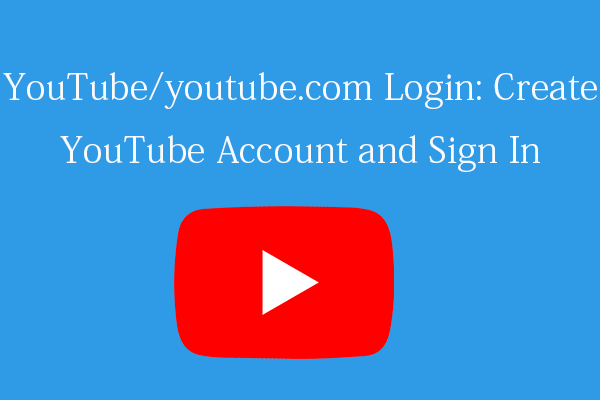
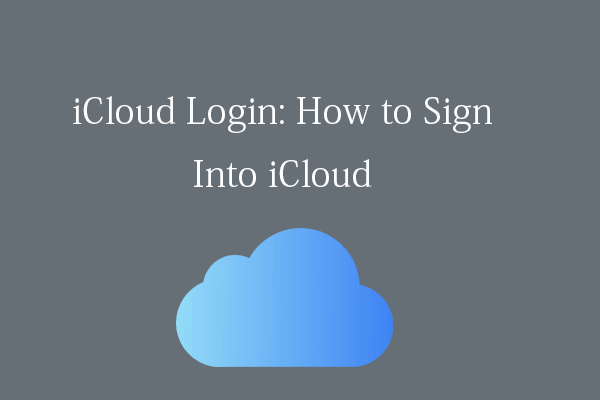
User Comments :