Do you what HSTS is? If you encounter HSTS issues like too many redirects or you cannot visit right now because the website uses HSTS, you can clear HSTS settings to solve the problems. In this post, MiniTool will introduce HSTS and show you how to clear HSTS settings to solve HSTS issues.
What Is HSTS?
The full name of HSTS is HTTP Strict Transport Security. It is a policy mechanism that helps you to protect websites against man-in-the-middle attacks like protocol downgrade attacks and cookie hijacking. With HSTS, your web browser will automatically interact with it using only HTTPS connections that provide Transport Layer Security (TLS/SSL). HSTS is an IETF standards track protocol, which is specified in RFC 6797.
It is strongly recommended to use HSTS settings in your web browser. It can guarantee data safety when you use your web browser and protect your personal data. When you encounter web browser errors like NET::ERR_CERT_AUTHORITY_INVALID, ERR_TOO_MANY_REDIRECTS, or you cannot visit right now because the website uses HSTS, you can clear HSTS settings to remove the errors.
In this post, we will introduce how to clear HSTS settings in Chrome, Firefox, and Internet Explorer.
How to Clear HSTS Settings in Chrome?
If you want to clear HSTS settings in Chrome, you can follow this guide:
Step 1: Open Chrome.
Step 2: Copy and paste chrome://net-internals/#hsts to the address bar and press Enter.
Step 3: In the Query HSTS/PKP domain field, enter the domain name that you wish to delete HSTS settings for.
Step 4: In the Delete domain security policies field, enter the domain name and press the Delete button.
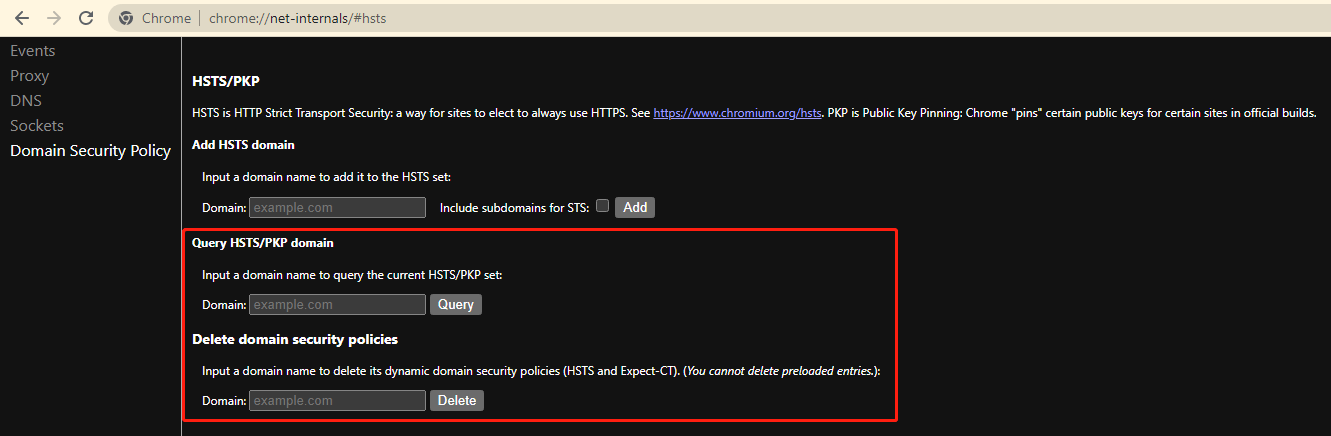
After these steps, you can check if you can open your needed page without HSTS issues.
How to Clear HSTS Settings in Firefox?
If you want to clear HSTS settings in Firefox, you can follow this guide:
Step 1: Open Firefox.
Step 2: Press Ctrl + Shift + H to open the browsing history.
Step 3: Find the site you want to clear HSTS settings. Then, right-click that site and select Forget About This Site. This will clear all the current site data in Firefox.

Now, you should open your needed site normally.
How to Clear HSTS Settings in Internet Explorer?
If you want to clear HSTS settings in Internet Explorer, you need to make some changes in Registry Editor.
Step 1: Press Windows + R to open Run.
Step 2: Type regedit in the Run dialog and press Enter to open Registry Editor.
Step 3: Go to the following path:
HKEY_LOCAL_MACHINE\SOFTWARE\Microsoft\Internet Explorer\Main\FeatureControl\
Step 4: Right-click the right side of the panel, then go to New > Key and name the new key FEATURE_DISABLE_HSTS.
Step 5: Click FEATURE_DISABLE_HSTS.
Step 6: Right-click the right panel and go to New > DWORD (32-bit) value to create a new value. Then, name it iexplore.exe.
Step 7: Open the newly-created value and change the value data to 1.
Step 8: Click OK to save the change.
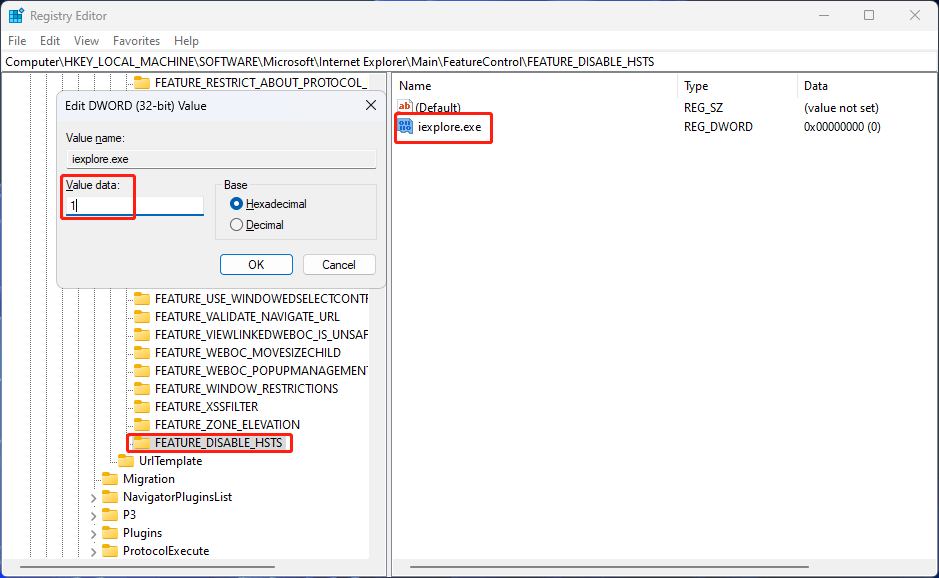
Step 9: Go to the following path in Registry Editor:
HKEY_LOCAL_MACHINE\SOFTWARE\Wow6432Node\Microsoft\Internet Explorer\Main\FeatureControl\
Step 10: Create a new key and name it FEATURE_DISABLE_HSTS.
Step 11: Create a new DWORD value in FEATURE_DISABLE_HSTS and name it iexplore.exe.
Step 12: Open the newly created value and change the value data to 1.
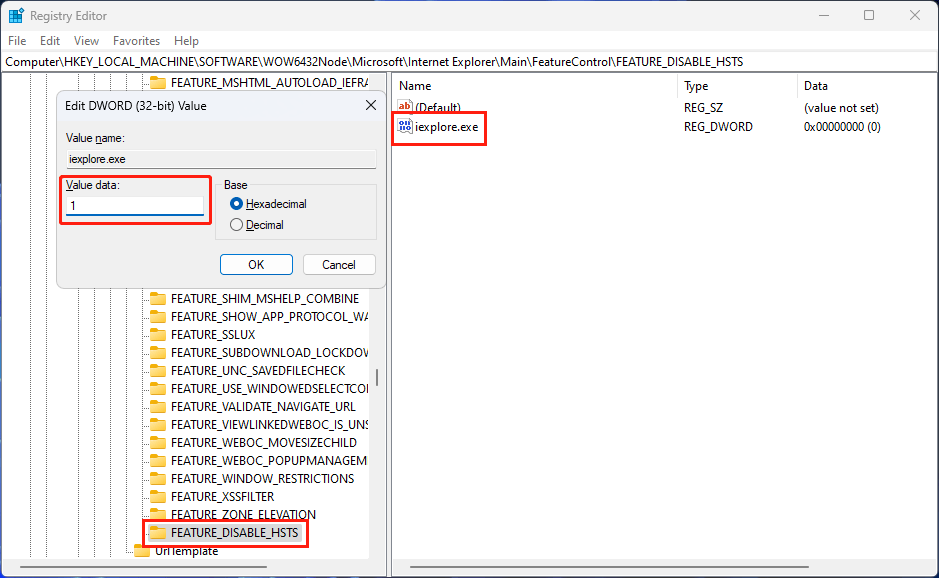
Step 13: Click OK to save the change.
Step 14: Close Registry Editor.
The 0 value data is to activate the feature and the 1 value data is to inactivate the feature.
Bottom Line
Now, you should know how to clear HSTS settings in Chrome, Firefox, and Internet Explorer. In Chrome, you can clear HSTS settings via chrome://net-internals/#hsts. In Firefox, you can clear HSTS settings using the browsing history. In Internet Explorer, you can clear HSTS settings through Registry Editor.
If you have other related issues to be fixed, you can let us know in the comments.
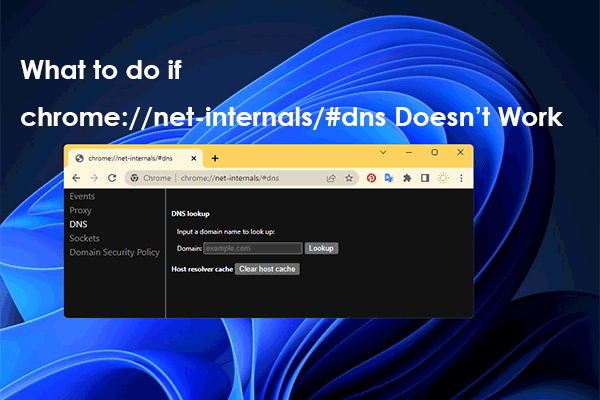
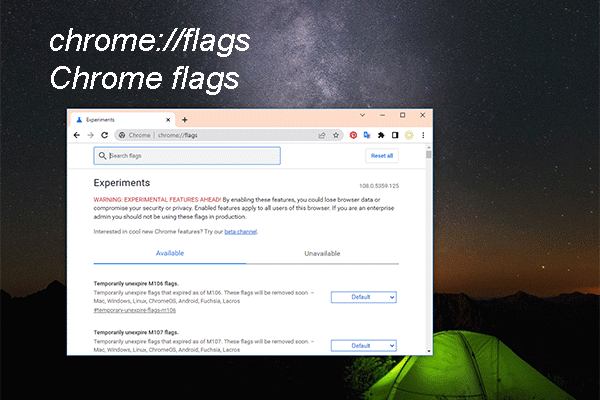
User Comments :