Do you know how to combine text from two or more cells into one cell in Microsoft Excel? This is a very useful skill. In this post, MiniTool Software will introduce two ways to combine text in Excel. In addition, if you want to recover your lost Excel files, you can try MiniTool Power Data Recovery.
How to Combine Two Columns in Excel?
If you need to use Microsoft Excel to make a worksheet, you’d better master some Excel skills. For example, you may need to combine cells in Excel. This usually means you need to combine text from two or more cells into one cell.
If you directly merge the target cells, only the text in the left top cell will be kept. Any other text will be removed. Is it possible to combine cells in Excel? Of course, yes. There are two ways. The first way is to use the Ampersand symbol (&), and the other way is to use the CONCAT function.
In this post, we will introduce these two ways in detail.
Way 1: How to Combine Text/Data in Cells Using the Ampersand Symbol (&)
Step 1: Select the cell where you want to save the combined data or text.
Step 2: Type = and click the first cell you want to combine.
Step 3: Type & and then use quotation marks with a space enclosed. So, the formula of this section is &” “.
Step 4: Select the next cell you want to combine, then press Enter. An example Excel formula is =A2&” “&B2.
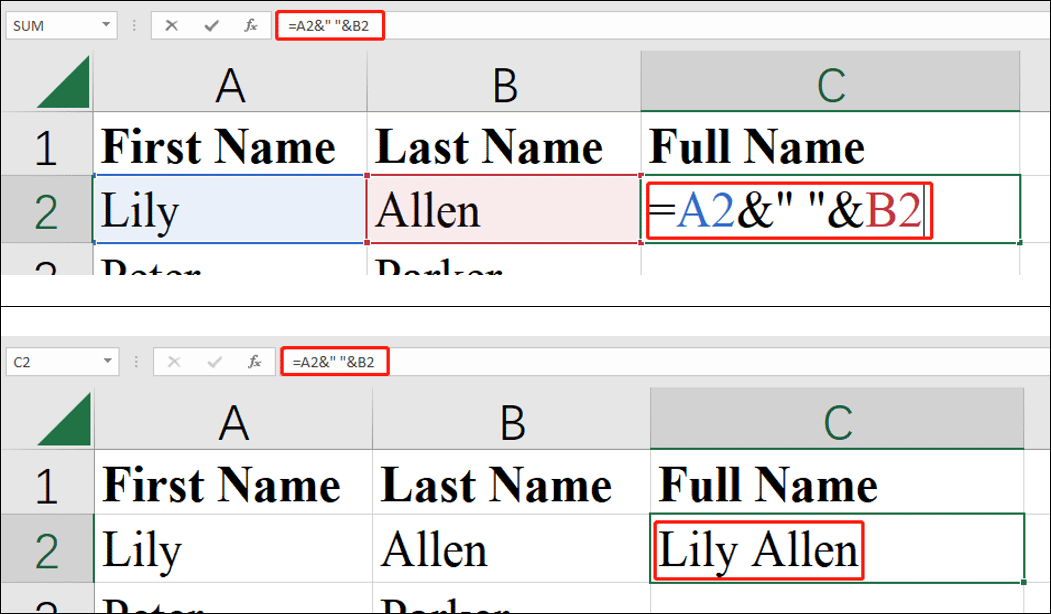
If you want to combine more cells, you need to repeat the formulas according to the rule.
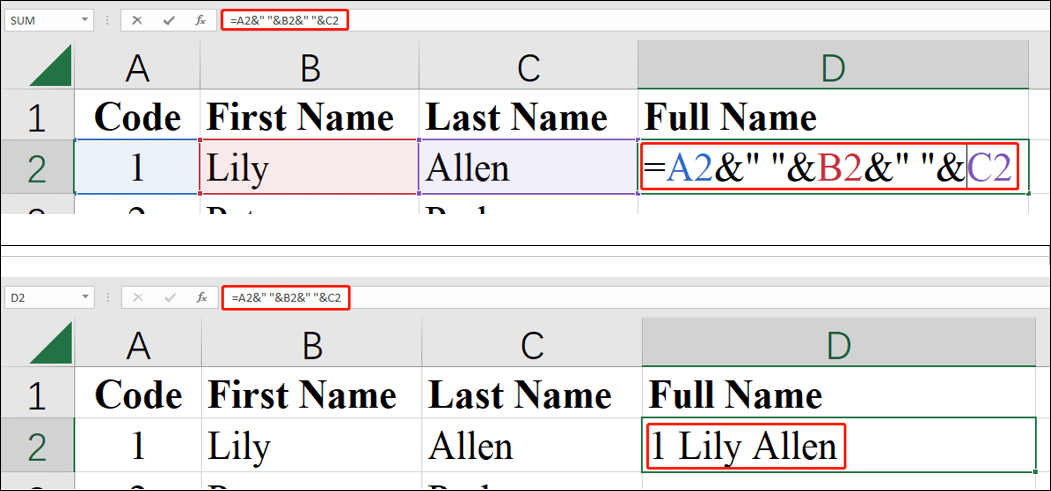
Here, if you don’t need the space between two words from different cells, you should not type the space between quotation marks.
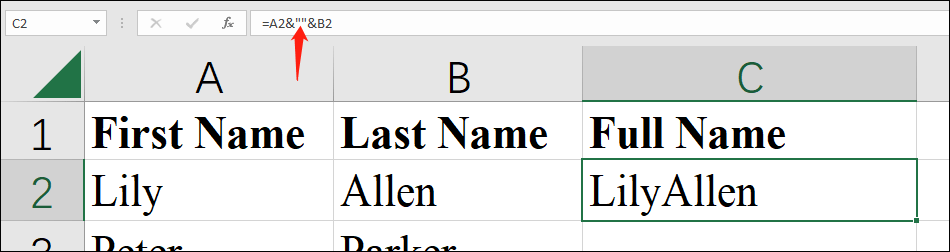
After you use one group of formulas in one cell, you can drag the formula to other cells in the same row.
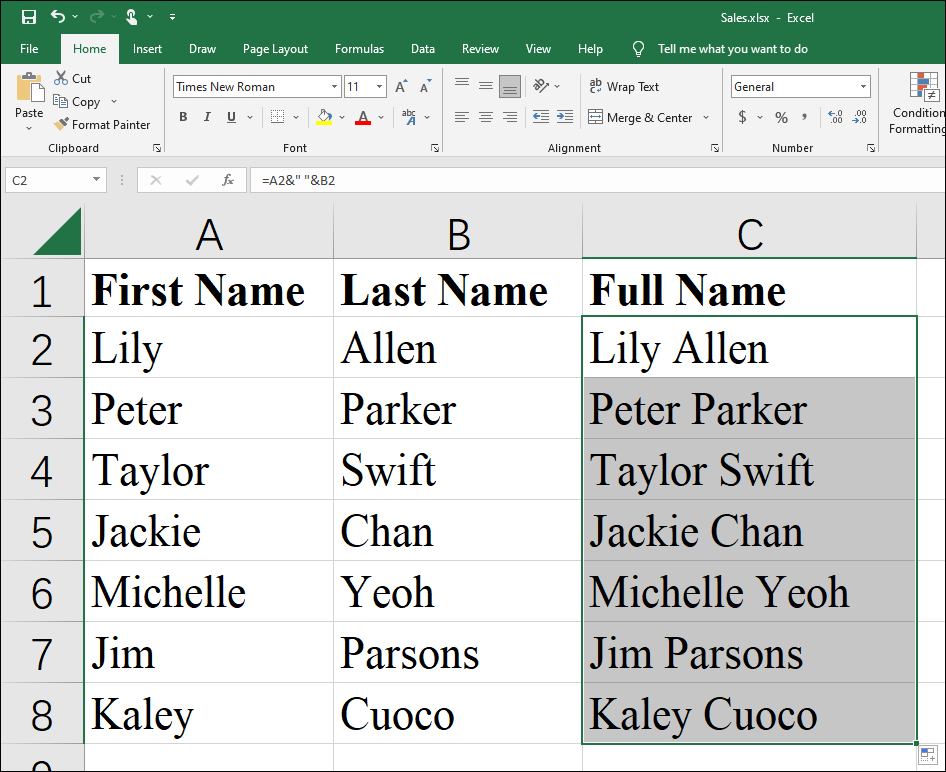
Way 2: How to Combine Text/Data in Cells Using the CONCAT Function
You can also use Excel concatenate to combine text in cells. Here is how to use this method to do this job:
Step 1: Select the cell where you want to save the combined data or text.
Step 2: Type =CONCAT(.
Step 3: Select the first cell you want to combine.
Step 4: Type commas to separate the cells you are combining and use quotation marks to add spaces, commas, or other text.
Step 5: Select the second cell you want to combine.
Step 6: Close the formula with a parenthesis and press Enter. An example Excel formula is =CONCAT(A2&” “&B2). You see this can help you combine text in Excel.
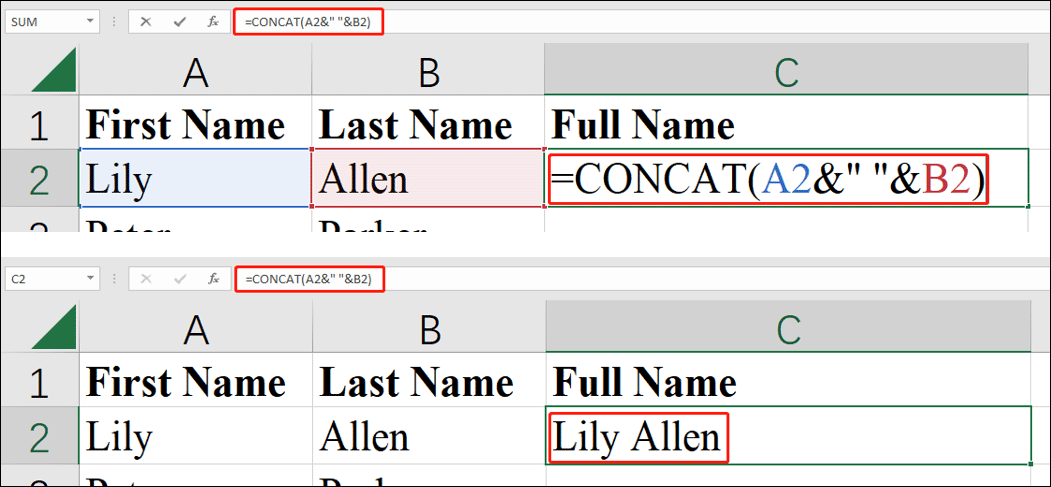
Likewise, you can drag the cell to the following ones to copy that formula. This will save a lot of time for you.
How to Recover Your Missing Excel Files?
You may delete or lose some Excel files when using your computer. If so, you can use MiniTool Power Data Recovery to get them back. This is a free file recovery tool that can work on all versions of Windows.
MiniTool Power Data Recovery FreeClick to Download100%Clean & Safe
Bottom Line
How to combine cells in Excel? How to combine text from two or more cells into one cell? This post introduces two easy ways to for you. You can select one according to your situation.
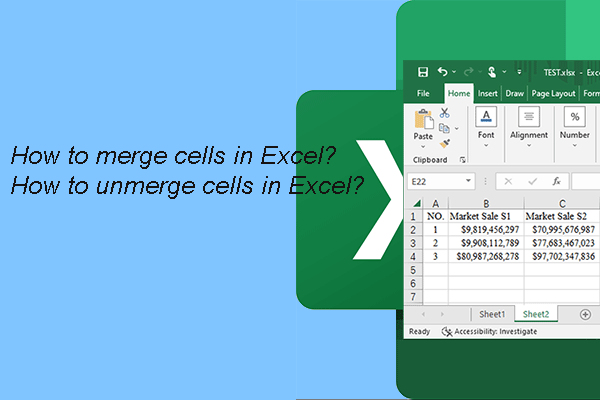
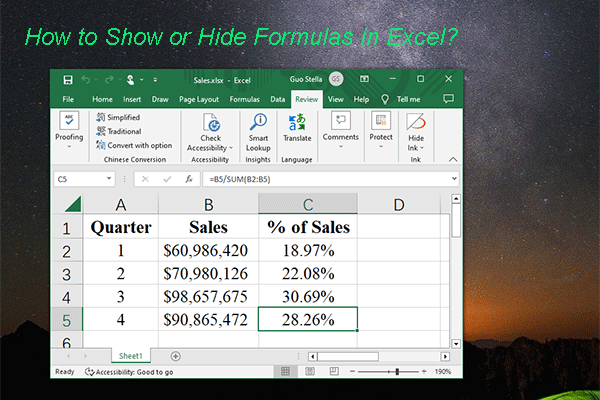
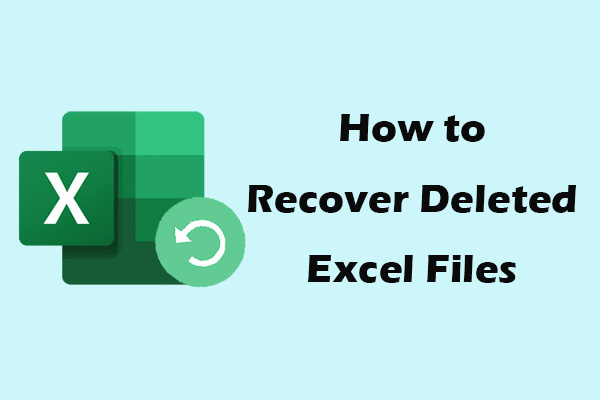
User Comments :