Do you want to delete Win log files in Windows 10 to free up some disk space? How to delete these Windows log files? In this post, MiniTool will introduce some simple ways to you in detail. Just follow one to easily delete the log files.
What Are Win Log Files in Windows 10
When there is a program error or a noteworthy operation on your computer, Windows will store a record of it to troubleshoot. These records are saved to the dedicated log files in the Windows directory. Windows log files are also known as Win log files.
Usually, you can find the log files by going to the path (depending on Windows versions) – C:\Windows\System32\winevt or C:\Windows\System32\config.
However, these log files may be large and take up much disk space of the hard drive. To free up disk space, you may choose to delete them. But how to delete Win log files in Windows 10?
In the following part, we will introduce some methods for you.
How to Delete Win Log Files in Windows 10
Delete Windows Log Files Using the Event Viewer
To delete log files, the Event Viewer is helpful, and here are the steps you should follow:
Step 1: Press Win + R to open the Run window, input eventvwr.msc and press Enter to run Event Viewer as administrator.
Step 2: Expand Windows Logs the left pane and click one category.
Step 3: Select the entries from the middle pane. To choose a range of entries, you can press Ctrl + Shift + Enter. And then, click Clear Log from the right pane.
Alternatively, you can right-click a folder like Application and choose Clear Log to delete all the entries.
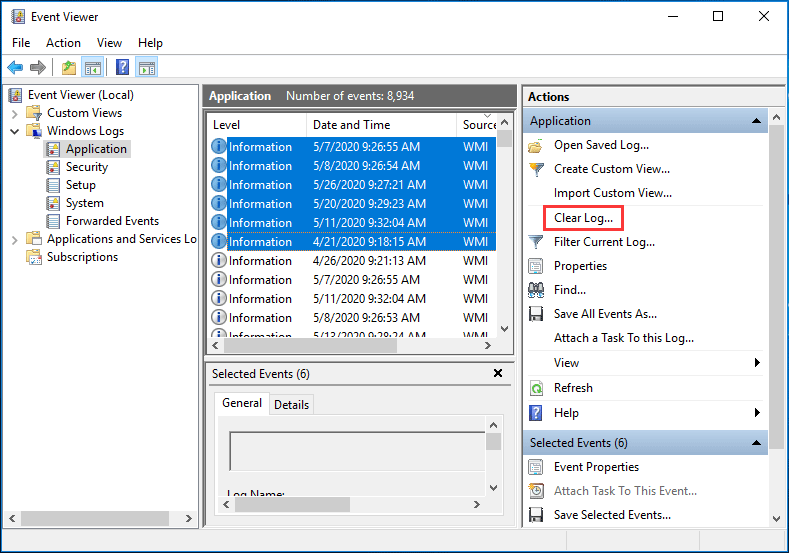
Use Command Prompt to Delete Log Files Windows 10
Command Prompt is the command-line utility in Windows and it can be used to perform many tasks including deleting Win log files.
Just follow these instructions for this task:
Step 1: Run Command Prompt with administrative privileges.
Step 2: Type the following commands and press Enter after each command:
cd/
cd windows
del *.log /a /s /q /f

This will delete all the log files from your computer. If you want to delete individual log files, try these steps.
Step 1: Also run Command Prompt as administrator.
Step 2: Type wevtutil el and press Enter to list all the logs.
Step 3: TYpe wevtutil cl + the name of the log you want to delete and press Enter to remove the log file.
Use a .CMD File to Delete Win Log Files
How to delete Win log files in Windows via a .cmd file? Follow these steps:
Step 1: Run your notepad in Windows 10
Step 2: Copy and paste the following codes to your text:
@echo off
FOR /F “tokens=1,2*” %%V IN (‘bcdedit’) DO SET adminTest=%%V
IF (%adminTest%)==(Access) goto noAdmin
for /F “tokens=*” %%G in (‘wevtutil.exe el’) DO (call :do_clear “%%G”)
echo.
echo Event Logs have been cleared! ^<press any key^>
goto theEnd
:do_clear
echo clearing %1
wevtutil.exe cl %1
goto :eof
:noAdmin
echo You must run this script as an Administrator!
echo ^<press any key^>
:theEnd
pause>NUL
Step 3: Save the text to a .cmd file and run it as administrator.
Use a Third-Party App to Delete Log Files Windows 10
On the market, many third-party programs can be used to delete temporary files, log files, and other junk files. One of the most popular apps is CCleaner and you can get it from the Internet to have a try.
Bottom Line
How to delete Win log files in Windows 10? If you need to delete log files, these four methods are simple and just choose one to start the deletion task.
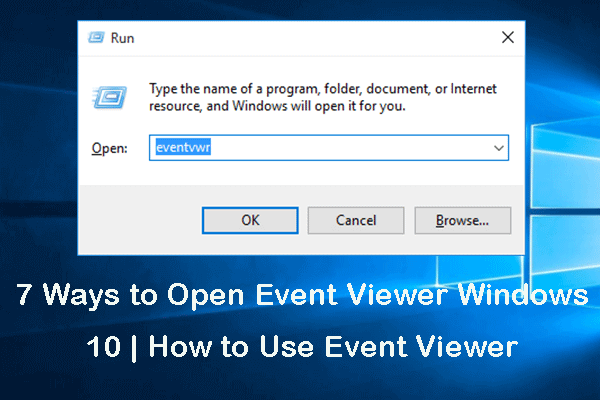
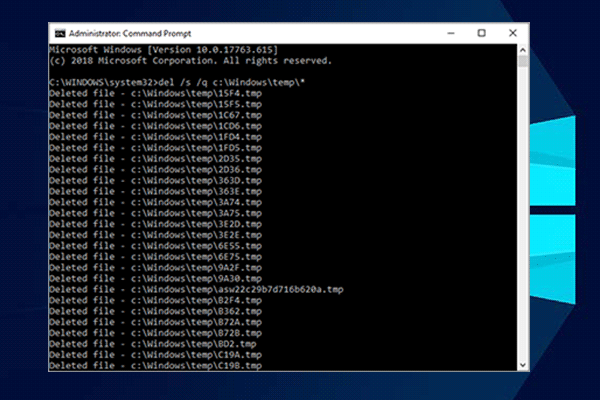
User Comments :