Antimalware Service Executable is a Windows Defender process on your Windows 10/11 computer. If it is using too much CPU/GPU, or disk usage and slowing down your computer, you can use the methods mentioned in this MiniTool post to disable Antimalware Service Executable.
What Is Antimalware Service Executable on Windows 10/11?
Windows has a built-in antivirus tool and it is Windows Defender. This software is preinstalled on your device. After you start your computer, Windows Defender also launches and runs in the background. The Antimalware Service Executable service is Windows Defender background process. You can find it in Task Manager.
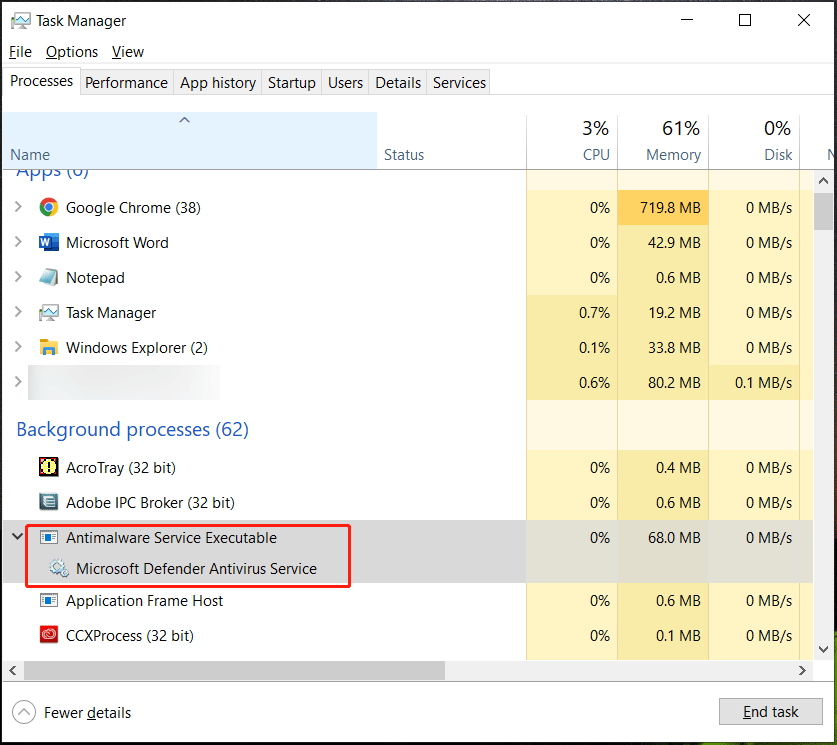
At times, you may find that Antimalware Service Executable is using too much CPU, memory, or disk usage. This could make your computer run slowly or even freeze your computer. To solve this issue, you can disable Antimalware Service Executable.
In summary, disabling Antimalware Service Executable can solve the following questions:
- Antimalware Service Executable high memory usage
- Antimalware Service Executable memory leak
- Antimalware Service Executable high CPU/GPU
- Antimalware Service Executable high disk usage
- Antimalware Service Executable can’t end task
In this post, we will show you how to end Antimalware Service Executable once or how to turn off Antimalware Service Executable.
How to Disable Antimalware Service Executable on Windows 10/11?
Way 1: How to Disable Antimalware Service Executable in Task Manager
The easiest method to turn off how to close Antimalware Service Executable on your Windows 10/11 computer is to end the task in Task Manager.
Here is how to close how to stop Antimalware Service Executable using this way:
Step 1: On Windows 10, you can right-click the taskbar and select Task Manager to open it. On Windows 10/11, you can right-click the Start menu and select Task Manager to open it.
Step 2: Find Antimalware Service Executable under Background processes. Right-click it and select End task. Or you can select it and click the End task button on the bottom right corner.
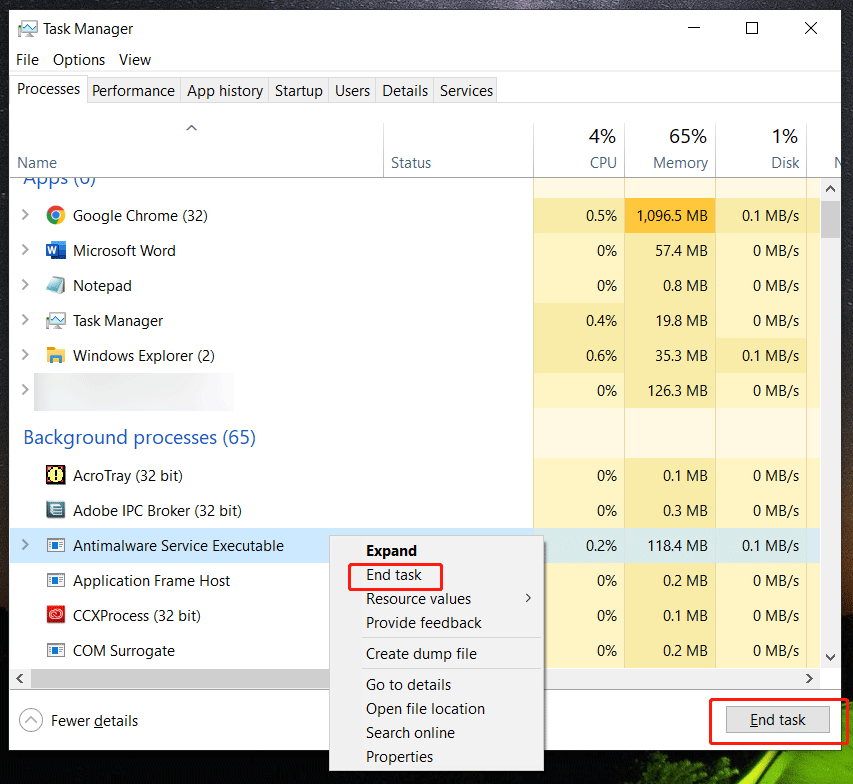
This will end Antimalware Service Executable service once. This service will run again the next time when you boot your computer again.
Way 2: How to Disable Windows Defender Antivirus
Antimalware Service Executable is a service that is related to Windows Defender Antivirus. When Windows Defender is running, this service will run. If you want to turn off Antimalware Service Executable, you can directly turn off Windows Defender Antivirus by turning off real-time protection, editing the related Group Policy, or modify the Windows Defender registry key.
Disabling Windows Defender will turn off Antimalware Service Executable service all the time. If you want to make it run again, you need to turn Windows Defender on back.
Way 3: Use another Antivirus Software
If Windows Defender Antimalware Service Executable service always cause system performance issues, you can consider turning it off and using a third-party antivirus software like Avast, Malwarebytes, AVG Antivirus, and more. You can make a decision by yourself. But you should select a trusted one.
Bottom Line
What is Antimalware Service Executable? This is a Windows Defender process. If this service slows down your computer, you can end it to solve the issue. This post introduces multiple way to disable Antimalware Service Executable. You can select one way according to your situation.
If you lost your files on Windows by mistake, you can use MiniTool Power Data Recovery to rescue them. This data recovery software can work on all versions of Windows including the latest Windows 11.
MiniTool Power Data Recovery TrialClick to Download100%Clean & Safe
Should you have other related issues, you can let us know in the comments.
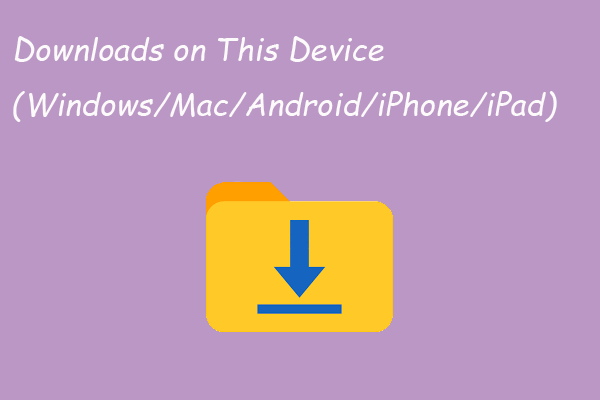
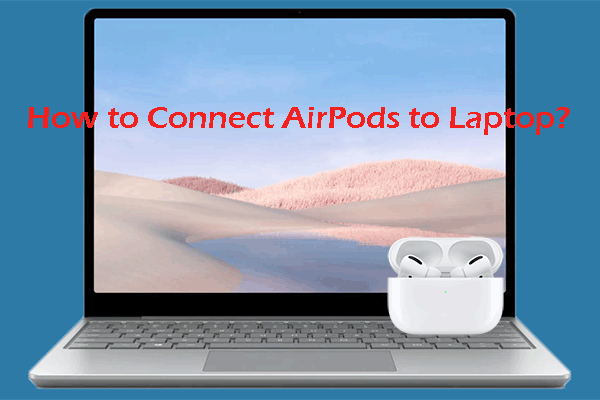
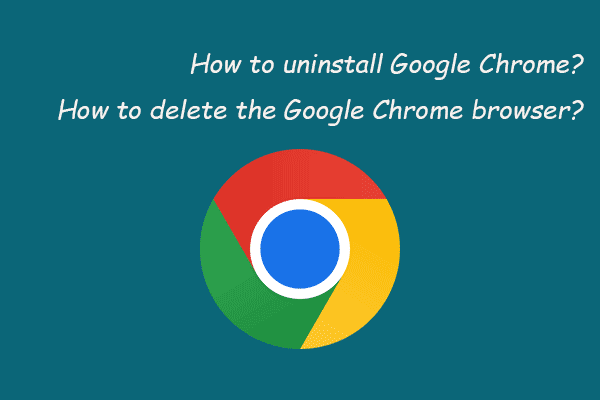
User Comments :