In this post, you will learn how to use Google Translate on computer or phone. Use Google Translate app to translate text, images, conversations, etc. For more computer tips and solutions, please visit MiniTool Software official website.
How to Use Google Translate on Computer
- You can go to Google Translate page in your Chrome browser to open Google Translate on the web.
- Select the target translation language in the field. Type or copy and paste the source text in the left field, and Google Translate will automatically translate the text into the target language.
- To translate a document, you can click Documents tab, upload the original document like a word file, then it can help translate to the target language.
If you want to translate a web page with Google Translate, you can check the details in this post: How to Translate a Web Page in Google Chrome.
To translate a whole website into another language, you can refer to this tutorial: How to Translate a Website on Chrome with Google Translate.
How to Download and Use Google Translate on Phone
Google Translate download
Google Translate also works on Android and iOS devices. You can go to App Store to download Google Translate app on your iPhone or iPad. For Android users, you can go to the Google Play store to get Google Translate downloaded and installed on your phone or tablet.
How to use Google Translate
The Google Translate app lets you translate more than 100 different languages, translate text in an image via your phone camera, translate what you speak into another language, carry on a real-time conversation with someone even if you don’t speak the same language, etc.
You can open the Google Translate app, select languages, and type the text, it will automatically translate it for you. You can also click the speaker icon in the translated language area to hear it. To translate text in images, you can click Camera to use your device camera to recognize and translate the text in an image. You can also click Transcribe to translate your speech or click Conversation to let it translate the real-time conversations.
When you open Google Translate the first time, you can choose your primary language and the target translate language you use most often. You can also click the down-arrow icon to pick from all available languages. You can check “Translate offline” to download both languages for offline use. In this way, you can use Google Translate offline for translation tasks.
How to Translate Text in Other Apps with Google Translate
- Open Google Translate app.
- Tap Menu icon and tap Settings.
- Tap Tap to Translate -> Enable to turn on Tap to Translate feature.
- Then you can open the app, copy and highlight the text you want to translate. Tap Google Translate to choose the language you want to translate into.
Bottom Line
You can either use Google Translate on a computer or phone to help you with language translation. Google Translate lets you translate text/images/handwriting, offers offline translations, conversation translations, allows you to translate texts in any app on Android, etc.
For more computer tips and tricks, you can visit MiniTool News Center. MiniTool Software also provides many useful computer software programs for you like MiniTool Power Data Recovery, MiniTool Partition Wizard, MiniTool ShadowMaker, MiniTool Video Repair, MiniTool Video Converter, MiniTool MovieMaker, etc.
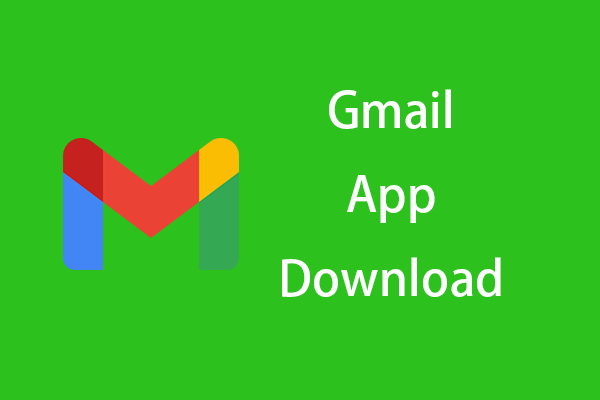
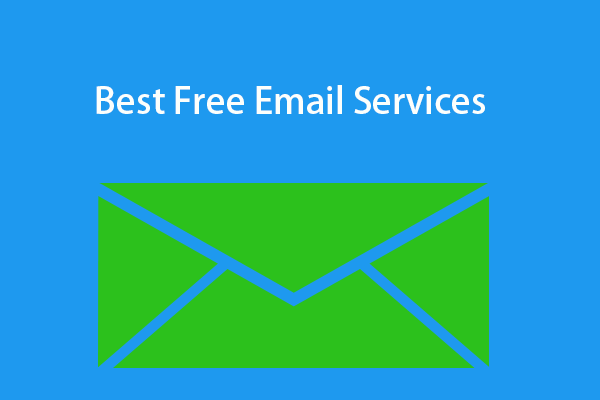
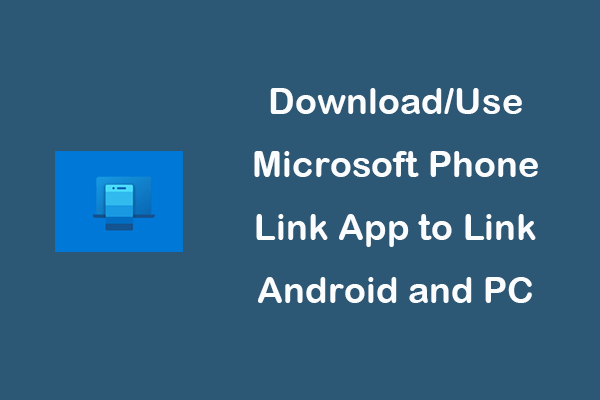
User Comments :