In this post, we will show you how to reinstall device drivers in Windows 10/11.
What Are Device Drivers in Windows 10/11?
Device drivers are essential software components that enable your hardware devices to communicate with your Windows 10/11. They act as intermediaries between your hardware and software, ensuring that everything works together seamlessly.
From graphics cards to printers, device drivers play a crucial role in making sure your computer functions as intended. However, sometimes device drivers can become corrupted or outdated, leading to various issues like hardware malfunctions or performance problems. In such cases, reinstalling device drivers is a useful troubleshooting step that can resolve these issues.
In this article, we will explore the importance of device drivers, why you might need to reinstall device drivers in Windows and provide a step-by-step guide on how to uninstall and reinstall device drivers in Windows.
Why Do You Need to Reinstall Device Drivers in Windows?
When you encounter the following problems, you will need to uninstall and reinstall device drivers.
- Resolve Hardware Malfunctions: Outdated or corrupted drivers can lead to hardware malfunctions, such as audio issues, screen flickering, or unresponsive input devices. Reinstalling drivers can often resolve these problems.
- Improve Performance: Updated drivers can boost the performance of your hardware, such as graphics cards or network adapters. Reinstalling them ensures your devices are running efficiently.
- Compatibility: New software updates or operating system upgrades may require updated drivers for hardware components to remain compatible. Reinstalling drivers can help ensure a smooth transition.
- System Crashes: In some cases, malfunctioning or incompatible drivers can cause system crashes or the dreaded Blue Screen of Death (BSOD). Reinstalling drivers can mitigate these issues.
How to Uninstall and Reinstall Device Drivers in Windows?
Now, let’s walk through the steps of uninstalling and reinstalling device drivers in Windows:
Step 1. Find which device driver needs to be reinstalled, such as a graphics card, network adapter, or printer.
Step 2. Right-click the Start menu and select Device Manager to open it.
Step 3. In Device Manager, find the problematic device. It should be listed under the relevant category (e.g., Display adapters, Network adapters).
Step 4. Right-click on the device and select Uninstall device. Confirm your choice when prompted. This action removes the driver from your system.
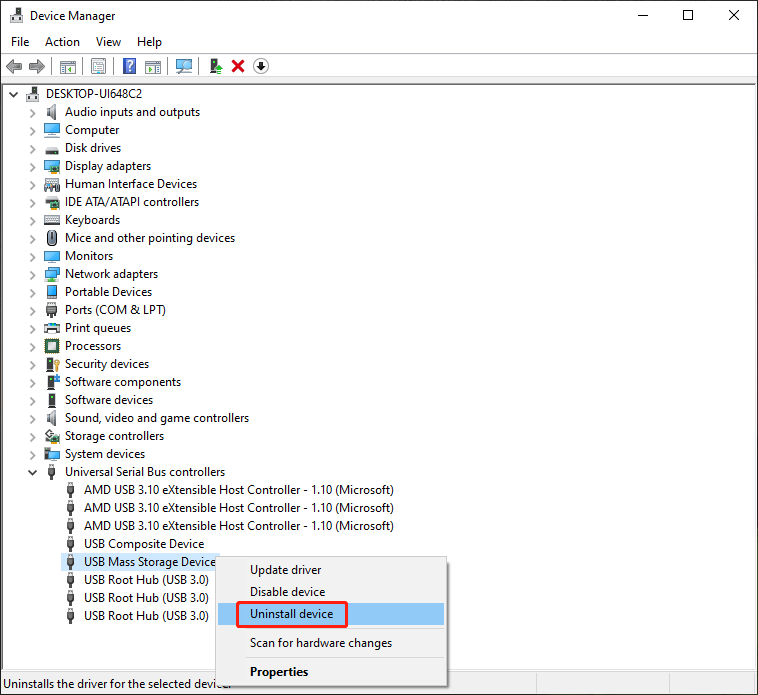
Step 5. Reinstall the driver. Here are 3 methods. You can select one according to your situation:
a. Windows Update:
Windows Update often includes driver updates. To use this method, right-click on the problematic device and select Update driver. Choose the option to search for updates automatically.
b. Manufacturer’s Website:
Visit the official website of the device manufacturer and search for the latest driver for your specific model. Download the driver and follow the installation instructions to reinstall the device driver.
c. Device Installation Wizard:
In some cases, when you reconnect the hardware or restart your computer, Windows will automatically search for and install the appropriate driver.
Step 6. Restart Your Computer.
That’s all.
Conclusion
Device drivers are the unsung heroes of your computer system, ensuring the smooth operation of hardware components. When issues arise due to outdated or corrupted drivers, the process of uninstalling and reinstalling them can be a valuable troubleshooting step.
By following the steps outlined in this guide, you can effectively resolve hardware malfunctions, improve performance, enhance compatibility, and prevent system crashes. Keeping your device drivers up-to-date and well-maintained is key to ensuring a seamless and trouble-free computing experience.
![[Full Fixes] Windows 10/11 Won’t Install Drivers on PCs](https://images.minitool.com/minitool.com/images/uploads/2022/03/fix-windows-10-11-wont-install-drivers-thumbnail.png)
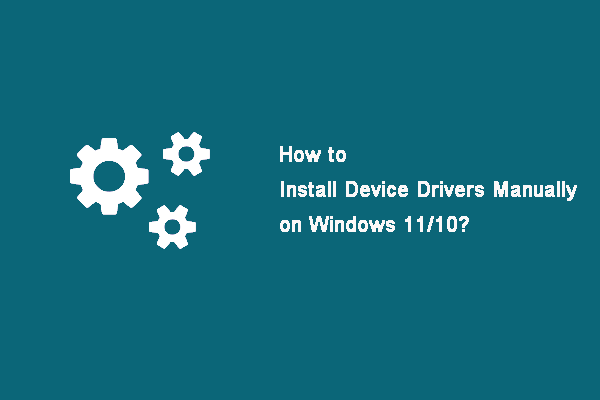
User Comments :