SMC is an important hardware that manages low level settings. People will need to reset the SMC on Mac when experiencing strange performance like chaotic volume settings. However, the steps to reset SMC on MacBook, MacBook Air, iMac, and Mac Mini are not the same. The following content teaches you how to reset SMC on different Mac models.
What Is SMC
SMC, the acronym of System Management Controller, refers to a chip responsible for running smaller hardware processes. SMC controls some basic hardware settings of your Mac, such as thermal and battery management, power button response, lights and indicators blinking, temperature monitoring and keyboard backlighting.
When Do You Need to Reset SMC Mac
To put it in a simple way, SMC is in charge of the performance of your Mac hardware. And you need to reset SMC when you suddenly find the hardware is acting in unexpected ways or you run into bugs and problems: excessive fan noise, unresponsive apps, battery not charging, slow running/responding speed, etc.
Please remember, a simple SMC reset do help if you have the following troubles:
- The noise of the fan is ultra-high.
- The fan is working constantly at high rate even under low load.
- The battery can’t be charged correctly.
- The Mac shuts down randomly or slowly.
- The behavior of the battery and status lights is abnormal.
- The keyboard backlight works in a strange way.
- You can’t use the trackpad even if the settings are correct.
- The Mac is running or responding at a slow speed. (How to speed up Mac?)
- Mac can’t sleep or wake normally.
- The icons of apps bounce when you try to open them.
- Etc.
Data Recovery for MacClick to Download100%Clean & Safe
Reset SMC MacBook
There are two obvious factors that can divide the MacBook (MacBook Pro) into different types: T2 Security Chip, and battery type. MacBook reset SMC in different situations are discussed below.
How to Reset SMC on MacBook with T2 Security Chip
The new models of MacBook, MacBook Pro, or MacBook Air contain non-removable battery and the new Apple T2 Security Chip.

Here’s how to reset SMC on Mac with T2:
- Shut down your Mac completely.
- Start it again by pressing the Power button.
- Hold the button for 10 seconds and release.
Sometimes, this method for resetting SMC didn’t work. You should try the following steps instead.
- Turn off your Mac, again.
- Press 3 keys simultaneously: Control on the left side, Option (or Alt) on the left side, and Shift on the right side.
- Hold these keys for 7 seconds.
- Press the Power key while you’re holding above keys.
- Hold these four keys for another 7 seconds.
- Release them all.
- Wait for a few seconds and restart your Mac.
What if your Mac keeps restarting?
What are the steps to reset SMC MacBook Air (or MacBook/MacBook Pro) without T2 chip? Please keep reading.
How to Reset SMC on MacBook with a Non-removable Battery
How to do MacBook, MacBook Air, or MacBook Pro SMC reset when it contains a non-removable battery (mostly before 2018):
- Shut down the MacBook.
- Unplug the power cord.
- Press Shift + Control + Option on the left side of the keyboard.
- Also press the Power button.
- Hold these four buttons for 10 seconds and then release them.
- Reconnect the power cord and restart MacBook.
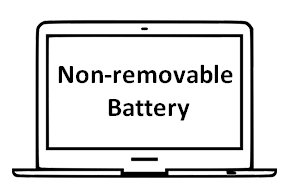
How to Reset SMC on MacBook with a Removable Battery
The MacBook, MacBook Air, and MacBook Pro released before 2015 often contain a removable battery.
- Shut down Mac.
- Disconnect the power cord.
- Remove the battery properly.
- Press the Power button.
- Hold it for 5 seconds and then release.
- Place the battery back to Mac.
- Reconnect the power cord.
- Restart the Mac.
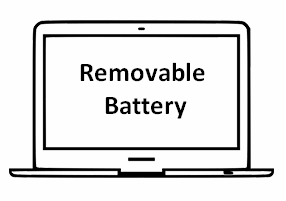
Those are the steps to reset SMC MacBook. However, what if you want to do SMC reset on desktop Macs?
Reset SMC iMac, iMac Pro, Mac Mini, or Mac Pro
The battery of a desktop Mac is always non-removable, so the only factor to influence the Mac SMC reset steps is the T2 Security Chip.
How to Reset SMC on iMac/iMac Pro/Mac Mini/Mac Pro with a T2 Chip
- Shut down the iMac.
- Press & hold Power for 10 seconds.
- Release it and wait for a few seconds.
If this method for resetting SMC iMac didn’t work, please try the steps mentioned in how to reset SMC on iMac without a T2 chip.

How to Reset SMC on iMac/iMac Pro/Mac Mini/Mac Pro with a T2 Chip
- Power off iMac.
- Remove the power cord.
- Wait 15 seconds.
- Reconnect the power cord.
- Wait 5 seconds.
- Power on your iMac.

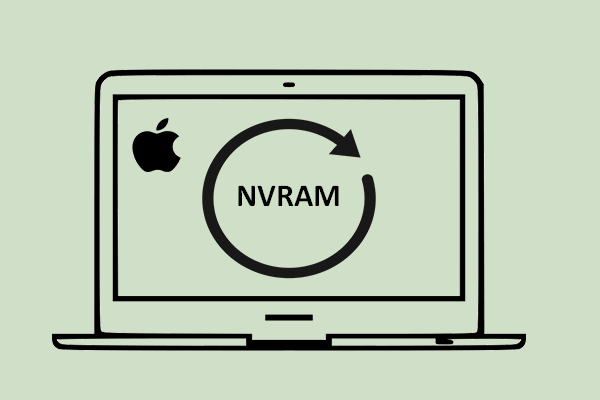
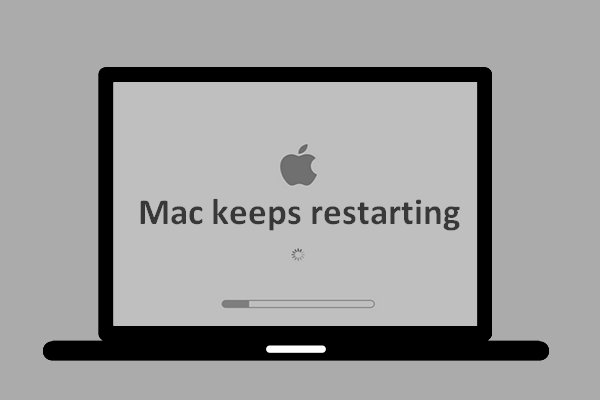
User Comments :