Windows 11/Windows 10 Keyboard Locked
If you have a small child or pet, you may encounter this situation – an unguarded keyboard causes a disaster or more likely spell “dsfgdhkjwrjgsfs”. To avoid this case, you may choose to lock your keyboard on your Windows 10/11.
But sometimes you forget that you have locked the keyboard and couldn’t recall how you did that thing. When you need to use the computer, you find you can’t type anything. Sometimes, you lock the keyboard suddenly.
What should you do to unlock the keyboard? It is easy as long as you follow these instructions below.
How to Unlock Keyboard Windows 10/11
Run a Check Before Troubleshooting
Before you start the fix, you should check if certain keys or the entire keyboard is broken physically.
If you are using an external USB/PS2 keyboard, you can connect it to another computer for a check. If the keyboard is still locked and you can’t type anything, perhaps the keyboard is physically damaged. If the issue disappears on a different computer, it should be a software problem and you can try the following methods to fix it.
Method 1: Turn Off Filter Keys
If the entire keyboard is locked, perhaps you have turned on the Filter Keys feature suddenly. If you hold down the right Shift key for 8 seconds, a tone will appear and the FilterKeys icon can be seen in the system tray. At this time, you find the keyboard is locked and you can’t type anything.
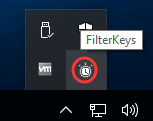
Step 1: To unlock the keyboard in Windows 10, you can go to Settings > Ease of Access.
Step 2: Scroll down to Keyboard and then turn off Sticky Keys and Filter Keys.
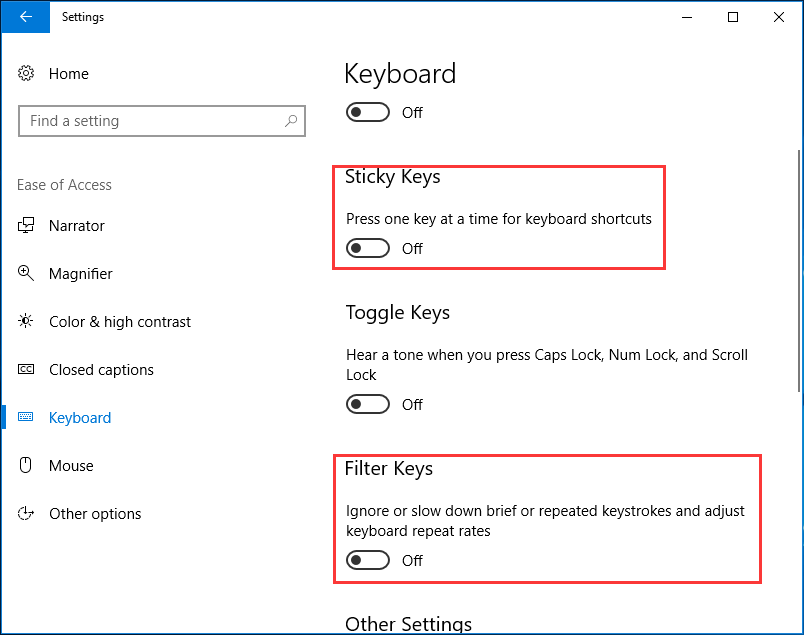
Method 2: Disable the NumLock Key
If you press the NumLock key on the keyboard, pressing the right-side number keys cannot work since they are locked. To unlock the key characters on the keyboard, turn off the NumLock Key by pressing it again.
Method 3: Update or Reinstall the Keyboard Driver
The keyboard may get locked because of an outdated or faulty driver. How to unlock keyboard in this case? Updating or reinstalling the keyboard driver is a good solution to let your keyboard back to work.
Step 1: In Windows 10/11, right-click the Start button to choose Device Manager.
Step 2: Expand Keyboards, right-click your keyboard and choose Update driver or Uninstall device.
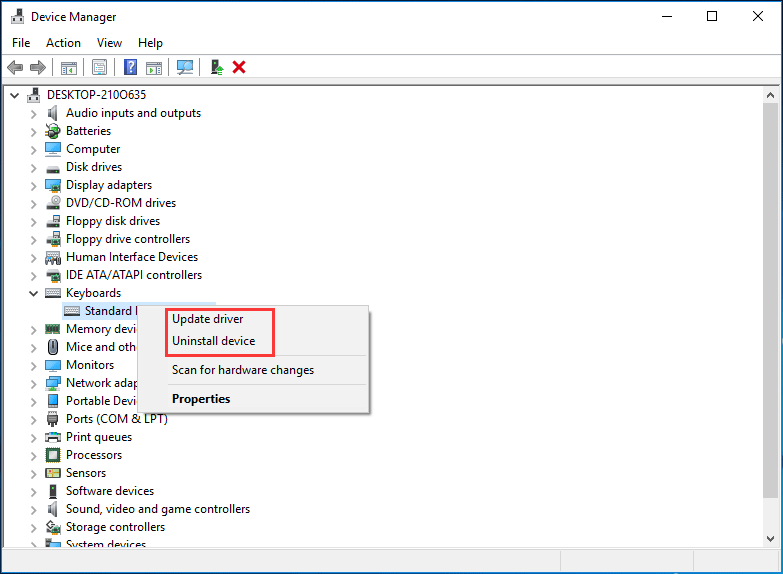
To update the driver, you can let Windows search for and install the latest driver or browse your computer to choose the downloaded driver to install.
To reinstall the keyboard driver, you can go to the website from your manufacturer to get a new driver and install it on the PC.
After that, your keyboard should be unlocked and you can type anything.
Another situation: how to unlock keyboard on laptop Windows 10/11
If you are using a laptop like HP, there is a touchpad and you can see a small LED next to it. The light is the sensor of the touchpad. You may disable the touchpad by double tap. To unlock keyboard on HP laptop, double tap the light again.
Final Words
Is your keyboard locked? How to unlock keyboard in Windows 10/11? Try these solutions mentioned above and you can easily solve this issue.


User Comments :