For some reason, you may want to disable the touchscreen feature on your Windows computer, but you don’t know how to do this work. MiniTool Software writes this post to show you how to turn off touch screen on Windows. No matter you are using Windows 10/8 or Windows 7, you can always find a suitable guide here.
Windows 10 is designed to work on laptops, tablets, and 2-in-1 devices. The touchscreen feature is the only input on a tablet. However, it is designed as a secondary input on a laptop, desktop computer, or 2-in-1 device.
At times, you just want to turn off touchscreen on your Windows 10 computer, or you want to use another input method, you can turn off the touch screen feature in your Windows Device Manager.
In this article, we will show you how to turn off touch screen on your Windows computer.
How to Disable Touch Screen Windows 10/8?
Windows 10/8 Device Manager keeps the tracks of all your devices installed on the computer. You can also use it to enable or disable the device that is currently connected to your computer.
You can follow these steps to disable the touch screen on Windows 10/8:
1. Click the search box that is on the left side of the taskbar.
2. Type device manager into the search box.
3. Select the first search result from the search results and you will enter Device Manager.
4. Find the Human Interface Device section and select the arrow next to it to unfold it.
5. Select the HID-compliant touch screen option from the pop-up list.
6. Select Action that is on the top section of the Device Manager interface.
7. Select Disable Device from the pop-out menu.
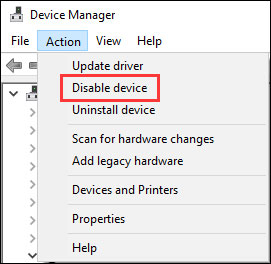
8. You will see a pop-up window with a message saying Disabling this device will cause it to stop functioning. Do you really want to disable it? You need to select Yes to confirm the change.
After these steps, you can go to check whether the Windows 10 touchscreen is disabled.
If you want to turn on the touch screen on Windows 10, you can repeat the above steps from 1 to 6 and then select Enable device to do the work.
How to Turn off Touch Screen Windows 7?
If you are still running Windows 7, the steps to disable touch screen are different from Windows 10/8. You need to disable a specific option in the Pen and Touch section on your computer. Here are the things you should do to disable the touchscreen on Windows 7:
- Click Start on your Windows desktop.
- Select Control Panel from the pop-up menu.
- Select Pen and Touch from Control Panel.
- Select the Touch tab.
- Uncheck the checkbox before Use your finger as an input device.
- Click Apply and OK to execute and keep the change.
Then, you can go to check whether your Windows 7 touchscreen is disabled.
If you want to turn on the touch screen on Windows 7, you need to repeat the steps from 1 to 4 and then check the Use your finger as an input device option to do the job.
Here Are Some Things You Should Know
You’d better not disable the touch screen if your device is using it as the only input method. For example, if the keyboard and mouse are not working on your laptop or 2-in-1 device or your tablet has no keyboard accessory, you should not disable the touch screen on the device. That is because you can’t re-enable it without another type of input accessory.
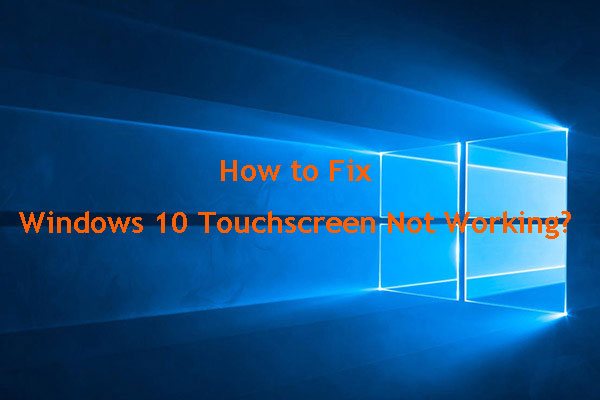
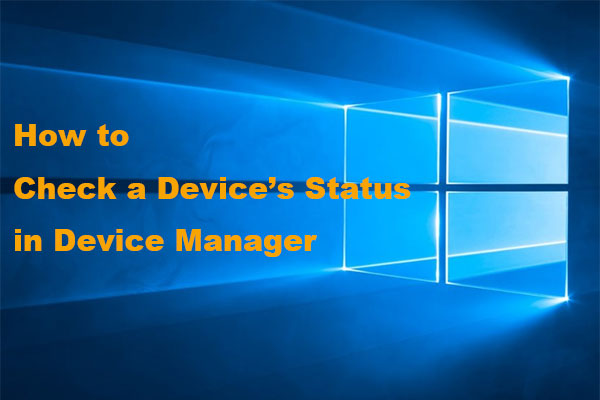
User Comments :