Is it safe to delete Software Distribution folder Windows 11? Generally, the answer is yes. Windows will re-create the Software Distribution folder and re-download the system update files into this folder. For more details, please refer to the below contents ideated by MiniTool official website.
What Is Software Distribution Folder?
The Software Distribution folder is a folder located in the Windows directory. It is used to save files temporarily that may be required to install Windows Update (WU) on your computer. therefore, the Software Distribution folder is required by Windows Update and maintained by WUAgent.
The detailed location of the Software Distribution folder in Windows 11, 10, 8, and 7 is the same and its address is C:\Windows\ SoftwareDistribution. Its size can vary and depends on your computer state.
If your machine is ready to install system updates (already downloaded the update files), the size of the Software Distribution folder is comparatively larger than usual. Otherwise, its size is smaller.
Is It Safe to Delete Software Distribution Folder Windows 11?
In general, after all files required to install Windows update are used, it is safe to delete them from the Software Distribution folder. Even if you accidentally removed them before installation, they will be re-downloaded automatically. As for the whole folder, it’s also OK to delete it for it will recreate itself automatically.
Yet, usually, most people won’t touch the Software Distribution folder. Only when they find that their system’s Datastore and the Download folder have got desynchronized and resulted in Windows update not working, will they think about deleting this folder.
And, the Datastore folder includes the system update history files. If you choose to delete this folder, you will lose your update history details. Besides, you will have a longer detection time the next time you conduct a Windows update.
If just the size matters, you can take advantage of the Space Analyzer feature of MiniTool Partition Wizard to sort the large files that occupy much of your disk space and delete them all instead of removing the Software Distribution folder to get little free space.
MiniTool Partition Wizard DemoClick to Download100%Clean & Safe
How to Delete Software Distribution Folder Windows 11?
Before finding and manually deleting the Software Distribution folder, you are recommended to stop the Windows Update Service and the Background Intelligent Transfer Service to prevent further coming files. To do that, please carry out the following instruction.
Open a Windows 11 Command platform, CMD or PowerShell, input the below commands one by one and follow each command-line with an Enter.
net stop wuauserv
net stop bits
Then, you can navigate to the C:\Windows\ SoftwareDistribution folder and get rid of all its contents.
If you can’t delete some files because they are in use, just restart your PC, rerun the above commands, and redelete those files.
Once you have successfully removed the files in the Software Distribution folder, you need to restart stop the Windows Update Service and the Background Intelligent Transfer Service using the following command orders.
net start wuauserv
net start bits
finally, the Software Distribution folder has been flushed. This can also solve some system update-related problems like Windows update not working, Windows update fail to install, Windows update stuck, etc.
How to Rename Software Distribution Folder Windows 11?
Moreover, you are able to rename the Software Distribution folder. The below steps will rename the folder to SoftwareDistribution.old.
- Launch a command prompt as an administrator.
- Type net stop wuauserv and click OK.
- Input net stop bits and press Enter.
- Key in rename C:\Windows\SoftwareDistribution SoftwareDistribution.old and confirm.
- Type net start wuauserv and choose OK.
- Input net start bits and tap Enter.
Also, you can boot into Windows Safe Mode and rename the Software Distribution folder as SoftwareDistribution.old or SoftwareDistribution.bak.
Windows 11 Assistant Software Recommended
The new and powerful Windows 11 will bring you many benefits. At the same time, it will also bring you some unexpected damages such as data loss. Thus, it is strongly recommended that you back up your crucial files before or after upgrading to Win11 with a robust and reliable program like MiniTool ShadowMaker, which will assist you to protect your increasing data automatically on schedules!
![[SOLUTION] Windows 11 Update Downloading Stuck at 100%](https://images.minitool.com/minitool.com/images/uploads/2021/07/windows-11-update-downloading-stuck-at-100-thumbnail.png)
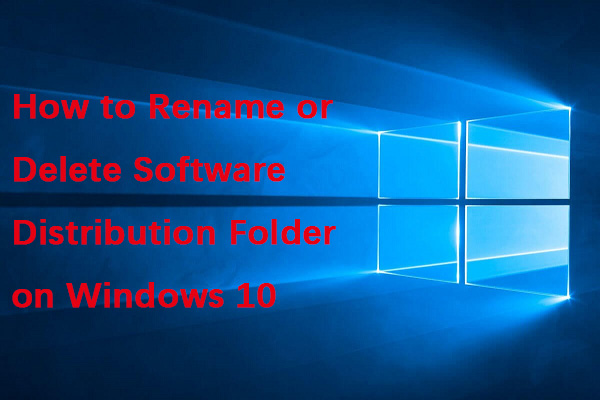
User Comments :