This post from MiniTool Software offers a LinkedIn login or sign-up guide. Check the step-by-step guide for how to create a LinkedIn account and log into Linkedin on your computer or Android/iOS device. Use LinkedIn to keep in touch with people you know, share ideas with others, and access knowledge, insights, and opportunities.
LinkedIn Login/Sign-in
If you already have a LinkedIn account, you can easily log into LinkedIn by following the steps below.
Step 1. Go to www.linkedin.com in your browser to open the LinkedIn home website or go to https://www.linkedin.com/login to access the LinkedIn login page.
Step 2. Enter your email address or phone number and enter your password.
Step 3. Click the Sign in button to log into LinkedIn.
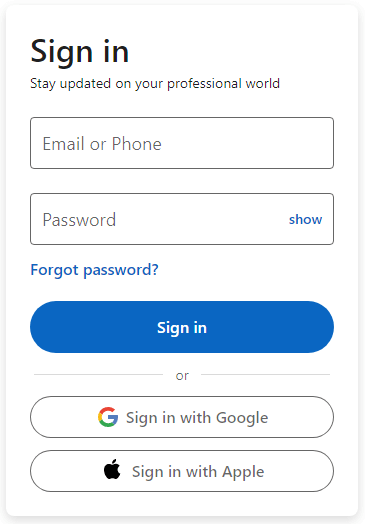
LinkedIn Sign Up – Create a LinkedIn Account
If you don’t have a LinkedIn account, you can create a new LinkedIn account by following the step-by-step guide below.
Step 1. Go to www.linkedin.com and click the Join Now icon at the top-right to open the LinkedIn sign-up page. You can also enter https://www.linkedin.com/signup/ in the address bar and press Enter to directly go to the create LinkedIn account page.
Step 2. Enter an email address and create a password for the LinkedIn account.
Step 3. Click the Agree & Join button to create a new LinkedIn account.
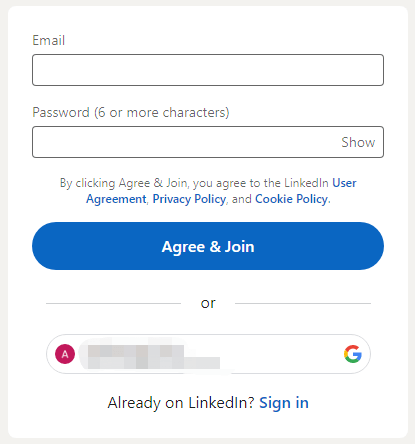
Sign Up and Sign into LinkedIn with Google Account
Step 1. On the LinkedIn login or sign-up page, you can see an option to let you sign in or sign up for LinkedIn with Google. You can click Sign in with Google or Continue with Google.
Step 2. In the pop-up window, you can choose a Google account to follow the instructions to sign in to LinkedIn with the Google account.
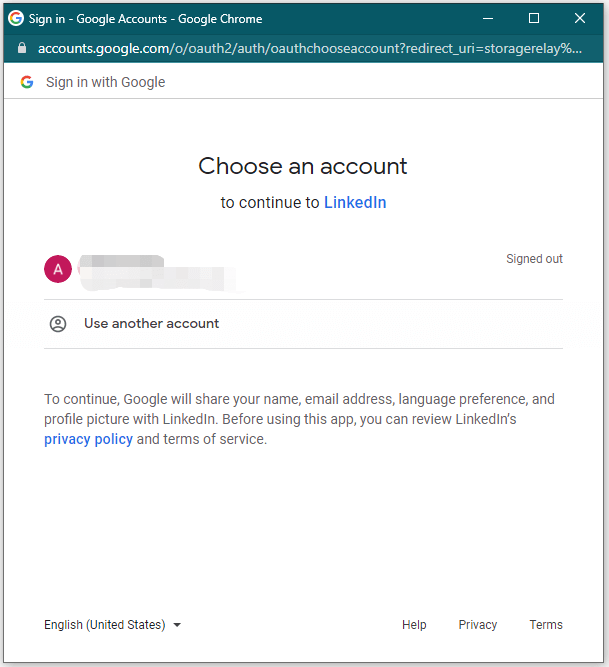
Tip: For Mac and iOS devices, you can also click Sign in with Apple to log into LinkedIn with your Apple ID.
LinkedIn Login or Sign-up on Android or iPhone/iPad
You can access LinkedIn on your mobile device via the LinkedIn mobile app or a web browser.
Step 1. Open the LinkedIn mobile app on your Android or iPhone/iPad. If you don’t have the LinkedIn app yet, you can go to Google Play Store (on Android) or App Store (on iOS) to search for and download the LinkedIn app.
Step 2. Enter your email address and password to log in. You can also click Join Now to follow the instructions to create a new account.
How to Log Out of LinkedIn
To sign out of LinkedIn from the website, you can click your profile icon at the top-right and select Sign Out twice. You can also select the Remember and sign out option, and you won’t need to enter your sign-in information the next time you visit LinkedIn.
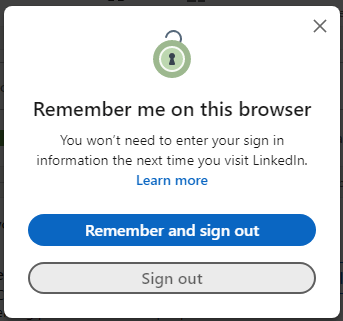
To log out of LinkedIn on your mobile device, you can open the LinkedIn app, tap your profile picture at the top left, and select Settings. Tap the Sign Out button at the bottom of the screen to sign out.
Fix Can’t Log Into LinkedIn – 5 Tips
Tip 1. Check your internet connection to make sure you are connected to your network.
Tip 2. Clear the browser caches and cookies and try to sign in to LinkedIn again. You can also use another browser to have a try.
Tip 3. Reset LinkedIn Password
- On the LinkedIn login page, you can click Forgot Password to open the LinkedIn password reset page.
- Enter your email address or phone number that is associated with your LinkedIn account. Click Reset Password.
- Follow the on-screen instructions to enter a new password for your account.
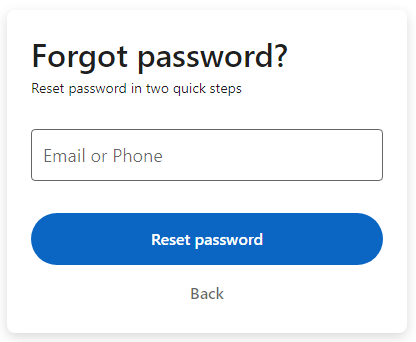
Tip 4. Reinstall the LinkedIn app. If you are using the mobile app to sign in, you can try to uninstall LinkedIn and reinstall it.
Tip 5. You may contact LinkedIn Support to ask for help with your LinkedIn login.
Bottom Line
This post introduces the step-by-step guide for LinkedIn login or sign-up on a computer or mobile device. 5 tips to help you fix the LinkedIn login problems are also included. For other computer tips and tricks, you can go to MiniTool News Center.
User Comments :