This post teaches you how to download and install Microsoft 365 for Windows 10/11 computer to access various Office apps. Also learn how to uninstall and reinstall Microsoft/Office 365 if you encounter problems. If you need a free data recovery program to recover deleted/lost Office documents, you can try MiniTool Power Data Recovery.
Microsoft 365, formerly Office 365, offers access to a set of Microsoft apps like Word, Excel, PowerPoint, OneNote, OneDrive, Teams, Editor, and Outlook. You can use it to create and edit documents, send emails, save files and photos to OneDrive cloud storage, and more.
Microsoft 365 is compatible with Windows, macOS, iOS, and Android. This post teaches you how to download and install Microsoft 365 with a detailed guide.
How to Download and Install Microsoft 365 for Windows 10/11
- Open your browser and go to Office.com.
- Click the Sign in button to sign in to your Microsoft account. You will use your Microsoft account for everything you do with Microsoft 365 or Office. If you already use a Microsoft service like Outlook, OneDrive, Xbox Live, or Skype, you already have a Microsoft account. If you don’t have a Microsoft account yet, you can click Create one link on the Microsoft account login page to create a new Microsoft account.
- After you sign in, you can access the Microsoft Office online apps. You can choose a plan for Microsoft 365 based on your needs to buy it.
- After you buy a Microsoft 365 subscription and sign in to your Microsoft account, you can click Install Office to download and install Microsoft 365 Home for your Windows 10/11 computer.
- After installing Office on your computer, you can open one of the Office apps like Word, log into your Microsoft account and accept the license agreement to use the Microsoft Word app immediately.
Can You Download Microsoft/Office 365 for Free?
Anyone can get a 1-month free trial of Microsoft 365. After your 1-month of free trial, if you want to continue to use it, you will be charged $99.99 to subscribe to Microsoft 365 Family plan. It requires you to enter a credit card number. You can cancel the subscription any time you want.
To get Microsoft Office for free, you can also go to Office.com to use various Office apps for free. However, you don’t get the full version and all features of Office. To enjoy the unlimited features of Microsoft 365, you still need to pay for the software.
If you are a student, teacher, or faculty member and have an active school email address, you may be able to get Microsoft 365 for free and get Word, Excel, and other Office tools.
How to Uninstall and Reinstall Microsoft/Office 365 on Windows 10/11
If you have problems with Microsoft 365 or Office 365, you can uninstall it and reinstall it on your Windows 10/11 computer.
- You can press Windows + S, type add or remove programs, and choose Add or remove programs system settings.
- Then you can scroll down to find Microsoft 365, click it and click Uninstall button to uninstall Microsoft 365 from your computer.
- After you uninstall Microsoft 365, you can follow the guide above to download and install Microsoft 365 again for your Windows 10/11 computer.
Bottom Line
This post offers simple instructions for how to get Microsoft 365 (Office 365) downloaded for Windows 10/11 computer and teaches you how to uninstall Microsoft/Office 365 and reinstall it. Hope it helps.
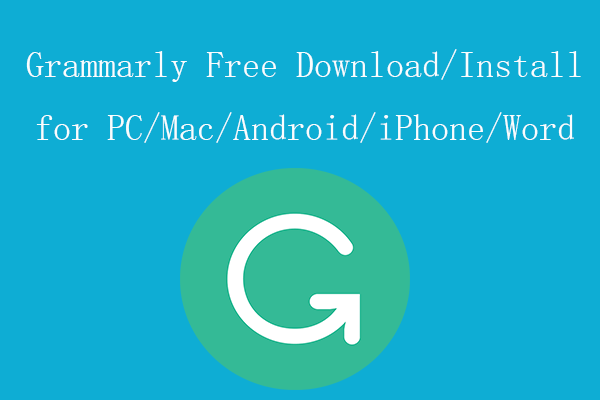
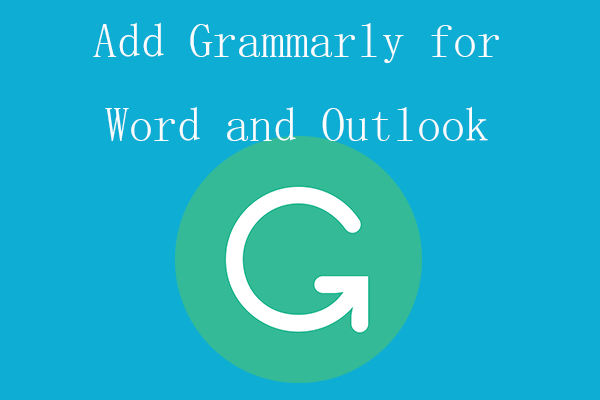
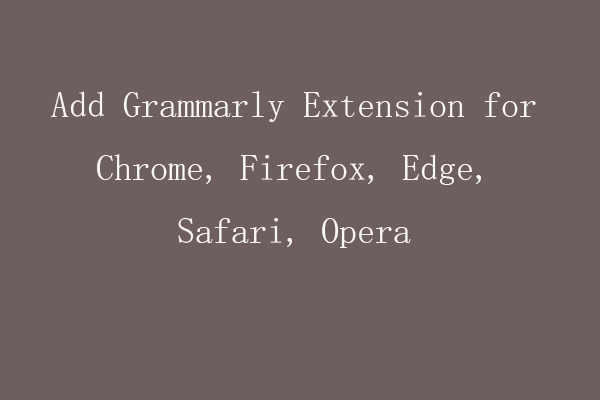
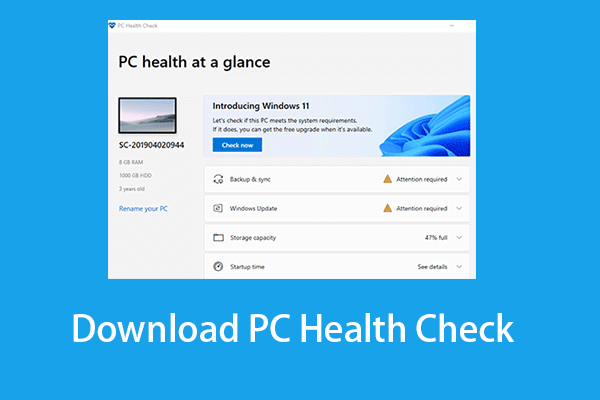
User Comments :