Modern Standby is a newer sleep state and a successor to the legacy Sleep Standby mode. It has both merits and demerits. In this post on MiniTool Website, we will explain why should you disable it and how to do that for you.
What Is Modern Standby?
Modern Standby, also known as S0 Lower Power Idle, is the most recent power-saving mode available on laptops and tablets. This feature is designed to give you a mobile-like feel on Windows and it is introduced in 2020. When your display device turns off, the internal components may stay on, for example, the network connection stays active to perform backend operations.
Although this instant on/off feature provides you with a faster transition between the on and off state, it also has some flaws. If you always turn on this feature, the laptop battery will run out so fast in sleep mode that it will release a lot of heat and even cause a hardware failure.
Therefore, you had better disable Modern Standby so as to improve the battery life of your PC.
How to Find Your PC’s Current Sleep State?
Before disabling Modern Standby, you need to check if your device supports this feature. Proceed with the steps below to check your current sleep mode:
Step 1. Press Win + S to evoke the search bar.
Step 2. Type cmd to locate Command Prompt and right-click on it to choose Run as administrator.
Step 3. Type powercfg /a and hit Enter.
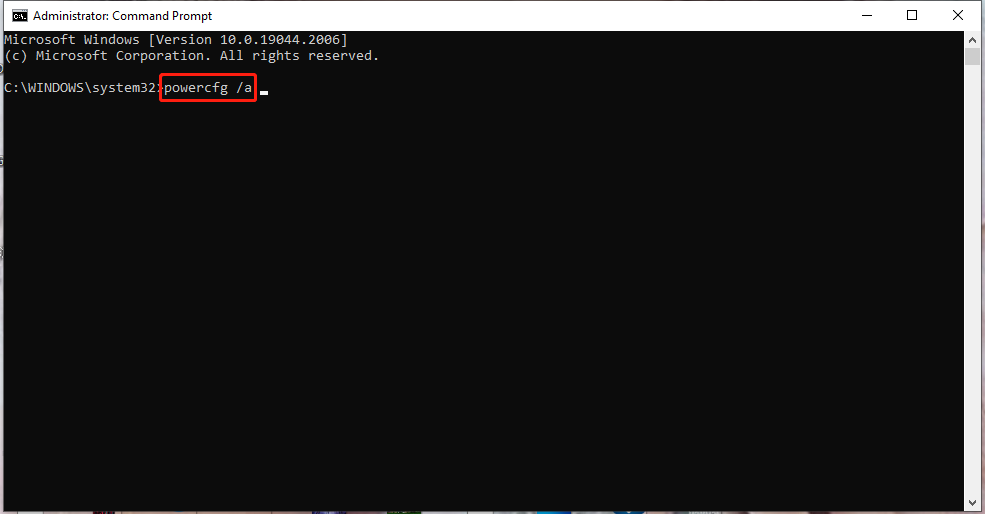
Step 4. If you see Standby (S0 Lower Power Idle) Network Connected/Disconnected, you have enabled Modern Standby. Then, you can check Standby (S3) status. If it reports This standby state is disabled when S0 low power idle is supported, it means you can switch Modern Standby into Legacy Standby (aka S3, a more power-saving mode).
If you see that the system’s firmware doesn’t support the S3 sleep state, you can go to BIOS to see if the S3 state can be enabled in your system. After enabling it in BIOS, you can disable S0 by editing the registry.
If you see the system doesn’t support the S3 state in BIOS, you need to edit the ACPI table. However, it is not advisable to do so because patching the ACPI table may corrupt the OS or brick the system.
How to Disable Modern Standby Windows 10/11?
Method 1: Disable Modern Standby via Registry Editor
You can manually modify the registry entry to disable Modern Standby.
Before making any changes to Windows Registry, you need to create a restore point in case something goes wrong during the process.
Step 1. Press Win + R to open the Run dialog.
Step 2. Type regedit and hit Enter to open Registry Editor.
Step 3. Copy & paste the following location into the navigation bar and hit Enter.
HKEY_LOCAL_MACHINE\SYSTEM\CurrentControlSet\Control\Power
Step 4. In the right pane, right-click on the blank space > choose New > DWORD (32-bit) Value.
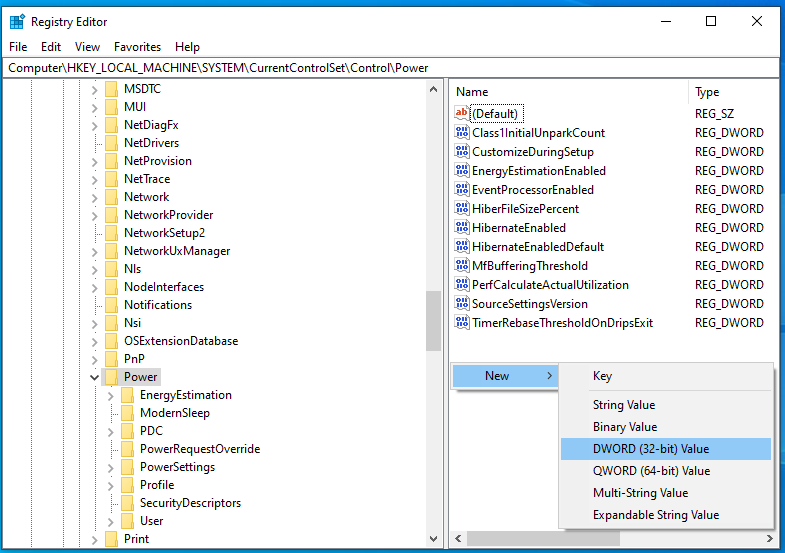
Step 5. Right-click on this new value to choose rename it as PlatformAoAcOverride.
Step 6. Right-click on PlatformAoAcOverride and select Modify.
Step 7. Change Value data into 0 and hit OK.
Step 8. Exit Registry Editor and reboot your computer.
Method 2: Disable Modern Standby via Registry Script
Another easy way to disable Modern Standby is by using a registry script.
Step 1. Press Win + R to open the Run dialog.
Step 2. Type notepad and press Enter to open a new Notepad file.
Step 3. Copy & paste the following content to the notepad file and click on File to choose Save As.
Windows Registry Editor Version 5.00
[HKEY_LOCAL_MACHINE\SYSTEM\CurrentControlSet\Control\Power]
“PlatformAoAcOverride”=dword:00000000
Step 4. Name the file as Disable_Modern_Standby.reg > choose Save as type to All files > hit Save.
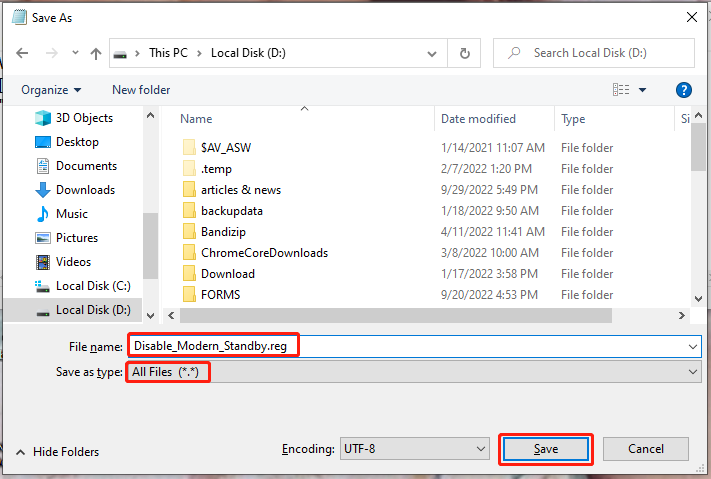
Step 5. Double-click on the Disable_Modern_Standby.reg file and hit Yes if prompted by UAC.
Step 6. Reboot your computer.
If you need to enable Modern Standby in the future, copy and paste the following script into a new notepad file, save the file as Enable_Modern_Standby.reg, double-click the file and then reboot your laptop.
Windows Registry Editor Version 5.00
[HKEY_LOCAL_MACHINE\SYSTEM\CurrentControlSet\Control\Power]
“PlatformAoAcOverride”=-
Method 3: Disable Modern Standby via Command Prompt
You can also use the reg command in Command Prompt to disable Modern Standby Windows 11/10.
Step 1. Run Command Prompt as administrator.
Step 2. Copy & paste the following command in the command-line window and don’t forget to hit Enter:
reg add HKLM\System\CurrentControlSet\Control\Power /v PlatformAoAcOverride /t REG_DWORD /d 0
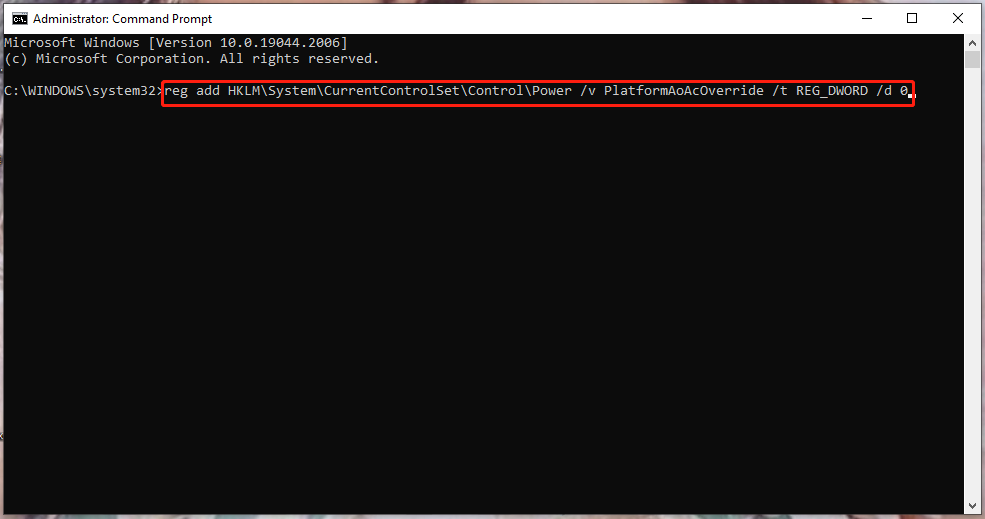
Step 3. Close Command Prompt after the operation is executed successfully. Reboot your computer to apply the changes.
If you need to re-enable Modern Standby, run the following command:
reg delete “HKLM\System\CurrentControlSet\Control\Power” /v PlatformAoAcOverride /f
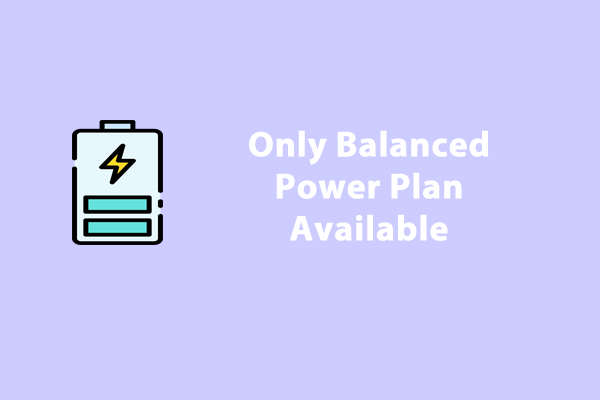
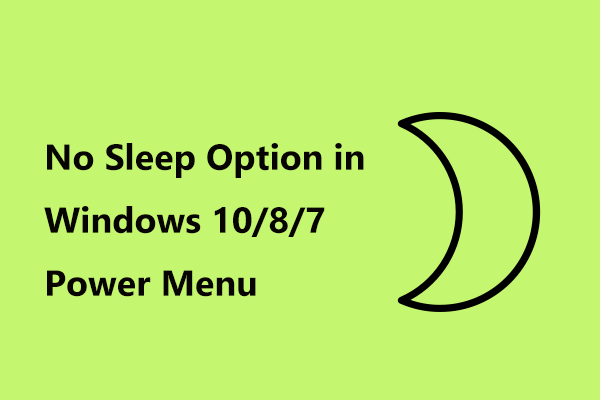
User Comments :