Netflix full screen not working is a common issue and if you are encountering it, how to get rid of the situation? If Netflix won’t go fullscreen on your PC or TV, try the solutions here given by MiniTool to fix it.
Netflix Won’t Go FullScreen Chrome/TV/PC
Netflix is a famous streaming service that allows you to watch various award-winning movies, TV shows, anime, documentaries, and more online. You can watch everywhere including on your iOS/Android phone, tablet, laptop, and TV. It is also allowed to download shows to watch offline.
Related post: 3 Ways to Download Netflix Movies to Computer
However, according to some users, Netflix’s full screen is not working. Why won’t Netflix go fullscreen? Several reasons can trigger this problem and they are issues with the browser, flash player, and cache, the incompatibility between add-ons and themes, TV software glitches (when watching shows on a smart TV), and more.
Netflix full screen not working is very frustrating and you may choose to not watch a movie because of this bad viewing experience. Fortunately, multiple effective fixes can be found in the following part, and let’s look through them.
Netflix Not Full Screen on TV/Mobile/PC
Use the Full-Screen Shortcut “F”
Sometimes when you watch videos on Netflix, the full screen button on a media player and double-tap screen option may go wrong due to glitches. You can try to press shortcut F to check if your issue is fixed. If this doesn’t work, try other methods.
Clear Netflix Cookies
If cookies related to Netflix are corrupt, some features of this app may be blocked and perhaps Netflix won’t go fullscreen. Thus, clearing cookies could be helpful to fix your issue.
Step 1: Open Chrome and access netflix.com/clearcookies in the address bar. This can clear cookies and sign you out of your account.
Step 2: Click Sign in to log in again and try Netflix to see if the issue is fixed.
Restart Your Browser
Sometimes Netflix not full screen is caused by a minor glitch on your web browser and you can try to restart this browser. Just have a try and then watch videos on Netflix to see if the issue is solved. Besides, make sure your browser is the latest version.
Reinstall Silverlight Plugin
Silverlight is a browser add-on that helps you to watch movies on your computer. If it is outdated or corrupt, perhaps Netflix won’t go fullscreen. In this case, uninstall Silverlight and reinstall the latest version on your PC.
To uninstall Silverlight:
- Open Control Panel in Windows and view items by Category.
- Click Uninstall a program from Programs.
- In the Programs and Features interface, right-click Microsoft Silverlight and choose Uninstall.
To reinstall Silverlight:
Currently, Microsoft has removed the official download link of the Silverlight installer. If you want to get the installer, go to some third-party sites like https://download.cnet.com/Microsoft-Silverlight-64-bit/3000-2378_4-75884713.html and click DOWNLOAD NOW to get the Silverlight_x64.exe file. Double-click on it and click Install Now to start the installation.
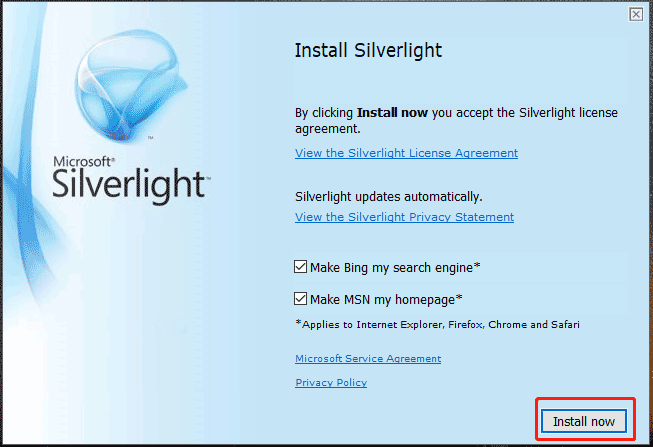
Restart Your Smart TV
If you encounter Netflix not full screen on TV, you can try to restart your TV. Just turn off the TV, unplug your Smart TV from the power source and keep a minute. Press and hold the power button for 5 seconds to discharge the TV and re-plug the power cord, then turn it on again.
Change Netflix Settings
On your TV, you need to change the settings in Netflix. Go to select TV Aspect Ratio and change it to the value between 16:9 Full and 16:9 Original. Or try to change the screen resolution to see if the issue of Netflix full screen not working is fixed.
Final Words
Netflix won’t go to the fullscreen mode? How to fix Netflix full screen not working on TV/PC? After trying these ways, you should easily fix it. Of course, if you have some other useful workarounds, let us know in the comment part below.
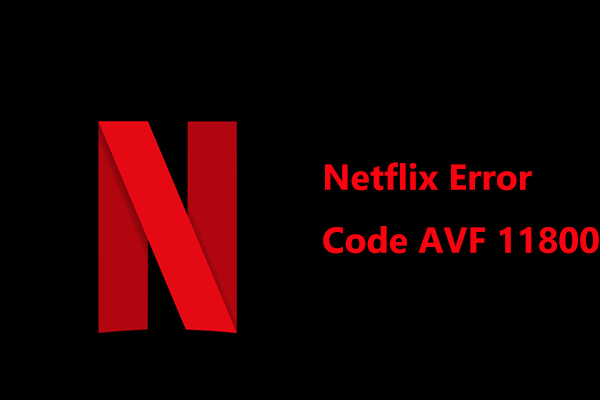
User Comments :