If you come across the no signal to monitor error, there is no image on your computer. So, how to fix the monitor no signal issue? This post from MiniTool covers 5 solutions to DVI no signal. In addition, you can visit MiniTool to find more Windows tips and solutions.
When booting the computer, it is common for you to see the error message no signal to monitor on the computer screen. In this situation, you could not see any image on the computer screen. No signal to monitor message indicates that the monitor doesn’t get any input from your PC.
So, do you know how to remove the error DVI no signal? If you come across the same error and do not know how to fix it, you come to the right place here. This post shows how to fix the monitor no signal issue.
5 Solutions – No Signal to Monitor Windows 10
In this section, we will show you how to fix the error that computer turns on but no signal to monitor.
Way 1. Make Sure the Video Cable Is Connected Firmly
In order to fix the error that there is no signal coming from your computer, you can try to check whether the video cable is connected firmly first. The loose connection between computer and monitor is the key factor to give rise to DVI no signal problem.
If the connection is loose, you need to firm it. And reboot your computer to check whether the error no signal to monitor is removed. If this solution is not effective, try another one.
Way 2. Check the Input Device
If you choose a wrong input source for your monitor, you will encounter the monitor no signal error. In this situation, you need to change the input device.
Before selecting the correct input source for your monitor, you need to know what ports your PC and monitor have.
Now, we will show you how to check the ports.
- Make sure your PC and monitor are both turned on.
- Then press the menu button on the edge of your monitor.
- Navigate to the input source and select the correct input source. If you connect the monitor to the VGA, you need to choose VGA as the input source.
After that, reboot your computer and check whether the no signal to monitor is removed.
Way 3. Check Graphics Card Connection
In order to fix the error that computer turns on but no signal to monitor, you also need to check graphics card connection.
Now, here is the tutorial.
- Turn off your computer and disconnect all cables and attached device.
- Remove your graphics card from your motherboard and insert it firmly in its slot.
- Next, connect your power cables again.
- Hold the power button down for 30 seconds to a minute.
- Then connect the power cord back and turn it on.
Once all steps are finished, reboot your computer and check whether the error that there is no signal coming from your computer is removed.
Related article: DisplayPort No Signal –Top 5 Methods to Fix This Issue
Way 4. Test with Another Cable
No signal to monitor issue may be caused by the damaged cable. In this situation, you need to use another cable to connect to your monitor, and check whether the monitor no signal issue is removed. If it is, the cable may be damaged and you need to replace it with a new one.
Way 5. Update Graphics Card
Sometimes, the DVI no signal issue may be caused by the faulty or incompatible graphics driver. In this situation, you can try updating the graphics driver and check whether the monitor no signal can be removed.
To do that, you need to connect your PC to another monitor. Then check the graphics card driver on your computer. Next, go to the manufacturer and download the latest and compatible graphics driver, and then install it on your computer.
After that, reboot your computer and check whether the no signal to monitor error is fixed.

Final Words
To sum up, this post has shown 5 solutions to fix the no signal to monitor error. If you come across the same error, try these solutions. If you have any different idea of monitor no signal issue, you can leave a message in the comment zone.
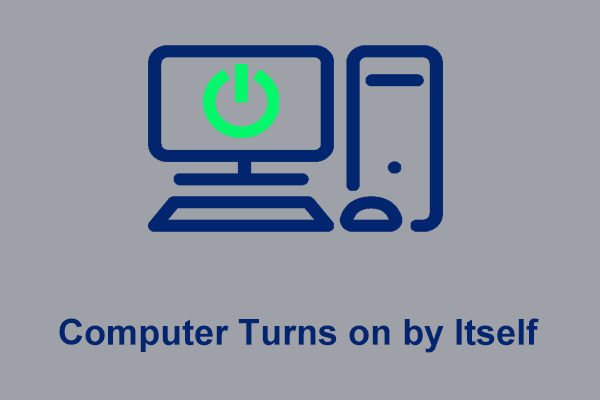
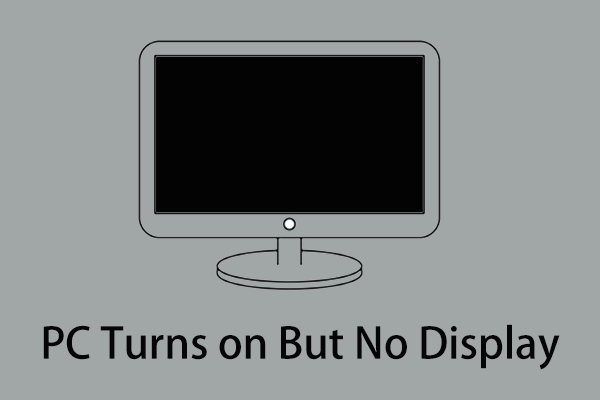
User Comments :