Meet the Windows 10 NTFS_FILE_SYSTEM error on Windows 10? So if you are looking for methods to get rid of it, then this post written by MiniTool is what you really need. There are five useful methods you can take in this post.
If you encounter the stop code NTFS file system on Windows 10 when you try to boot your computer after updating your operating system or other situations, you don’t need to worry about it too much because there are some workable methods offered for you in this post.
The error code of the NTFS_FILE_SYSTEM error is 0x00000024, and this error means that there is something wrong with ntfs.sys. The causes of the NTFS_FILE_SYSTEM error are shown below:
- Corrupted NTFS system file.
- Virus or malware infection.
- Corrupted hard drive driver.
- Corrupted hard drive.
- Insufficient system memory.
- Damaged system files.
So how to fix the Windows 10 NTFS_FILE_SYSTEM error? Keep reading.
Method 1: Perform Start-up Repair
The first method you should take to fix the NTFS_FILE_SYSTEM error is to perform Start-up Repair. Windows can detect and fix the problems that cause the error via Start-up Repair.
Here is a quick guide on how to do it:
Step 1. Use the installation media to boot the computer at first, and click Repair your computer.
Step 2. Click Troubleshoot and then click Advanced options.
Step 3: Click Start-up Repair. And then your computer will restart and begin to diagnose your system.
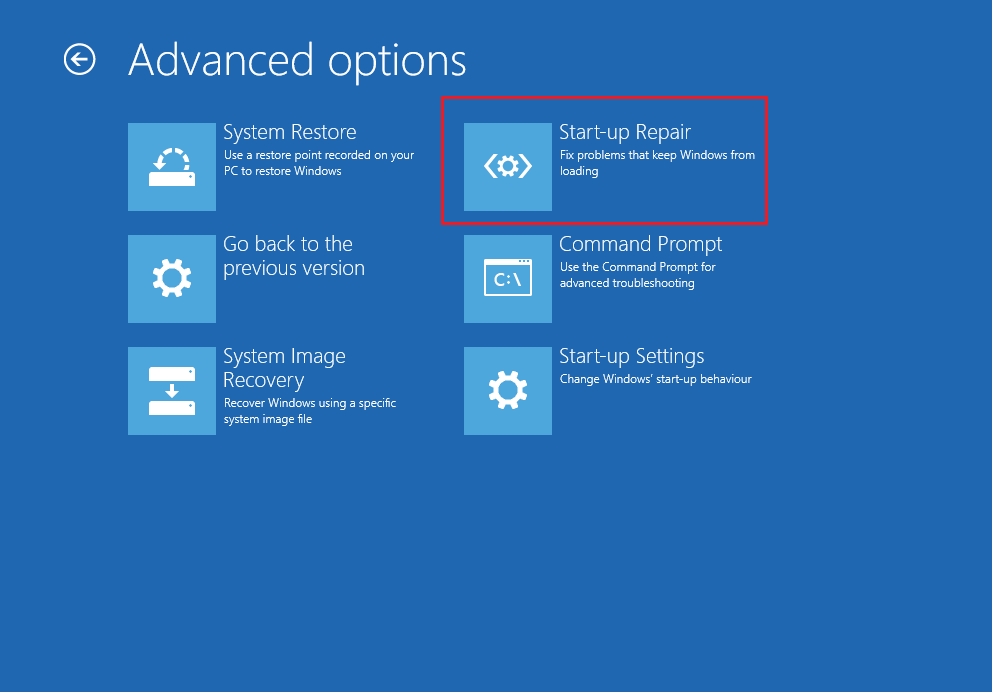
Step 4: Wait for the process to complete, and then your computer can run normally.
Method 2: Update Drivers
If the culprit of the NTFS_FILE_SYSTEM error is outdated or corrupted devices drivers, then you can update your devices driver to fix the error. Here is the tutorial:
Step 1: Press the Win + X keys at the same time to choose Device Manager.
Step 2: Expand categories in the Device Manager window, and then right-click the driver you want to update to choose Update Driver.
Step 3: Choose Search Automatically for updated driver if you don’t download the latest driver on your computer and then follow the on-screen prompts to finish the process.
Step 4: After the process has finished, reboot your computer and then check if the error appears again.
Method 3: Check Disk Errors
You can fix the NTFS_FILE_SYSTEM error by running CHKDSK to check hard drive corruption. Follow the instructions to do it.
Step 1: Type cmd in the Search box and then right-click Command Prompt to choose Run as administrator.
Step 2: Typing chkdsk C: /f /r and then press Enter. (C is the letter of the drive where you store your operating system.)
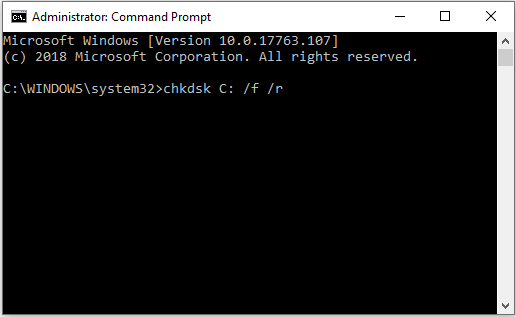
Step 3: Restart your computer to check if the NTFS_FILE_SYSTEM error is fixed.
Method 4: Run DISM and SFC Tools
In order to fix the NTFS_FILE_SYSTEM error, you can run DISM and SFC tools to check and repair corrupted system files. Here is a quick guide.
Step 1: Open Command Prompt as administrator.
Step 2: Type DISM.exe /Online /Cleanup-image /Restorehealth in the Command Prompt window, then press Enter.
Step 3: Type sfc /scannow and then press Enter.
Step 4: Wait for your computer to scan whether you have damaged system files. If there are, Windows will fix them automatically.
Step 5: Restart your computer and then check if the NTFS_FILE_SYSTEM error is fixed.
Method 5: Extend System Partition
If your computer doesn’t have enough space, then you can meet the NTFS_FILE_SYSTEM error, too. Therefore, you should check if there is enough space to boot the Windows. And if there is not enough space for your system, then you can try to extend system partition.
You can read this post to get the detailed information – Two Ways to Extend Partition Windows 10 without Losing Data.
Conclusion
From this post, you can get several useful methods to get rid of the Windows 10 NTFS_FILE_SYSTEM error. So if you encounter this error, try these methods mentioned above.
User Comments :