Microsoft Office 2021, also known as MS Office 2021, is a version of the suite of Office apps for macOS and Windows operating systems. It was released in 2021 and is the successor to Office 2019.
Office 2021 brings some new features, including new co-authoring, many performance improvements, new dynamic arrays & XLOOKUP for Excel, and more. To know much information about it, refer to our previous post – Microsoft Office 2021 to Release Alongside Windows 11 on Oct. 5.
If you are interested in this new Office version and want to install it, go to download it first. Read the following part to know how to free download Office 2021 for Windows 11/10 and Mac.
Exclusive 50% OFF Revo Uninstaller Pro
Office 2021 Download for PC
Office 2021 Download via the Microsoft Website
If you are using an old version of Office and want to install the latest version, this way is suitable for you since you may have already redeemed a product key. If you have a work or school account for Office and have a license, you can directly download Office 2021.
But if you are a new user and install Office, some pre-installation steps should be done first. Go to the Learn More section in this post – Download and install or reinstall Microsoft 365 or Office 2021 on a PC or Mac to find what you should do.
Steps on Office 2021 download for Windows 11/10
Step 1: Visit the page of Microsoft Office and sign in with the account that is associated with Office. The account can be a Microsoft account or a work/school account.
Step 2: Click the Install Office button and follow the on-screen wizards to finish the downloading process. If you sign in with a work or school account, you should download Office 365 apps.
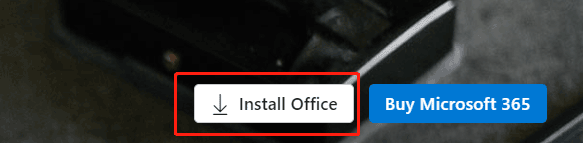
Office 2021 Download for Mac
To download Office 2021 on your Mac, the steps are similar to the download on Windows 11/10. Also, visit the Office page, sign in and click Install Office to get the downloaded file.
After downloading, you can install Office 2021 on your PC/Mac. Just double-click on the downloaded file and finish the installation by following the instructions on the screen.
Microsoft Office 2021 Free Download via Third-Party Pages
It is a bit complicated to download Office 2021 from the Microsoft website if you are a new user. Fortunately, you can free get this Office suite from some third-party pages and even you can get an Office 2021 download ISO file for Windows 11/10.
Just search for “MS Office 2021 free download”, “Office 2021 Professional Plus download” or “Office 2021 download ISO” in Google Chrome and you can find some pages.
How to Install Office 2021 via ISO on Windows 11/10
After getting the ISO file, you can right-click on it and choose Mount. Then, open the virtual drive and double-click on the Setup.exe file. Microsoft will take some time to install Office 2021 on your Windows 10/11 PC, as shown below. After the installation, click Close to exit the setup interface.
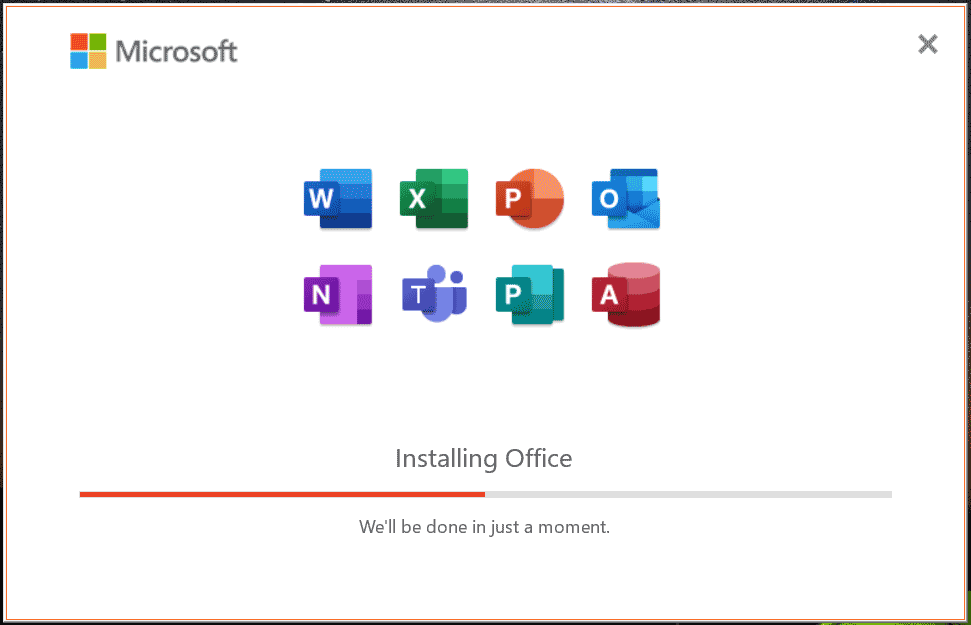
You can access the Start Menu, open Word, Excel, or another Office app, and activate Office 2021 with your product key for use. For example, in Word, go to File > Account to activate it.
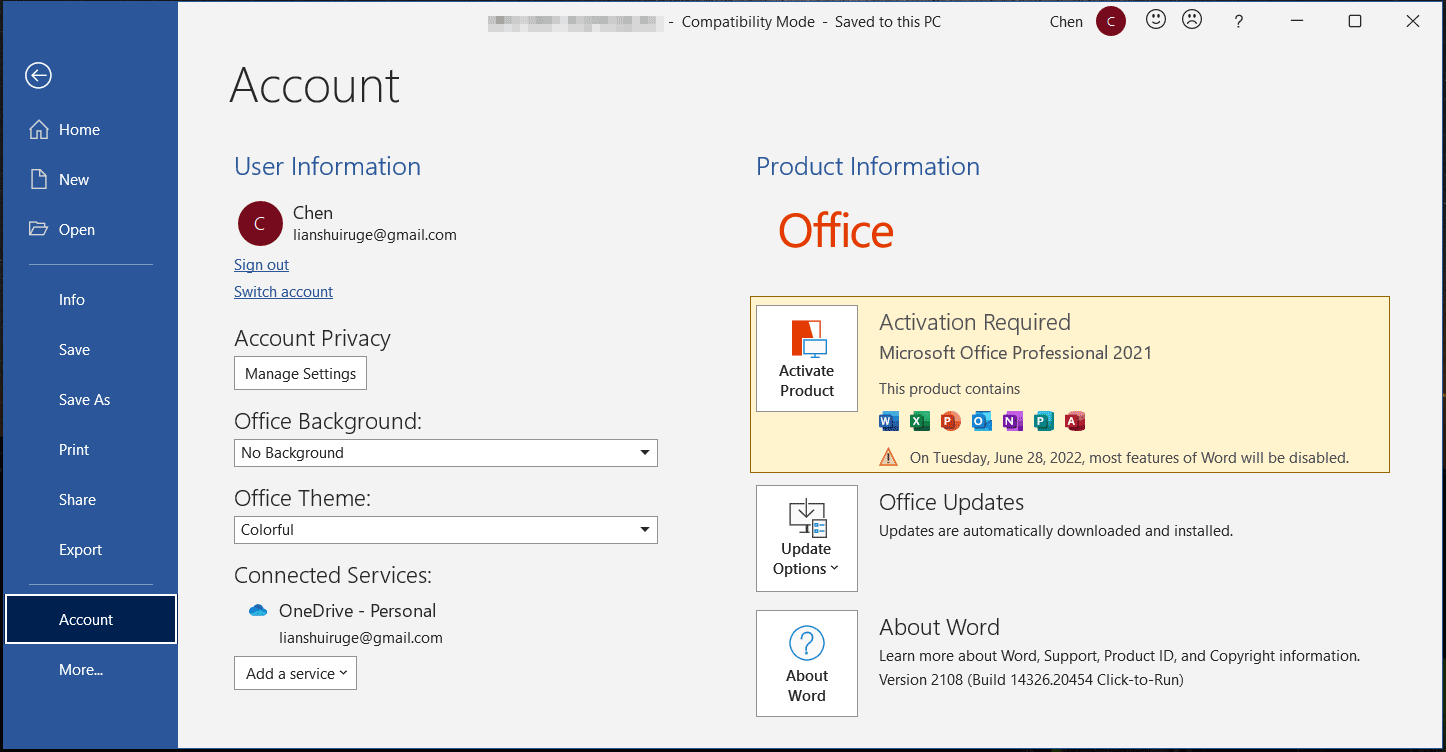
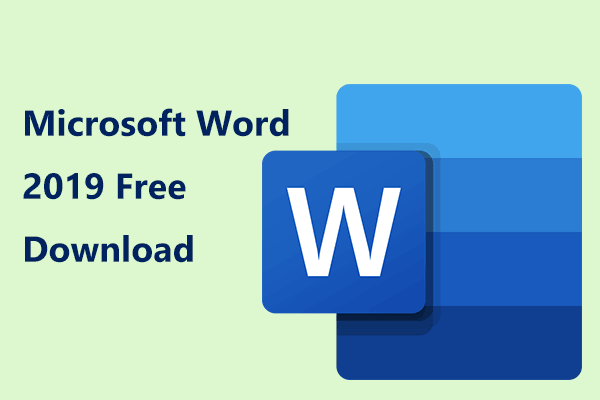
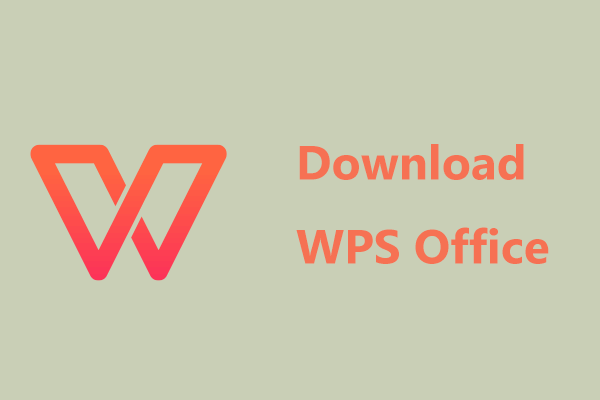
User Comments :