How to switch Outlook working offline to Online? How to fix the issue of Outlook disconnected? This post from MiniTool will show you the solutions to Outlook working offline. Besides, you can visit MiniTool to find more Outlook tips and solutions.
Microsoft Outlook is a useful tool for sending and receiving email, but it would be frustrating if Outlook is frequently offline. Outlook versions from at least Outlook 2013 work online or offline for some tasks like drafting emails, but Outlook needs to connect to send and receive emails.
How to Switch Outlook Working Offline to Online?
In this section, we will show you how to switch Outlook working offline to online. But before proceeding, do you know when you are working offline or online in Outlook? There are visual cues, starting with the status bar at the bottom of your Outlook window. If you see the symbol of Working Offline or Disconnected, it means your Outlook is offline and you can’t send or receive email until you reconnect.
So, we will show you how to switch Outlook working offline to Online. Returning to an online work mode is a simple process. In Outlook, on the Send/Receive tab, choose Work Offline to reconnect.
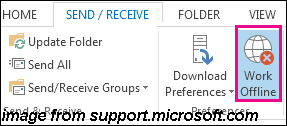
After that, you will switch Outlook working offline to online.
Besides Outlook offline issue, you may encounter some other errors, such as Outlook disconnected. So, in the following section, we will focus on Outlook disconnected.
What Causes the Error of Outlook Disconnected?
There are different reasons why Outlook is disconnected. So, here, we just list some of them.
If the Internet connection is okay, the issue may be caused by the mail server.
If you can log onto an email from a website, check to see whether you can receive and send email in that way. If the email is not working on the website, call the technical support for your email service provider for help.
If you can send or receive mail on the website, it means that the mail server is fine. Thus, there may be a problem with your computer such as updates or there might be a problem with your account settings.
So, in the following section, we will show you how to fix the issue of Outlook disconnected.
How to Fix Outlook Disconnected?
In this section, we will show you how to fix the issue of Outlook disconnected.
Way 1. Reset Work Offline Status
The first way to fix the issue of Outlook disconnected, you can try resetting work offline status.
Now, here is the tutorial.
- Open Microsoft Outlook.
- On the Send/Receive tab, choose Work Offline and check your status bar.
- If the status shows Working Offline, repeat the action until the status changes to connected.
Way 2. Check for Updates
In order to fix Outlook disconnected issue, you can also try checking for updates.
Now, here is the tutorial.
- Open the Office app.
- Go to File > Account.
- Under the Product Information, click on Office Updates.
- Then wait for the process to be finished.
Way 3. Create a New Profile
You can also try creating a new profile to fix the issue of Outlook disconnected.
Now, here is the tutorial.
- Open Outlook.
- Go to File > Account Settings > Account Settings.
- Then select the profile you want to remove and click Remove.
- Then go to File > Add Account to continue.
- Follow the on-screen wizard to continue.
After all steps are finished, restart your computer and check whether the issue that Outlook is offline is fixed.
In summary, this post has shown how to switch Outlook working offline to online. If you come across the same error, try these solutions. If you have any different ideas of Outlook offline, share them in the comment zone.
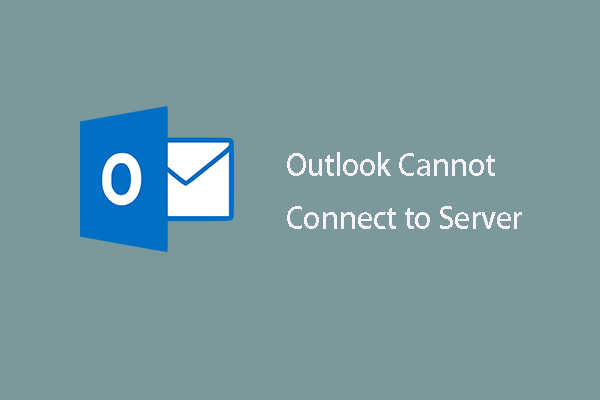
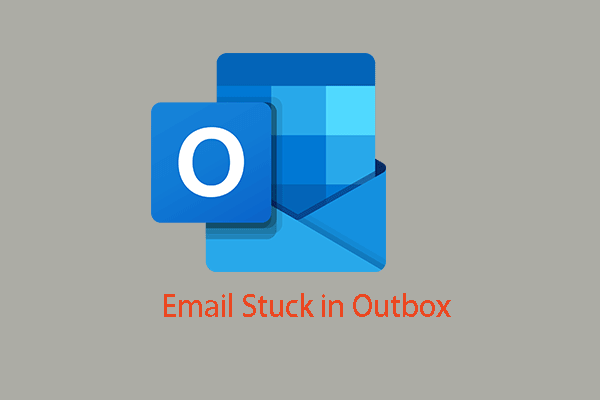
User Comments :