When installing Python packages in Command Prompt, you may get the error message saying “'pip' is not recognized as an internal or external command, operable program or batch file”. How can you fix the issue? MiniTool will show you some methods in this post.
PIP Is Not Recognized
PIP, Pip Installs Package, is a standard package management system. It is used to install and handle software packages written in Python. By default, most versions of Python have PIP installed.
When installing Python packages in the Command Prompt window, Windows will show you an error saying “’pip’ is not recognized as an internal or external command, operable program or batch file”.
The main reasons for PIP not recognized are because PIP installation is not added to the system variable or the installation is incorrectly added in your PATH. To fix this issue, you can follow some methods below.
Fixes for PIP Not Recognized
Check if PIP Is Added to the PATH Variable
Firstly you should know if your PIP installation is added to your PATH variable. Just do this thing through the following steps:
Step 1: Launch Command Prompt as administrator.
Step 2: Type echo %PATH% and press Enter. You can see a list of all the locations added to the PATH variable.
Step 3: Try to search for something similar to C:\Python37\Scripts. If you find one, this means the installation path has already been added to the PATH variable. If not, you need to add it to the variable.
Add PIP to the PATH Variable
Here are three options for you to do this work – use Windows GUI, a command line, and a Python executable installer.
Windows GUI
Step 1: Press Win + X, click Run, type sysdm.cpl, and click OK.
Step 2: Under the Advanced tab, click Environment Variables.
Step 3: Go to System variables, click Path > Edit.
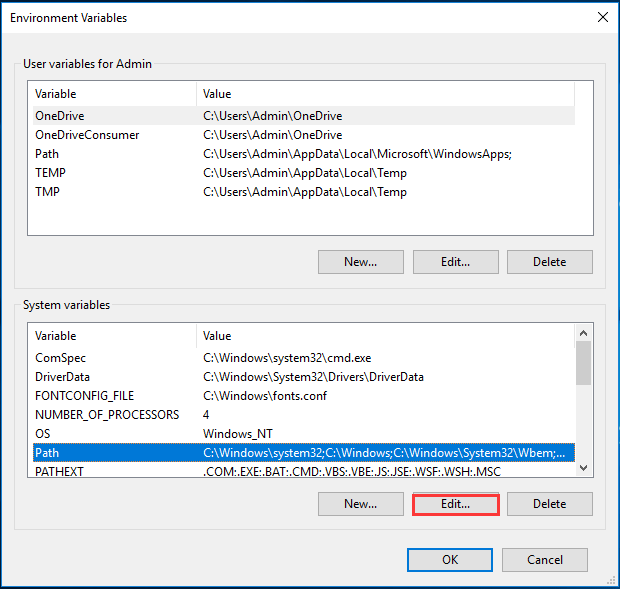
Step 4: Click New and type in C:\Python34\Scripts.
CMD
A quick way to add PIP to the PATH variable is using Command Prompt and now let’s see it.
Step 1: Run Command Prompt.
Step 2: Type setx PATH “%PATH%;C:\Python37\Scripts” and press Enter. Replace Python37 with your Python version.
Step 3: Then, run a Python installation package to see if “PIP is not recognized as an internal or external command” is fixed.
Use Python Executable Installer
Step 1: Run python –version in the CMD window to check the Python version installed.
Step 2: Go to Python.org to download the same version of the executable installer.
Step 3: Run the setup and choose Modify.
Step 4: Make sure the option of pip is selected.
Step 5: In the Advanced Options window, choose Add Python to environment variables and click Install.
Final Words
Have you got “PIP is not a recognized command”? Try to fix it by following the above methods and we hope you can easily get rid of the trouble.
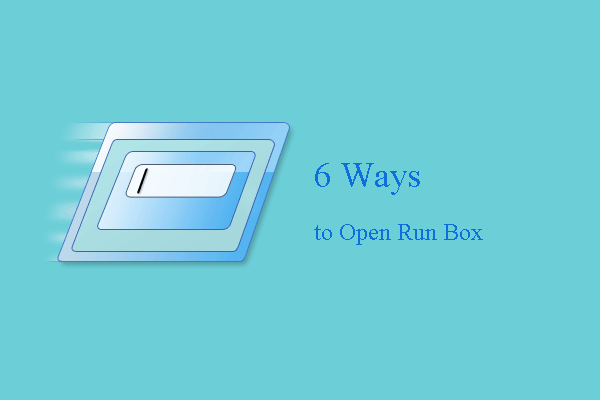
User Comments :