PowerPoint is an important component of Microsoft Office; it is used frequently to show other people both word information and pictures in slideshows. However, sometimes people will find their PowerPoint not responding/freezing/hanging, so they need to find ways to repair it.
Please go to the home page and get the corresponding software to help you.
PowerPoint Is Not Responding on Your Device
As a presentation program, the Microsoft PowerPoint is popular with the public. Undeniably, PowerPoint (PPT) is used frequently by people to create presentations for school/work. However, there are many users reported that their PowerPoint not responding suddenly. In view of this, I think it’s necessary to introduce some powerful solutions.
Learn How To Recover Deleted Or Lost PowerPoint File Efficiently.
Error Messages Indicating PowerPoint Not Working
Your PowerPoint keeps crashing and gives you the following error messages.
One:
Microsoft PowerPoint is not responding.
If you restart or close the program, it will try to recover your information.
-> Restart the program
-> Close the program
-> Wait for the program to respond
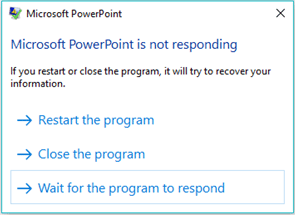
Two:
Microsoft PowerPoint is not responding.
Windows is checking for a solution to the problem…
Three:
Microsoft PowerPoint has stopped working.
Windows is checking for a solution to the problem…
Four:
Microsoft PowerPoint is not responding.
Windows can check online for a solution. If you close the program, it will try to recover your information.
-> Check for a solution and close the program
-> Close the program
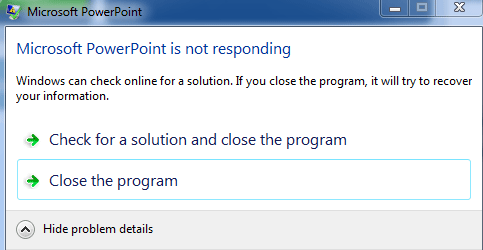
These are only some of the common error message you will see when finding PPT not responding.
[2020 Update] Fixes For Microsoft Word Has Stopped Working On PC.
Causes of PowerPoint Not Responding Problem
You may find your PowerPoint not responding, freezing, or hanging due to one or more of the following reasons:
- The PowerPoint version you are using is not the latest one.
- The PowerPoint may be currently used by another process.
- A previously installed add-ins is interfering with PowerPoint.
- Antivirus or other software installed on the device has conflict with the PowerPoint.
- The computer is out of memory or the system resources are not available for PowerPoint.
- The installation of PowerPoint is corrupted/damaged and needs to be repaired in time.
How to Fix When PowerPoint Freezes, Hangs, or Not Responding
One: Check Whether PowerPoint Is Used by another Process
Please take a look at the horizontal status bar, which is located at the bottom of your PC screen. Corresponding information will be displayed here if your PowerPoint is actually used by another process. If you start to perform any actions when PowerPoint is in use, it will stop responding. What you should do at this time is wait the task in another process to finish and then perform actions.
Two: Check the Antivirus Software
Open the antivirus software you have installed on your computer to check whether it is updated to the latest version. If not, please update it; if yes, please move on to the next step.
Then, you should go to check whether there is any integration with PowerPoint in the antivirus software you installed. If there is, please disable them all. If there isn’t, please keep on reading.
Three: Update to the Latest Version
Step one: update Microsoft Office.
- Create a new Microsoft PowerPoint file and open it. (You can also create a Word/Excel file.)
- Click on the File option from menu bar and then choose Account.
- Look for the Product Information section.
- Click Update Options under it and then click Update Now from the drop-down list.
Step two: update Windows operating system.
- Press Start + I on the keyboard.
- Select Update & Security.
- Keep Windows Update selected in the left pane.
- Click on the Check for updates button in the right pane.
- Wait and follow the instructions to finish updating the OS.
Four: Check Add-ins for Conflict
- Click on the Start button.
- Type PowerPoint /safe and press OK.
- Open a PowerPoint and select File menu.
- Choose Options and click Add-Ins.
- Choose COM Add-ins and click on the Go button.
- Uncheck all the boxes in the list and click OK.
- Restart your PowerPoint program.
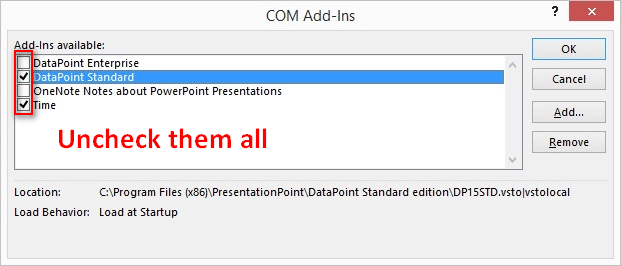
In addition, you can try to fix PowerPoint not responding or PowerPoint not opening by repairing Microsoft Office as a whole.
User Comments :