This article from MiniTool official website will introduce three workable methods to achieve PlayStation password reset: from web browser, with the help of support robot, as well as operating on console machine.
In this era of informatization, you have a great amount of digital stored on your computer and mobile devices. Also, you have many accounts to access online information like accounts for email (Gmail, Yahoo, Outlook, etc.), operating system (Windows, Mac, Linux, etc.), social media (Facebook, Twitter, LinkedIn, Pinterest, YouTube, etc.), as well as games (PSN, Xbox, Switch, Discord, Steam, etc.).
You don’t have to remember those data that is stored on the local devices, cloud storage or online. Yet, you should remember the accounts info to access those data, including account username, password, email address, or other personal details like birthdate, phone number, and security questions.
Usually, your preferring explorer will remember those accounts info for you, especially the login details. Or, you can just write them down somewhere online or offline. Yet, there are still chances that you forget something about those accounts and lose all the online/offline records, even without any records. For example, many PlayStation users have once forgot their PSN (PlayStation Network) password when they try to log into their PSN accounts.
Then, what to do if you have forgot PSN password? Just like forgetting other accounts, you can carry out PSN reset password relying on other account information you still have. So, how to reset PSN password?
1. Playstation Password Reset Through Web Browser
Commonly, you can reset your password right from the sign in page.
Step 1. Click any sign in entrance on the official page of PlayStation.
Step 2. In the sign in page, click “Trouble Signing In?”
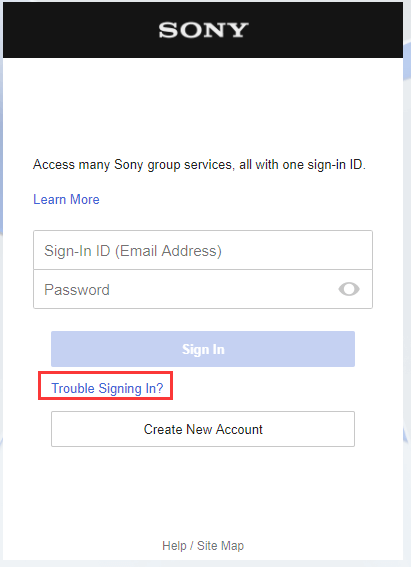
Step 3. Select Reset your password.
Step 4. In the newt window, input your email address and click Send Email. Then, a link to reset your password will be sent to the email address associated with your sign-in ID (SID).
Step 5. Switch to your inbox, find the email and click the secure link to reset your password there.
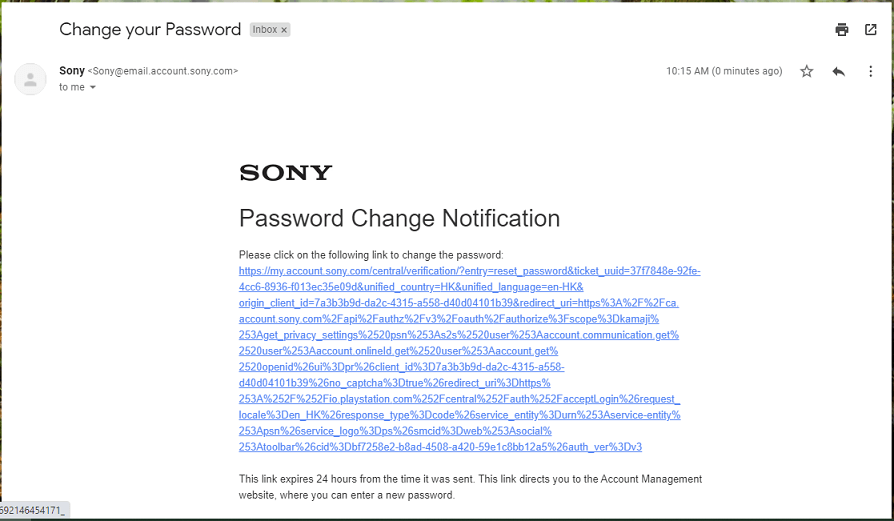
You may like: 4 Solutions to Fix an Error Has Occurred PS4 Sign in Error
2. PlayStation Network Password Reset with PlayStation Support Bot
If you forget you PSN password, you can recover PSN Password under the help from PS support bot, just following the guide.
Step 1. Go to the PlayStation Support Bot page.
Step 2. Just communicate with the robot and let it help you to reset your PSN password.
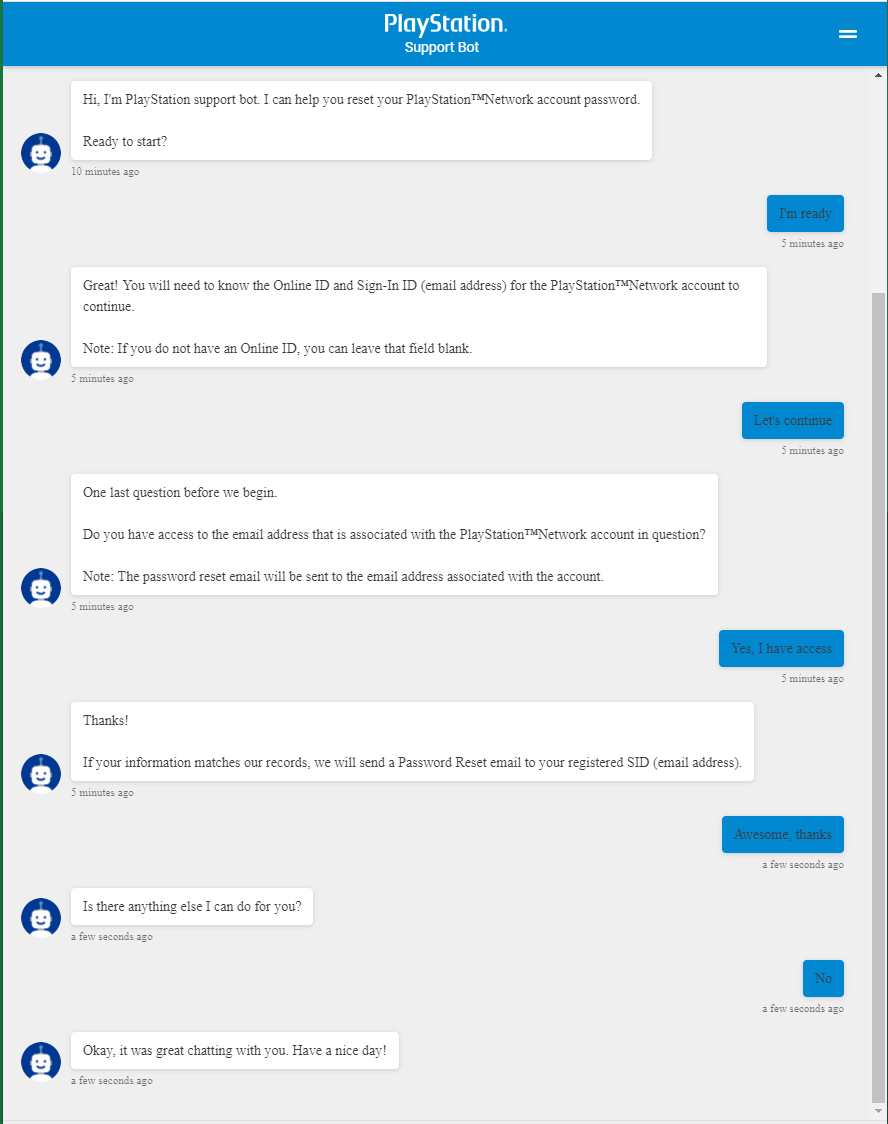
Step 3. At the end of the conversion, the robot will send a Password Reset email to your registered SID.
Step 4. Complete your task from the Password Reset email.
You may also like: How to Solve “PlayStation Network Sign-In: Failed”? 6 Solutions
3. Playstation Password Reset from Console
If you can access your primary console, you are able to reset the password there.
Step 1. In the home screen of the console, navigate to Settings > Account Management > Sign In.
Step 2. Press the triangle button on your controller and input your SID (email address).
Step 3. Click Next to send a password resetting mail to the email address that is shown on this screen.
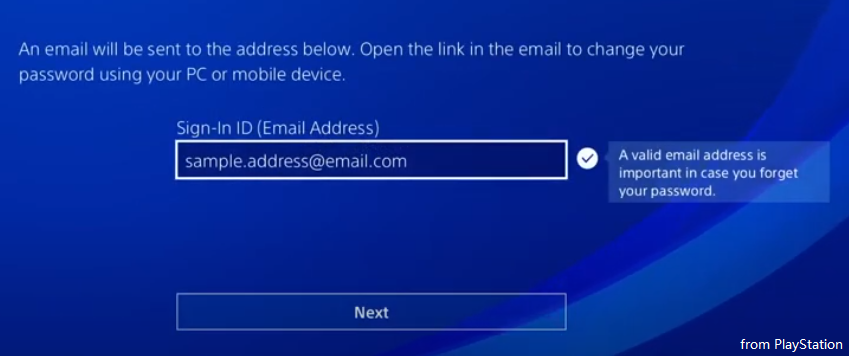
Step 4. Do password reset from the email.
The above steps are based on PS4 and PS Pro console. If you are using PS5, PS3, PS Vita, or PS TV, the process is similar. The only difference is that you should select “Forgot Your Password?” and enter your SID and date of birth on the Sign In screen. Then, click Confirm.
Reset PSN Password Issues
Though the process for resetting PSN password is easy and reliable, you may still encounter some problems while reset.
PSN Password Reset Email Not Arriving
- Check your spam/junk folder or search for “Sony” in all mailboxes.
- Enter the mail used as your sign-in ID.
- If you have sent multiple requests, wait a while and then try again.
- If you are a child family member, the mail may not have been sent. Just ask the family manager to reset your password through Settings > Family Management/Parental Controls > Family Management.
- Check your network status.
Don’t Have Access to Email
To PSN reset password, you should be able to verify your identity, which is for keeping your account safe. However, if you can’t provide the verification details, such as email, when reset the PSN password, then, how to do PlayStation password reset without email?
Or, if you still have issues about reset, just find proper contact number from PlayStation Help & Support page. In the page, search “forgotten password” and choose your PS system. Then, the “call us” option will appear at the bottom of the page.
Also read: Does PS5 support 8K and What’s the First 8K PS5 Game?
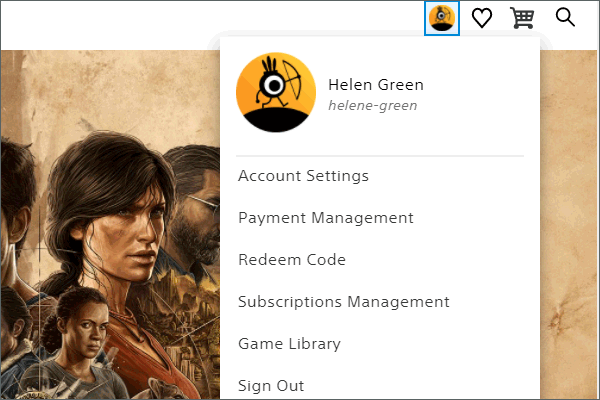
![[3 Ways] How to Transfer Data from PS4 to PS4 Pro?](https://images.minitool.com/minitool.com/images/uploads/2020/08/how-to-transfer-data-from-ps4-to-ps4-pro-thumbnail.png)
User Comments :