For some reason, you may want to remove OneDrive from File Explorer on your Windows computer. But Windows doesn’t allow you to directly delete the OneDrive shortcut in File Explorer. So, you will ask: how to remove OneDrive from File Explorer? You can do this work by tweaking the registry key. This post will show you a guide.
OneDrive is a Windows built-in cloud data backup service. It is pre-installed on your Windows computer. When you open File Explorer, you can see it from the left navigation pane. However, you may have other data backup software and don’t want to use OneDrive, you can choose to remove OneDrive from File Explorer.
But you can find that you are not allowed to remove OneDrive from the sidebar in File Explorer. Is there any other method to do this job? Of course, yes. You can go to Registry Editor to tweak the registry key to manually remove OneDrive from the navigation pane. MiniTool Software will show you a guide in the following part.
How to Remove OneDrive from File Explorer?
Before modifying the registry key, you’d better back up your registry keys to keep them safe. If something goes wrong when you change them, you can still restore them from your backup.
Now, you can follow this guide to remove OneDrive from File Explorer on your Windows computer:
- Press Win+R to open Run.
- Type regedit and press Enter to open Registry Editor.
- Go to this path: HKEY_CLASSES_ROOT\CLSID\{018D5C66-4533-4307-9B53-224DE2ED1FE6}. Because there are so many keys in Registry Editor, it is not easy to find this key. If so, you can also copy and paste the above path to the address bar and press Enter to directly access it.
- Double click IsPinnedToNameSpaceTree and change 1 to 0 in the Value data box.
- Click OK to save the change.
- Close Registry Editor to finish the operation.
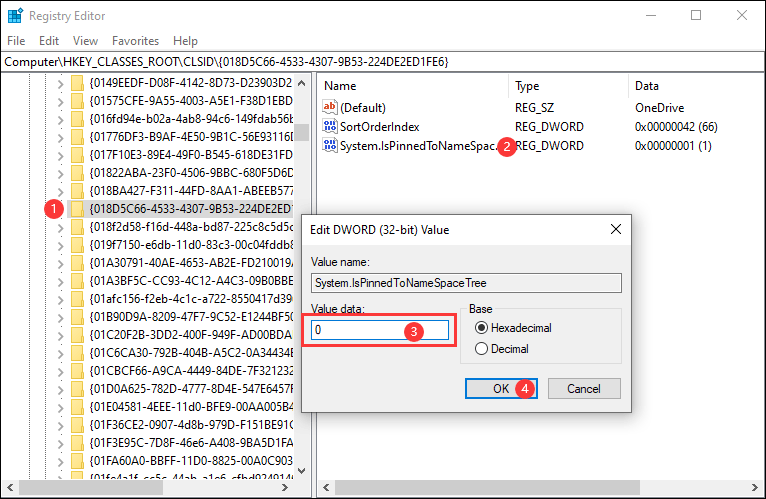
After these steps, you can go to File Explorer to check whether the OneDrive icon is removed from it. If there is no change, you can reboot your computer and then check again.
Now, you should know how to remove OneDrive from File Explorer. Here, we should remind you again that this method just hides OneDrive on Windows 10. The OneDrive service is still available on your computer.
Recommendation: Data Recovery Software
Data backup is a good method to keep your data safe. However, if you delete some important files by mistake and there is no available backup file, you can use the professional data recovery software, MiniTool Power Data Recovery, to get them back. This software has a trial edition and you can use it to scan the drive you want to recover data from and check whether it can find your needed data.
MiniTool Power Data Recovery TrialClick to Download100%Clean & Safe
If this software works, you can upgrade it to a full edition and then use it to recover all your needed files without limits.
Should you have any related issues, you can let us know in the comment.
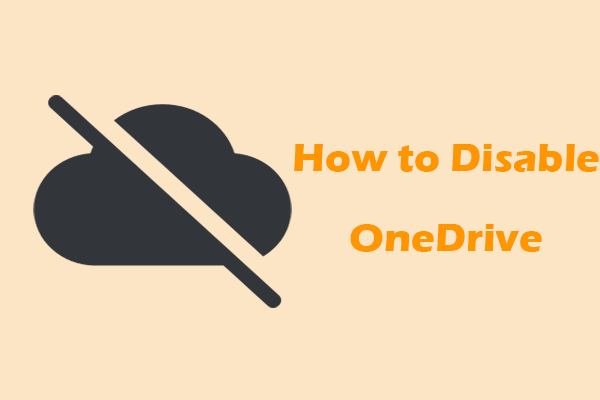
User Comments :