This essay submitted by MiniTool Software Limited teaches you how to quickly reset your network settings on your iPhone. It also tells you what will happen if you do that and when you are recommended to do that.
How To Reset Network Settings on iPhone?
To reset your iPhone network settings, just tap Settings > General > Reset > Reset Network Settings and you are done. It may ask for your passcode, just enter it and select Reset Network Settings. This also reset Wi-Fi networks, passwords, cellular settings, as well as VPN and APN (Access Point Name) settings that you have used before.
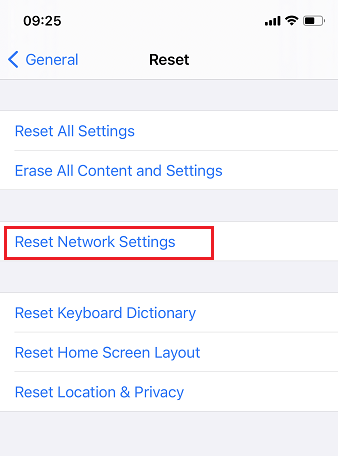
So, think twice and make sure you want to do that before really starting. Once done, you can’t go back. If you want to get your personal special settings again, you have to set up those network services one by one again.
What Does Reset Network Settings Do on iPhone?
Resetting network settings will delete some data from the device but not all. It will erase all stored networking and Internet-involved data on your iPhone like network login information (username, password, etc.), WiFi names and passwords, as well as info on any paired hardware such as speakers and headsets.
What Happens When You Reset Network Settings on iPhone?
To do iPhone reset network settings will delete not only login details for a single Wi-Fi network, but also all of the data for all your other stored WiFi connections, network preferences, stored VPN specifics, and all of your Bluetooth device pairings.
What Will You Lose to Reset Network Settings iPhone?
First of all, network resetting is not the same thing as factory reset, which will wipe all your personal data off the phone and return it to its original factory state. Whereas network resetting only clears out your network-related data including local network, Internet, and paired devices’ data.
Resetting the network won’t remove any file, folder, or other media saved on your smartphone. Nor will it delete any web browser data (e.g. browsing history or saved bookmarks). Besides, network resetting will not get rid of mobile carrier functionality or account info. You can normally make phone calls, send text messages, use apps, and so on. The process resets any changes to mobile preferences you may have made since you activated your device.
Why Need to Reset Network Settings iPhone?
Sometimes, you may encounter a situation that your iPhone appears to be connected to the Internet. Yet, it doesn’t have data flow. Then, you may need to reset Internet settings to fix the issues.
However, for many network problems, you don’t need to reset your Internet settings to handle the situation for you have many other solutions to try before resetting. Network resetting should be your last method. The following lists the possible ways to solve iPhone network problems.
- Turn Airplane Mode on and off again
- Forget and reconnect to Wi-Fi
- Reboot iPhone
- Check network on another device to see if the Internet itself has some problem
- Check network coverage area
- Check for a carrier settings update
- Restart modem and router
- Reinstall SIM card
- Check the cable connections
- Troubleshoot network issues
- Update iPhone apps or iOS
- Contact your carrier
Also read: [5 Ways] How to Turn on WiFi on LG TV with or Without Remote?
![[Solved] 9 Ways: Xfinity WiFi Connected but No Internet Access](https://images.minitool.com/minitool.com/images/uploads/2021/02/xfinity-wifi-connected-but-no-internet-access-thumbnail.png)
User Comments :