Sometimes, when you use ROBLOX, you may encounter the ROBLOX error code 524. The error code means that you can’t join the ROBLOX server. If you want to find some solutions to fix the issue, this post from MiniTool can satisfy your needs.
ROBLOX Error Code 524
Roblox is a global platform that brings people together through play. However, you can encounter some issues, such as error code 279, error code 610, error code 277. When you cannot join the VIP server in ROBLOX as a normal or visitor, ROBLOX error code 524 will be displayed.
The possible cause of this error is that the Roblox server is down or running slowly, and eventually there are bandwidth or network issues.
Now, you can continue to read the following part to find the methods to get rid of the error code 524.
How to Fix ROBLOX Error Code 524
Before you start the methods, it’s recommended to check your Internet connection and restart your PC. If it doesn’t work, you can try the following 3 methods.
1. Friend Invitation for VIP Server Player
If you can get invitations from players that already exist in the VIP server, you can also join the server. Then, you can fix the ROBLOX error 524. Follow the steps below to do that:
Step 1: Open ROBLOX and go to the settings. Select Privacy settings.
Step 2: Scroll down and you can see the Who can invite me to a VIP server option.
Step 3: Select Everyone and click OK to save the changes.
Step 4: Then, you can search for the player’s name and wait for him to accept your invitation.
Step 5: After the invitation is accepted, click Join Game.
If you can join the game successfully, it means that the ROBLOX error code 524 has been fixed. If not, you can try the next solution.
2. Reinstall ROBLOX
Then, you can try to reinstall ROBLOX to get rid of the error code 524. Now, let’s see the detailed instructions.
Step 1: Type Roblox on Cortana’s search bar.
Step 2: Right-click the Roblox search result and then choose the Uninstall option.
Step 3: On the Programs and Features window, locate and highlight Roblox and then click the Uninstall option.
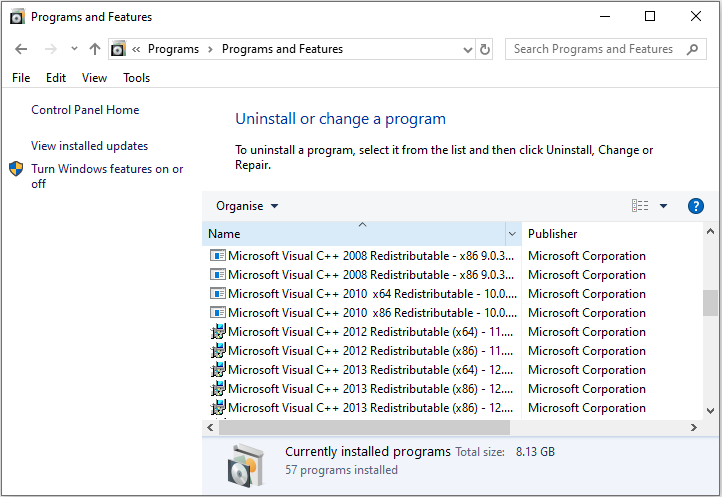
Then, you can go to the ROBLOX official website to download it again.
3. Start a New Server on ROBLOX
If the previous methods are not working, you can try to start a new server on ROBLOX. Here is how to do that:
Step 1: Open ROBLOX. Now go to the Game section and select the game you want to play.
Step 2: Then, go to the chat button below and invite a party of 5 friends minimum.
Step 3: Now, here’s the tricky part. Join the game and at the same time leave the game party.
Step 4: You may need a couple of tries to start a new server on any ROBLOX game.
Final Words
To sum up, in order to fix the ROBLOX error code 524, this post has shown 3 solutions. If you come across the same error, try these solutions. If you have any better solution to fix it, you can share it in the comment zone.
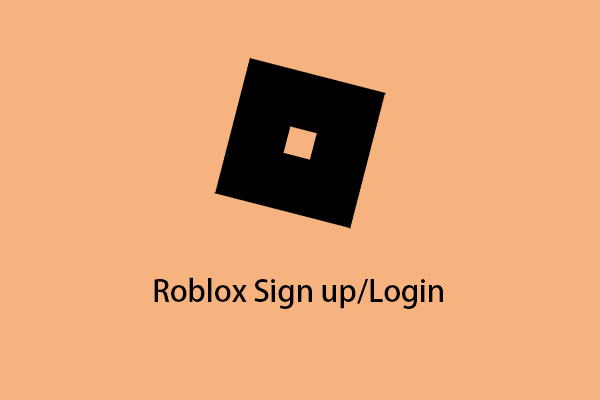
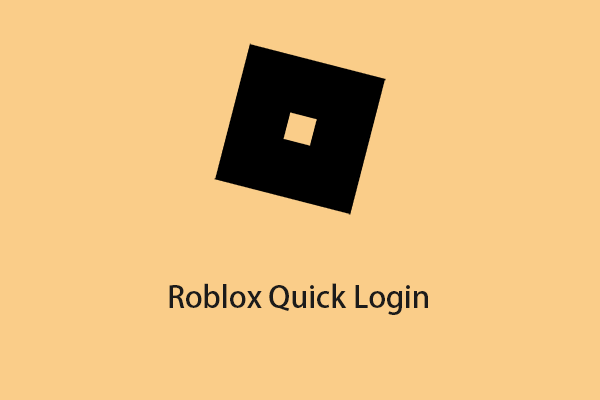
User Comments :