What’s the difference between Samsung EVO Select and EVO plus? EVO Select vs EVO Plus, which one to choose when buying an SD card? This post gives some answers. MiniTool software also releases some tools, e.g. MiniTool Power Data Recovery can help you recover data on SD card, MiniTool Partition Wizard allows you to reformat SD card, etc.
Samsung releases some popular SD cards like EVO Select and EVO Plus series. Samsung EVO Select vs EVO Plus, what’s the difference between them and which one is better? This post gives some answers.
Samsung EVO Select vs EVO Plus – Differences
There is no obvious difference between Samsung EVO Select and Samsung EVO Plus. Both Samsung EVO Select and EVO Plus are rebranded versions of the same SD card. Amazon has the exclusive right to the EVO Select name.
The only difference between Samsung EVO Select and Samsung EVO Plus is the brand name on the SD card.
Both of them are produced with the same process in the same factory. They have the same size, same read and write speed. EVO Select and EVO Plus both have 256GB, 128GB, 64GB sizes, etc. They can run at 100MB/s. They both come with Class 10 and U3 compatibility. You can use them to expand devices storage like GoPro cameras.
Samsung EVO Select vs EVO Plus, the main difference between them is the color and price. Samsung EVO Plus is in Red color while Samsung EVO Select SD card is in Green color. You can choose your preferred color. Samsung EVO Select costs $20 at Amazon while Samsung EVO Plus is sold at $23.
In conclusion, EVO Select vs EVO Plus, they don’t differ too much. They are almost the same, except the brand, color and price.
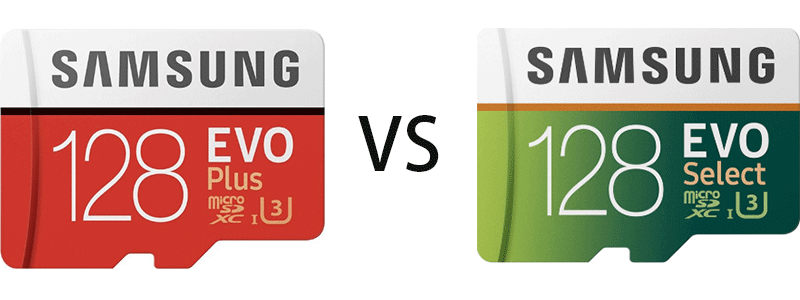
How to Recover Data from Corrupted SD Card
If your SD card is corrupted, you may lose some important data. With the best data recovery software, you can easily recover deleted files or lost data from SD card.
MiniTool Power Data Recovery, the professional data recovery software for Windows 10, enables you to recover data from SD card, Windows computer, external hard drive, USB drive, and more. This program has an extremely intuitive interface and novice users can easily operate it.
- Download and install MiniTool Power Data Recovery on your Windows 10 computer.
- Use an SD card reader to connect Samsung EVO Plus/Select SD card to your computer, and launch MiniTool Power Data Recovery to enter its main UI.
- Click Removable Disk Drive in the left pane, and click your Samsung SD card in the right window. Click Scan
- After the scan process is completed, you can browse the scan result to find deleted/lost files, check them and click Save button to choose a new place to store them.

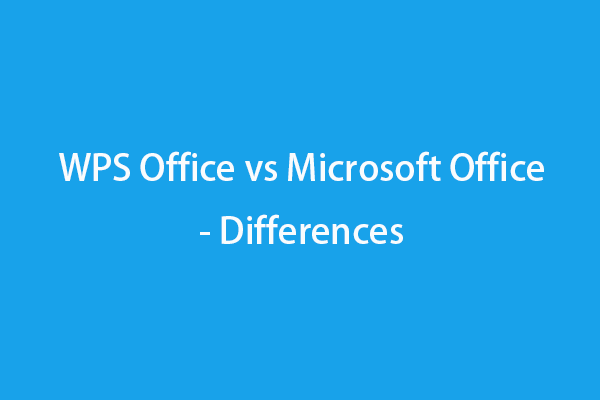
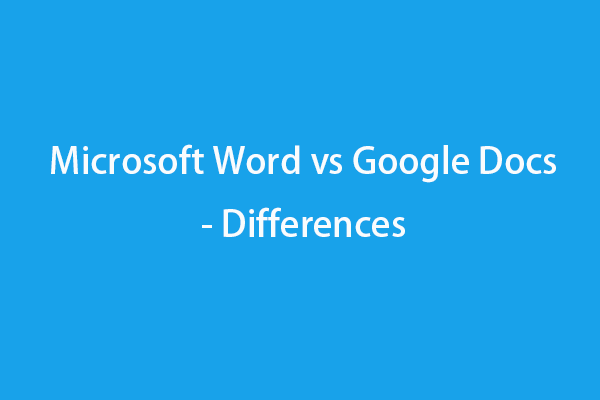
User Comments :