What is the Samsung Notes app? If you need to create some notes, how can you download Samsung Notes app and install it on your PC or Android device for use? Follow this post and you can find some information introduced by MiniTool including Samsung Notes for PC download & installation and how to use this app.
Overview of Samsung Notes
Samsung Notes is a powerful tool that is designed to help you create notes that contain texts, voice recordings, images with footnotes and music, edit notes, view notes, and sync notes with other Galaxy devices.
Samsung Notes can be available on a PC or Android device. On your laptop, you can use the S Pen to write, draw and highlight in various styles and colors. If your PC model doesn’t offer an S Pen but has a touch screen, you can use your finger or a stylus to create your notes. Or you can separately purchase a compatible S Pen.
You can take notes quickly anytime and anywhere. You don’t need to pause your video content or turn on the screen but just pop out the S Pen to start. Besides, you can mark up PDFs with ease and annotate documents – add your own notes and diagrams, underline, strikethrough, and highlight.
For Samsung Notes on Android, you can easily share your notes to SNS and any memos made previously from S Note and Memo can be imported into Samsung Notes. In summary, Samsung Notes is a center for all your hand-written notes, drawings, and sketches.
Via Samsung Cloud, you can sync all your notes seamlessly and you can access them on your tablet, phone, and PC. Although you leave off anytime and anywhere, you can pick up right. Of course, you should register each device with a single Samsung account.
Samsung Notes Download for Windows 10/11 & Install
Samsung Notes is compatible with Windows 10 and 11. If you need to create some notes, get this tool via Microsoft Store to have a try. See the guide on Samsung Notes for PC download & installation.
Step 1: Open Microsoft Store on your computer via the Start Menu.
Step 2: Type Samsung Notes into the search box and press Enter to find this app.
Step 3: Then, click the Get button to start downloading and installing Samsung Notes.
Sometimes, there isn’t the Install or Get button in the store even when it says that your system is compatible with the Samsung Notes app. What should you do to download and install Samsung Notes for PC? You can get this app via Command Prompt and see the steps on Samsung Notes download & install in CMD:
Step 1: Run Command Prompt with admin rights in Windows 10/11.
Step 2: Type winget install “Samsung Notes” to the CMD window and press Enter.
Step 3: Then, agree to all the source agreement terms.
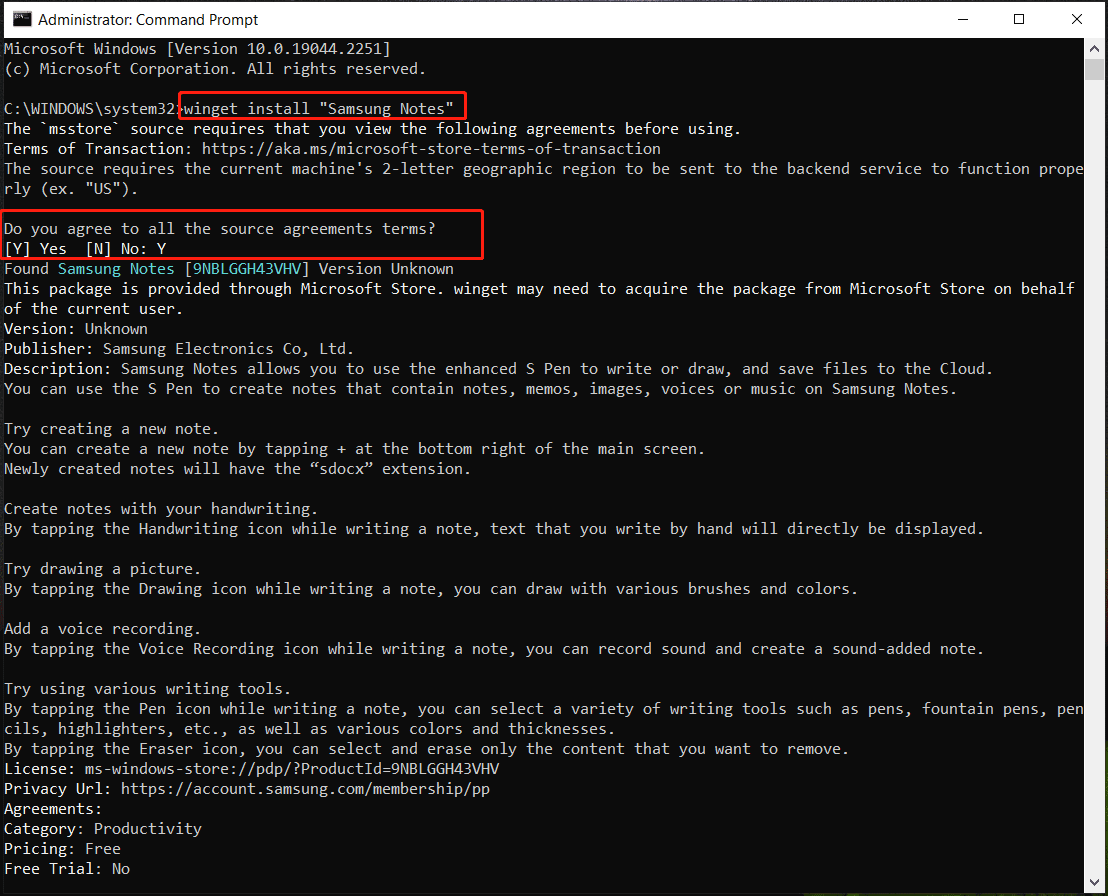
Step 4: Type Y and press Enter to agree to other terms.
Step 5: After a while, the Samsung Notes app can be installed successfully on your PC. Then, you can open it via the Start menu.
Samsung Notes App Download & Install for Android
If you want to create notes, view, or sync notes on Android devices, you can also get the Samsung Notes app. Just open Google Play, search for Samsung Notes, and download & install it.
How to Use Samsung Notes App on Windows 10/11 PC
After getting Samsung Notes for PC, how to use this app to create your notes? It is easy and see some basic information here.
Launch this app on your computer and then click Sign in to finish the login using your Samsung account. If you don’t have one, create a new account.
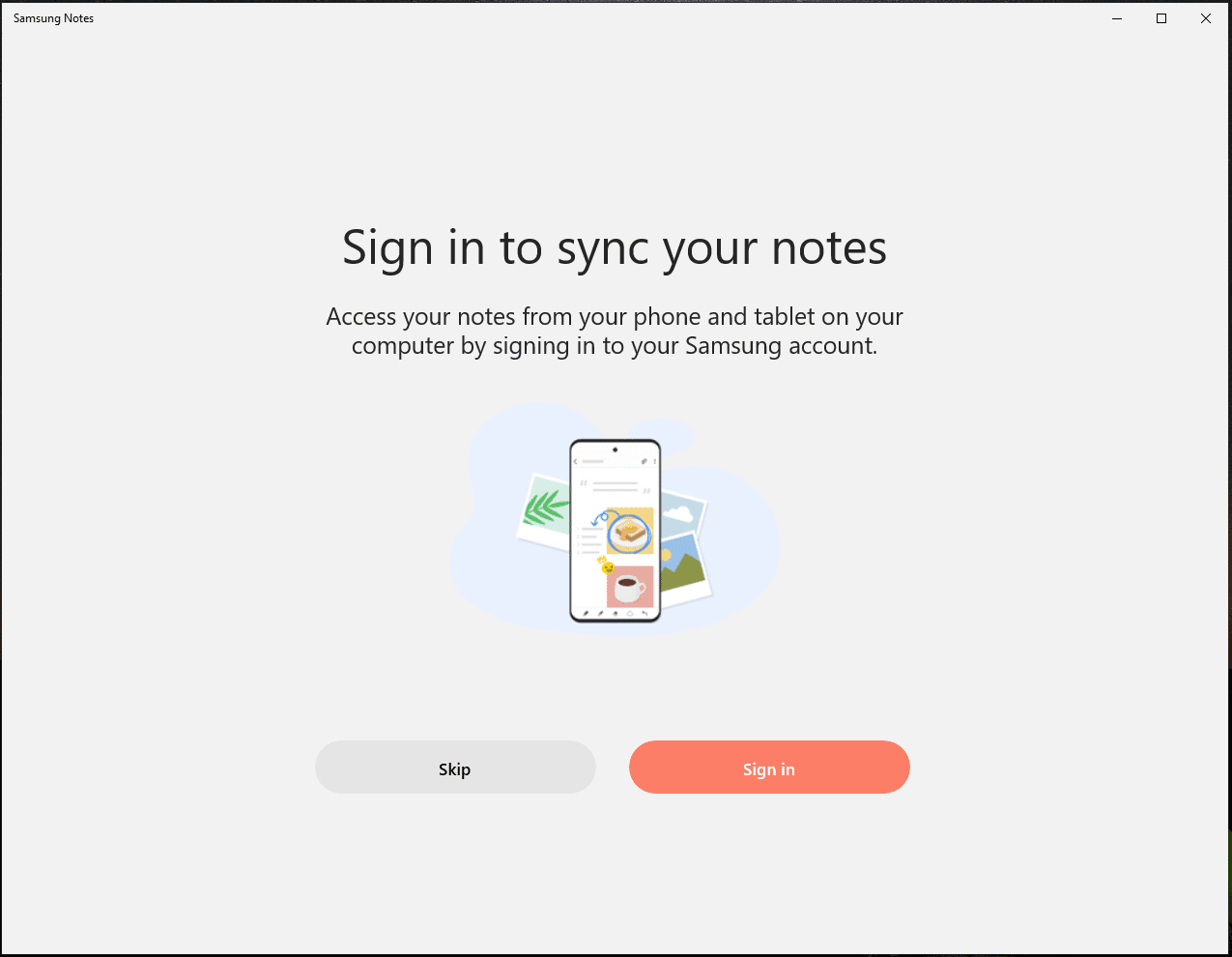
Then, click the New note icon (it looks like a pencil) at the right bottom to open a new note. Then, choose a writing option to start. If you want to sync notes, you need to go to Settings > Sync with Samsung Cloud and enable Sync now in the app on your PC and also set the phone/tablet in Settings of Samsung Notes to sync.
Related post: The Way to Sync Sticky Notes Across Devices in Windows 10
Final Words
That’s the basic information about the Samsung Notes app including how to download Samsung Notes for Windows 10/11/Android and install it, as well as how to use Samsung Notes app. Just get this tool if you need it for creating notes.
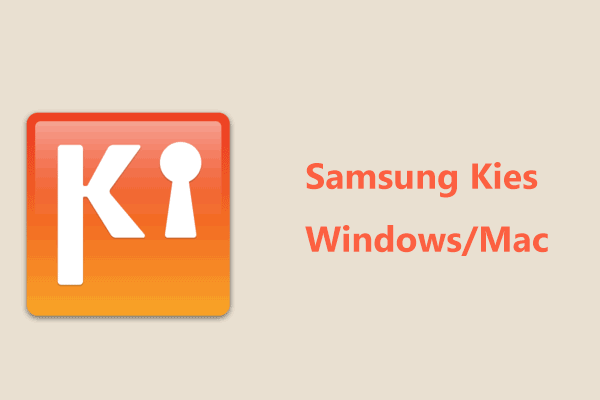
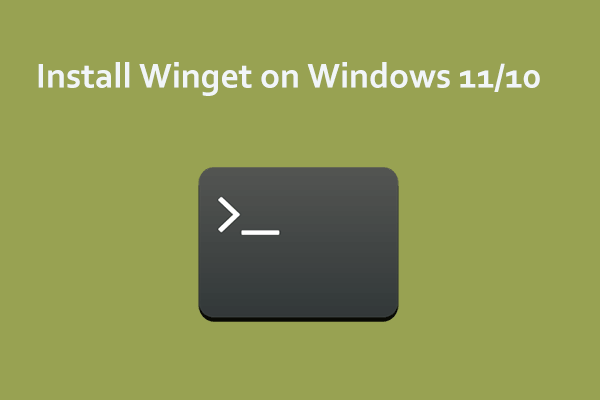
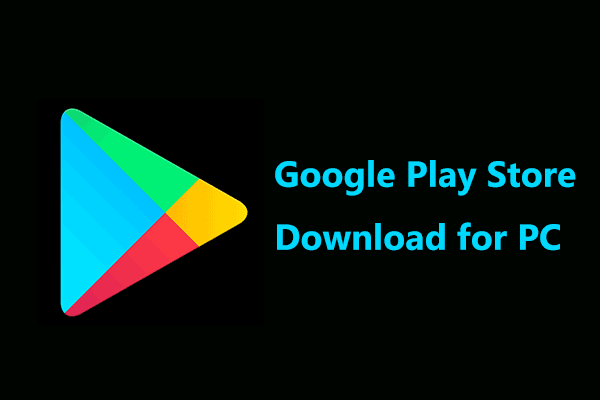
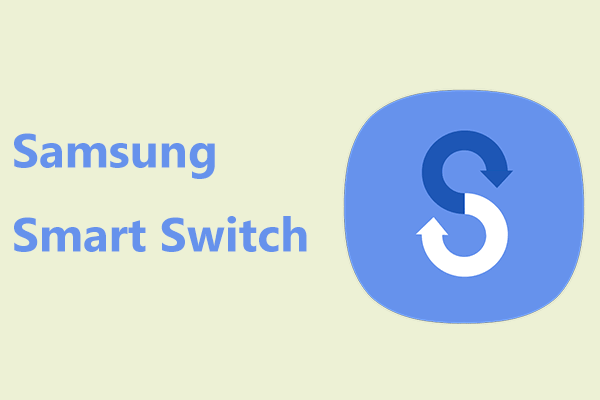
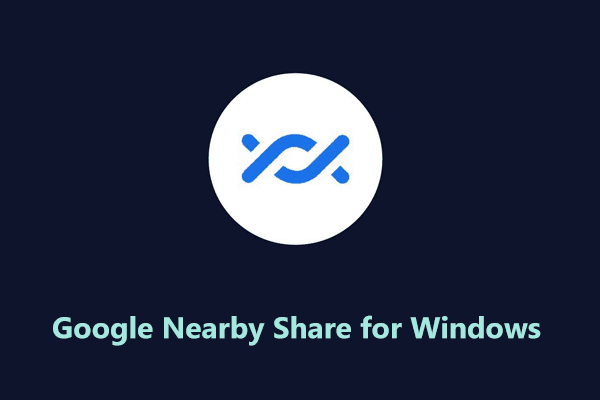
User Comments :