Firewall is a network security system/device used to monitor and control the incoming and outgoing network traffic on computer on the basis of a predetermined set of security rules. A barrier will be created between a trusted network and an untrusted network so as to block the internet access for security reasons.
However, a large number of Windows computer users receive this error suddenly: Security or firewall settings might be blocking the connection. What should you do when firewall blocks internet?
A Firewall May Be Blocking Spotify: How To Fix It Properly?
MiniTool Power Data Recovery TrialClick to Download100%Clean & Safe
Fixes for Security or Firewall Settings Might Be Blocking the Connection
It’s possible that your internet access is blocked firewall or antivirus software may have blocked the connection suddenly. Luckily, there are several ways to try when your internet access is blocked.
One: Reset Browser Settings
If you run into the internet access blocking issue while using a browser, please try to fix it by restoring settings to default. Let’s just take Google Chrome as an example.
- Open Google Chrome on your PC.
- Click on the three vertical dots icon in the upper right corner to customize and control Google Chrome.
- Select Settings from the drop-down menu.
- Scroll down to the bottom in the left pane to locate the Advanced section.
- Choose Reset and clean up under it.
- Select Restore settings to their original defaults in the right pane.
- Click on the Reset settings button in the pop-up window to confirm the action.
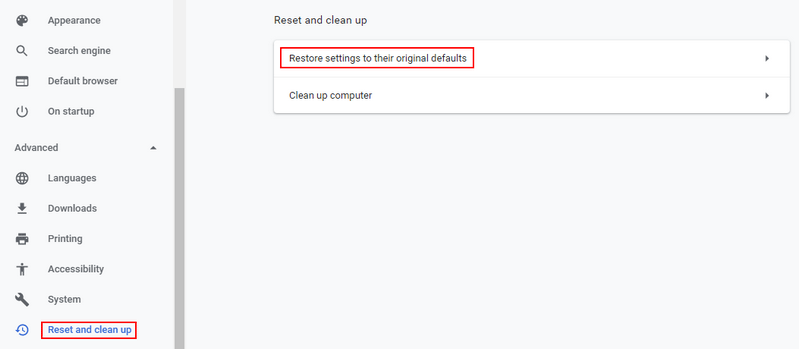
Please read this page if your Chrome history is deleted somehow but you want to recover it.
Two: Run the Troubleshooter
- Press Windows + I on the keyboard to open Settings.
- Scroll down to locate and select Update & Security.
- Shift to the Troubleshoot option in the left pane.
- Locate the Internet Connections option under Get up and running in the right pane.
- Select it and click Run the troubleshooter button.
- Wait and follow the on-screen instructions to finish.
- Locate Incoming Connections under Find and fix other problems.
- Repeat step 5 and 6.
- Do the same to the Network Adapter.
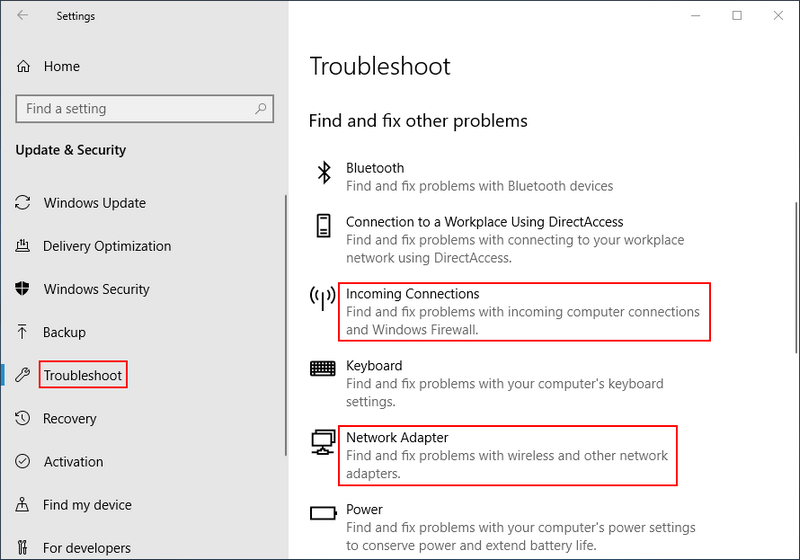
In addition, you can download and run the Windows Firewall Troubleshooter when the system says Windows firewall blocking internet.
- Download Windows Firewall Troubleshooter from Microsoft. Please save it to a safe location.
- Navigate to the WindowsFirewall.diagcab file and double click on it.
- Click on the Next button at the bottom right to continue.
- Wait and follow the on-screen instructions to fix the problem.
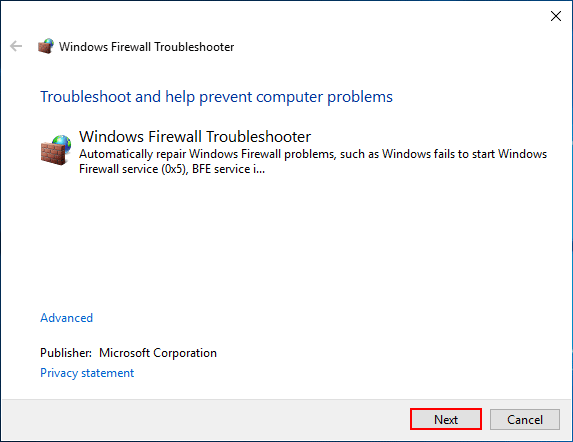
Three: Uninstall Your Network Adapter
- Press Windows + R to open the Run dialog window.
- Type msc and click OK to open Device Manager.
- Find Network adapters in the list and expand it.
- Right click on your adapter and choose Uninstall device.
- Click Uninstall in the pop-up window to confirm.
- Restart your computer.
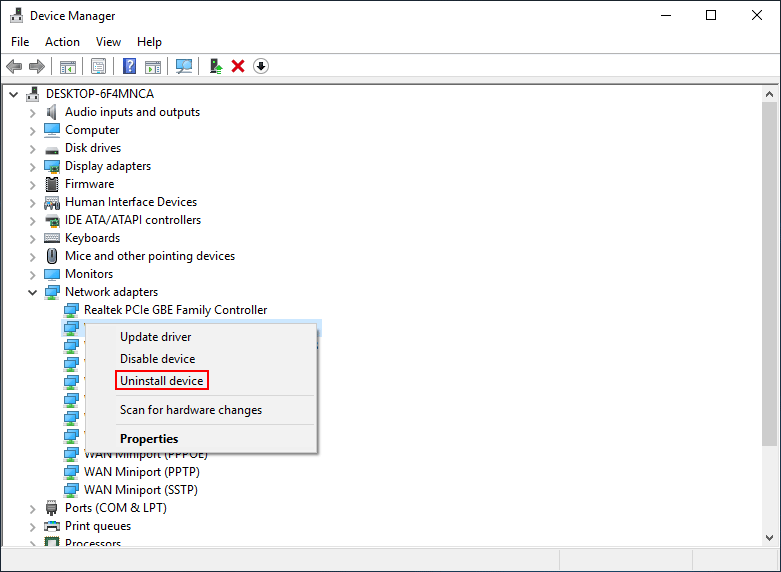
Four: Reset Network
- Press Windows + I.
- Select Network & Internet.
- Scroll down in the right Status pane.
- Look for the Network reset link under Change your network settings.
- Click it and then click Reset now.
- Just wait.
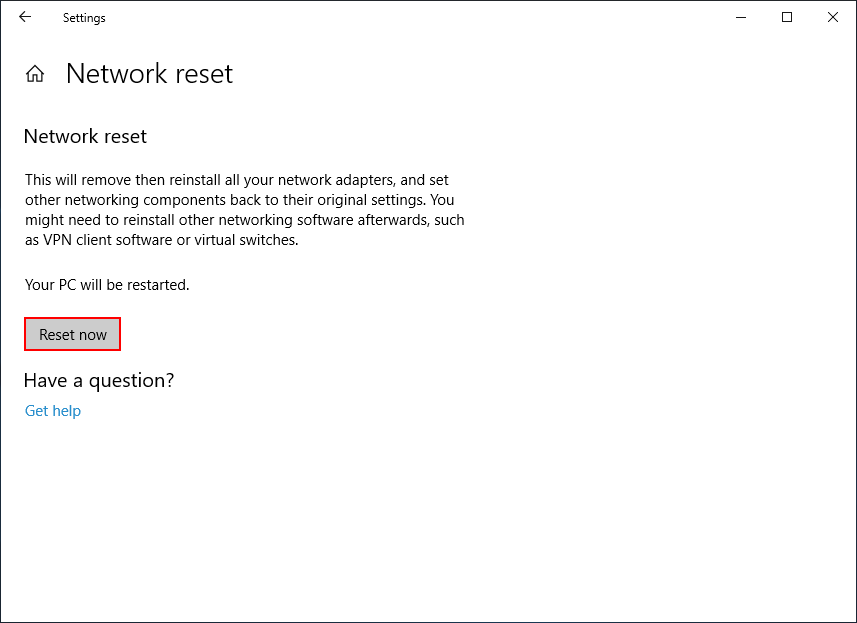
Five: Reset Windows Firewall Settings
- Press Windows + S and type Windows firewall.
- Select Windows Defender Firewall from the search result.
- Click Restore defaults in the left pane.
- Click on the Restore defaults button again.
- Click Yes to confirm.
These methods may help you fix security or firewall settings might be blocking the connection.
How to Allow a Program through Firewall Windows 10
You can also try to allow Chrome to access the network in your firewall or antivirus settings when the internet access is blocked on Windows 10.
How to change firewall settings Windows 10:
- Repeat step 1 and 2 of Reset Windows Firewall Settings.
- Click Allow an app or feature through Windows Defender Firewall in the left pane.
- Click on the Change settings button.
- Check Google Chrome.
- Click OK to confirm.
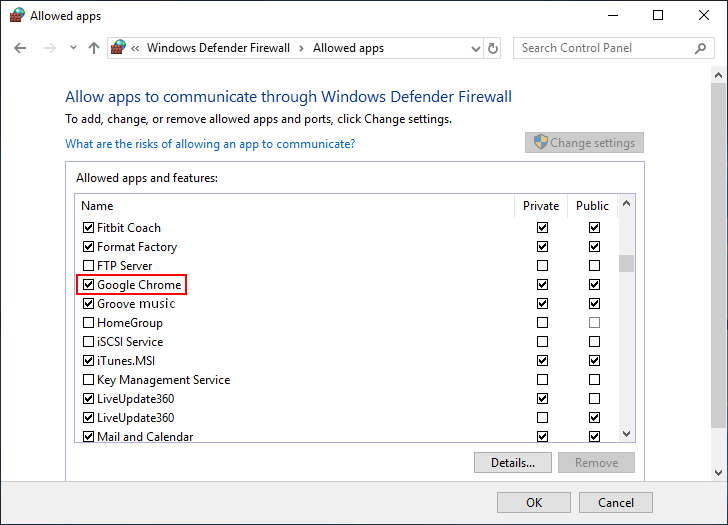
If you want to allow other browsers like Edge to access the network in your firewall, please check them in step 4.
How to change antivirus settings to allow Chrome or another app? The steps are not the same; they are depending on which software you use.
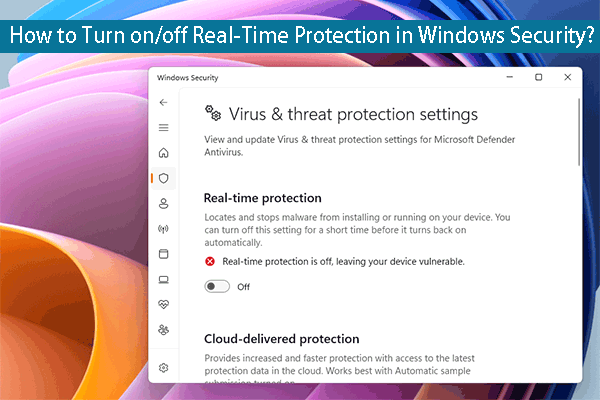
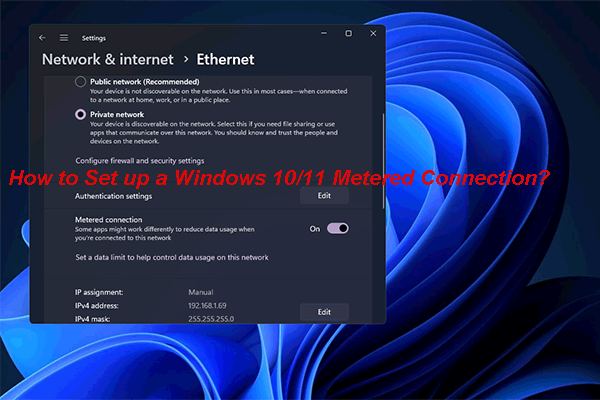
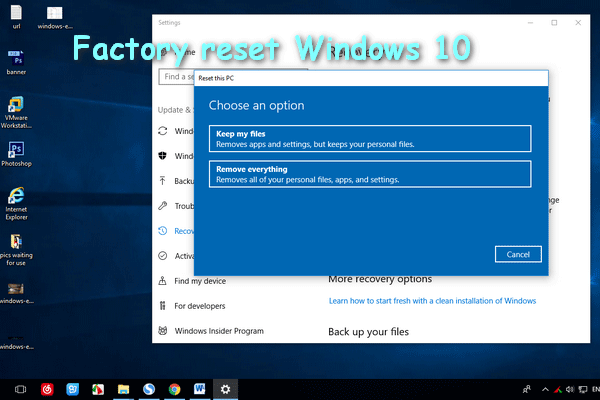
User Comments :