Are you feeling lazy or unable to turn off your laptop or PC with pointer input? Don't worry! This post from MiniTool tells you how to create and use the shutdown shortcut to shut down your PC/laptop on Windows 10/11.
How to Create Shutdown Shortcut Windows 10/11
Here is how to create a shutdown shortcut for Windows 10/11.
Step 1: Right-click your desktop. Click New > Shortcut.
Step 2: You will find a dialog box. Create the command – shutdown-s -t and click Next. (If this command does not work for you, try “shutdown -s -t“.)
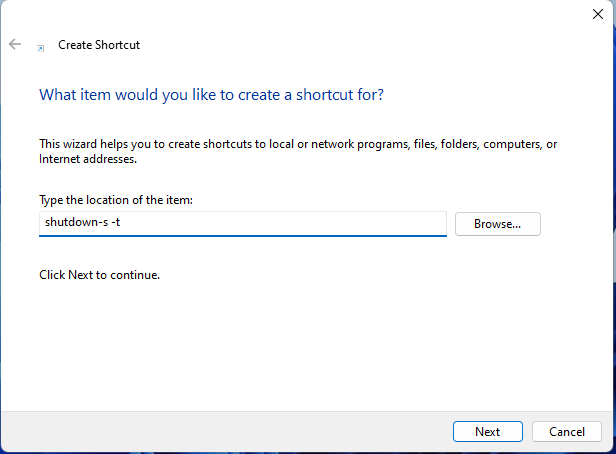
Step 3: Give the title to your shortcut and click Finish.
Step 4: Right-click your shortcut and choose Properties. Click the Shortcut tab. Then, click the Change Icon… and then select a new icon from the list.
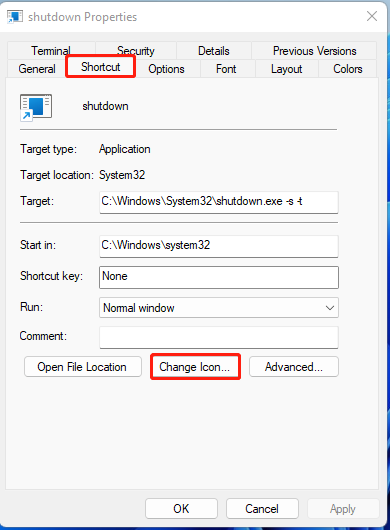
Step 5: Click the Shortcut key text box and choose a shortcut key by pressing the chosen key combination on your keyboard.
Step 6: Click Apply. You now have a new shortcut on your Windows 11 desktop that will completely shutdown your PC when you double-click it.
Tip: To shut down your Mac, press the following key combination: Command + Option + Control + Power Button.
Shutdown Shortcut Windows 10/11
You can use two default shortcut key combinations to shut down your Windows 11/10. They are suitable for Windows PCs and laptops. These shortcut keys are as follows:
- Alt + F4
- Win + X
Shutdown Shortcut 1: Alt + F4
Pressing Alt + F4 opens a dialog on newer Windows versions. There you’ll see options to set what your computer will do – Switch user, Sign out, Sleep, Shut down, or Restart. You need to choose Shut down and click OK.
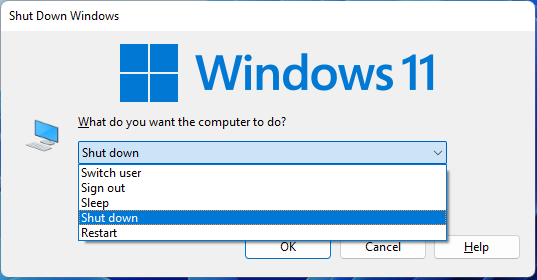
Shutdown Shortcut 2: Win + X
This Win + X combination is used to invoke the power user menu. Press the Windows (Win) and X keys together. Then, the Shut down or sign out section will appear. Click it and you can see four options – Sign out, Sleep, Shut down, and Restart. Click Shut down.
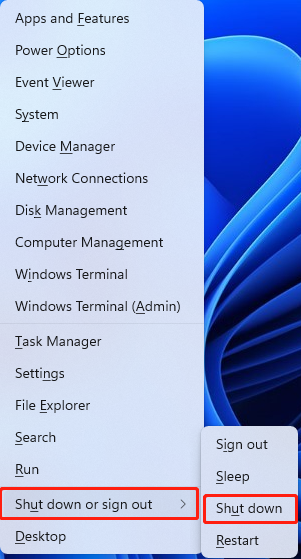
Power Menu Without a Mouse
On Windows PC/ Laptop, press the window button on the keyboard. Then, select the Power option using the Arrow keys. Now select the shutdown option and press Enter.
Mac users can carry out the above step by pressing the Control (Ctrl), Function (Fn), and F2 keys on the keyboard. After pressing the above combo, a power option should open. Next, you need to hit Enter, select the shutdown option using the Arrow keys, and Enter again.
Force Shutdown Shortcut Windows 10/11
A hard shutdown can be done by long pressing the power button until the screen goes dark. With this method, you do not save data; therefore, it is only recommended if none of the above methods work.
Final Words
Here is all information about how to create and use the shutdown shortcut to shut down your PC/laptop on Windows 10/11. I hope this post can be helpful to you.
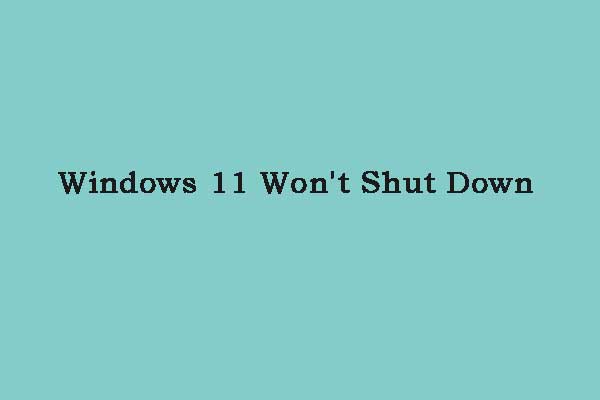
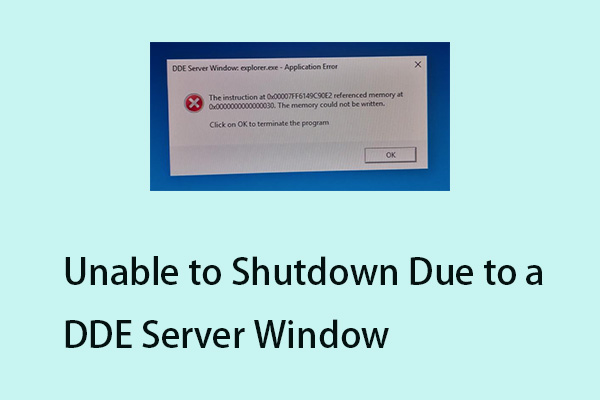
User Comments :