Some people may find they have a process name Software Reporter Tool and sometimes, this tool will show you a high CPU usage, using excessive system resources. This article on MiniTool Website will give you some solutions to resolve the Software Reporter Tool high CPU usage.
What Is a Software Reporter Tool?
Software Reporter Tool is a legitimate Google Chrome process used to periodically scans your computer for unwanted harmful software or conflicting applications.
Some users may encounter a Software Reporter Tool high CPU issue during its scan, so you choose to disable this process. But that will hamper Chrome’s ability to detect harmful software.
Software Reporter Tool high CPU usage may be caused by an outdated Chrome installation or corrupted caches, so you can try these simple steps first – clear Chrome’s caches and update your Chrome.
Apart from that, there are multiple methods to fix the Software Reporter Tool high CPU, you can try them one by one.
How to Fix Software Reporter Tool High CPU Usage?
Fix 1: Clear Chrome’s Cache
As we mentioned, you can check if your Chrome is the latest version first, if it is, you can go to clear Chrome’s caches.
To update Chrome, you can refer to this article: How to Update Google Chrome on Windows 10, Mac, Android.
To clear caches, you can do as follows:
Step 1: Open your Chrome and click the three-dot icon on the top right corner.
Step 2: Choose More tools and then Clear Browsing Data… from the sub-menu shown
Step 3: On the next page, choose Time range as All time and check the Browsing history, Download history, Cookies and other site data, and Cached images and files options.
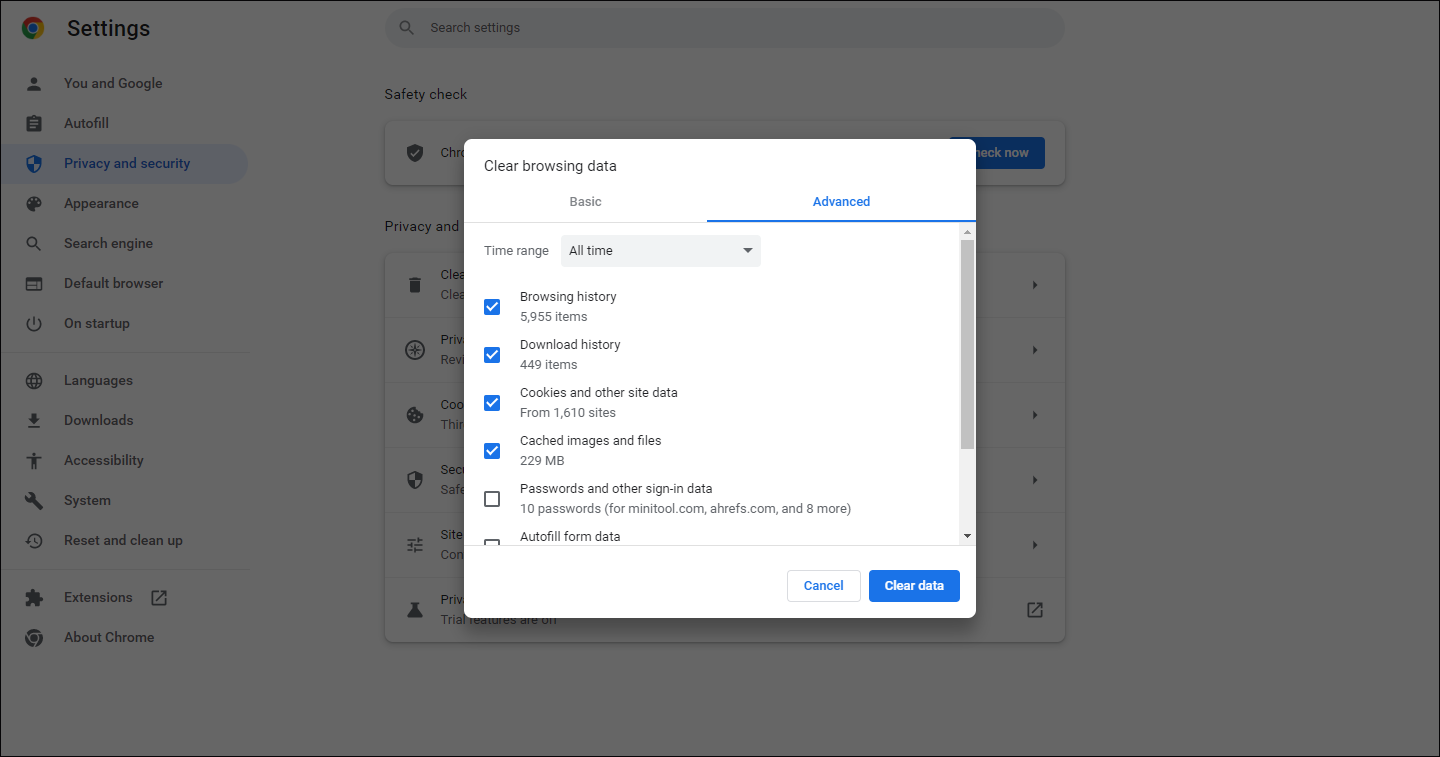
Step 5: Choose Clear data.
Fix 2: Disable the Software Reporter Tool
You can disable the Software Reporter Tool from Chrome settings.
Step 1: Go to Chrome and then Settings after clicking the three-dot icon.
Step 2: Go to the System tab and disable the option of Continue running background apps when Google Chrome is closed.
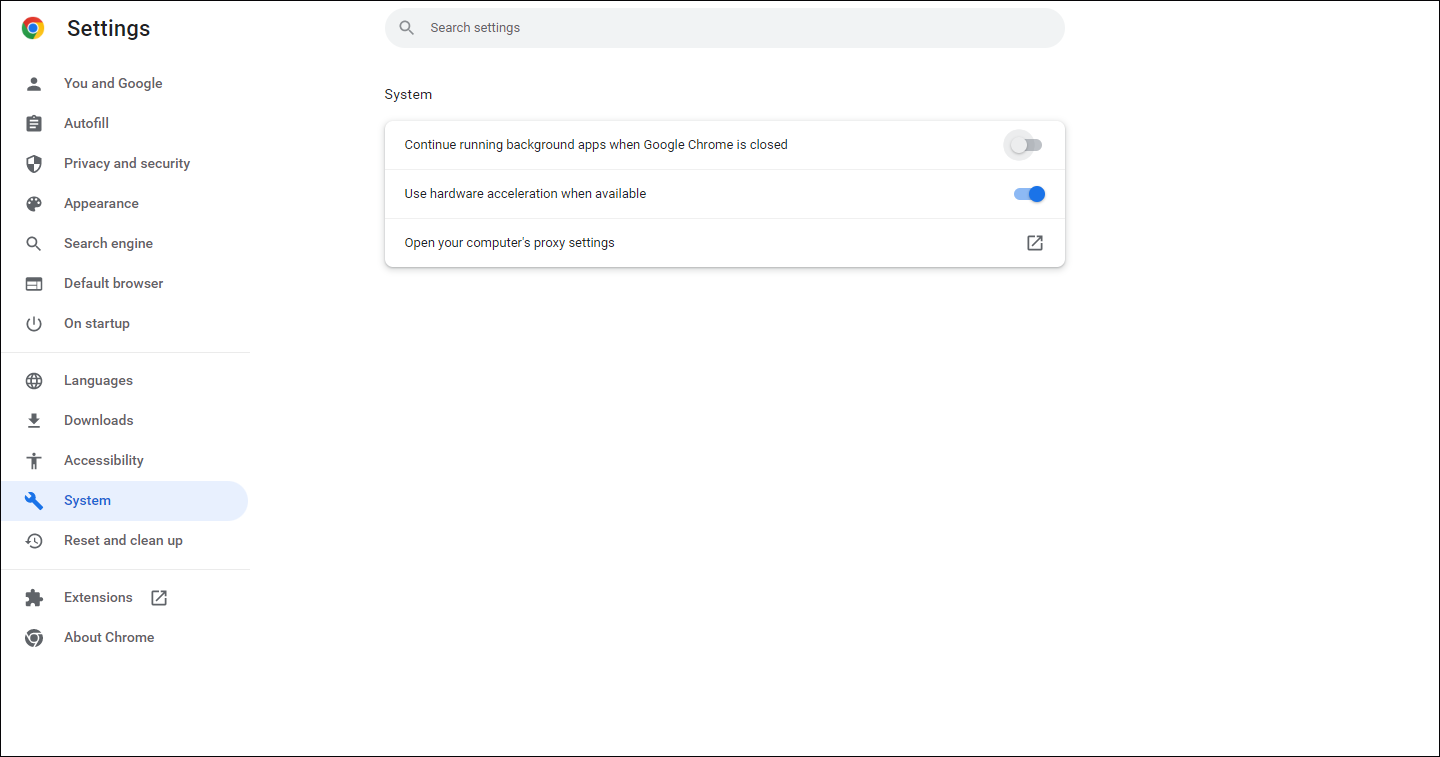
Step 3: Then go to the Reset and clean up tab and click Clean up computer and then uncheck the option under Find harmful software.
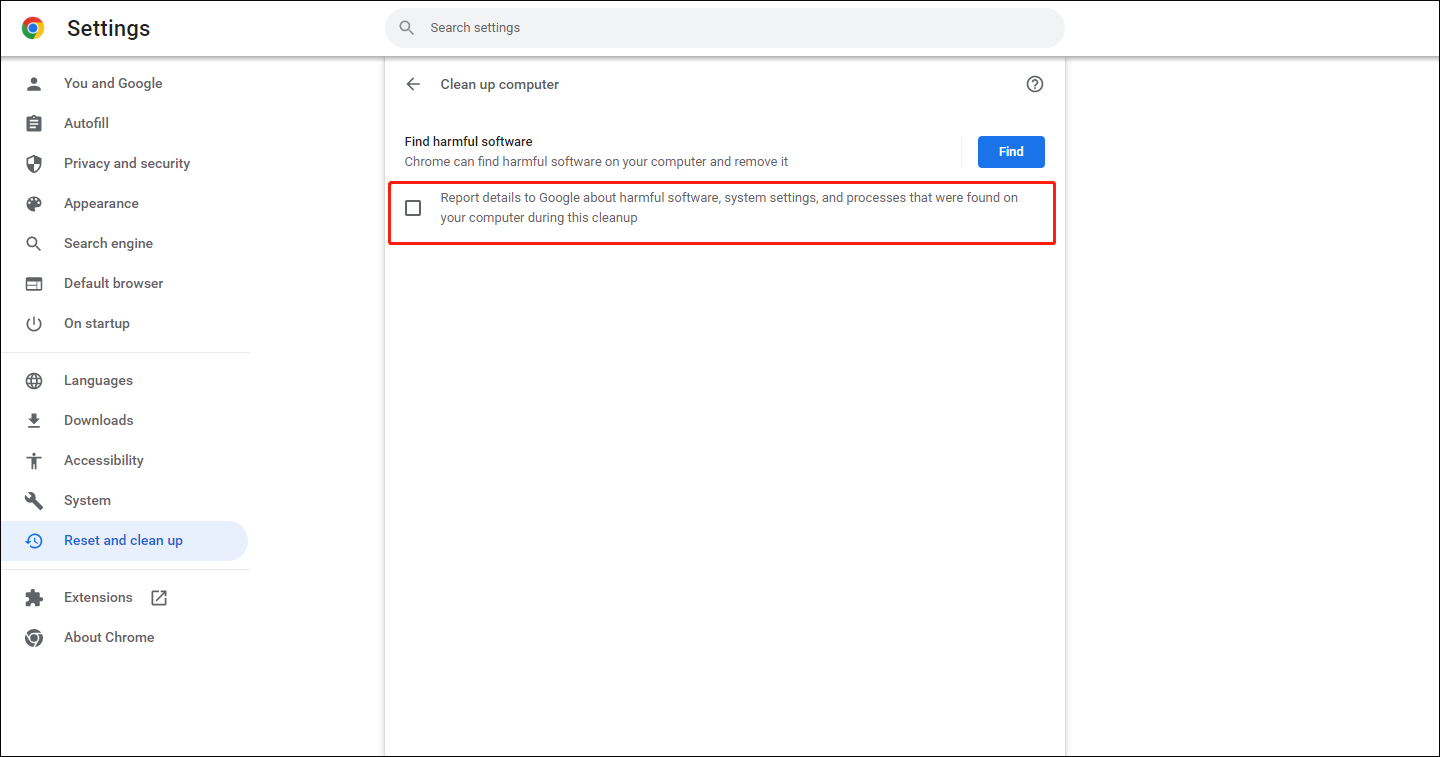
After that, relaunch your Chrome and see if the issue has been resolved.
For different method to disable the Software Reporter Tool, you can refer to this article: How to Disable Chrome Software Reporter Tool (Guide 2022).
Fix 3: Delete the Software Reporter Tool EXE File
You can fix the Chrome Software Reporter Tool high CPU usage by deleting the Software Reporter Tool EXE file.
Step 1: Right-click on your Windows menu bar and choose Task Manager.
Step 2: End all processes related to the Chrome browser and the Software Reporter Tool.
Step 3: Open the Run dialog box by pressing the Win + R keys and input %localappdata%\Google\Chrome\User Data\SwReporter.
Step 4: Open the folder in it and delete the software_reporter_tool.exe file.
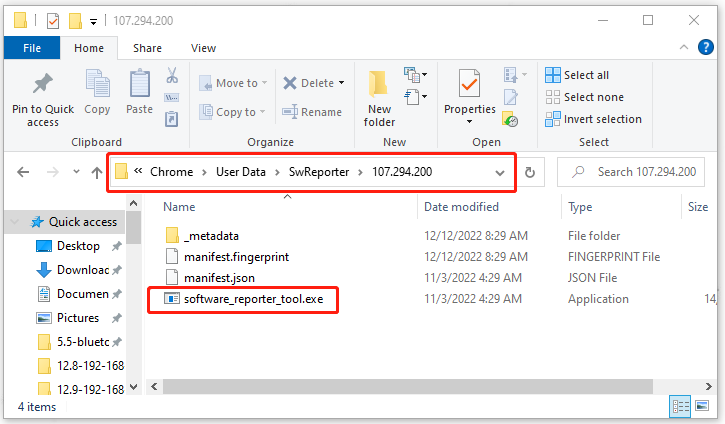
Then you can reboot your computer and see if the issue persists.
Fix 4: Edit the Permissions of the Software Reporter Tool
Another method is to edit the permissions of the Software Reporter Tool folder to block access to its EXE file.
Step 1: End all processes related to Chrome in Task Manager.
Step 2: Open your Run box and enter %localappdata%\Google\Chrome\User Data\.
Step 3: Right-click on SwReporter and choose Properties.
Step 4: In the Properties window, go to the Security tab and then Advanced.
Step 5: Click on Disable inheritance and then choose Remove all inherited permissions from this object.
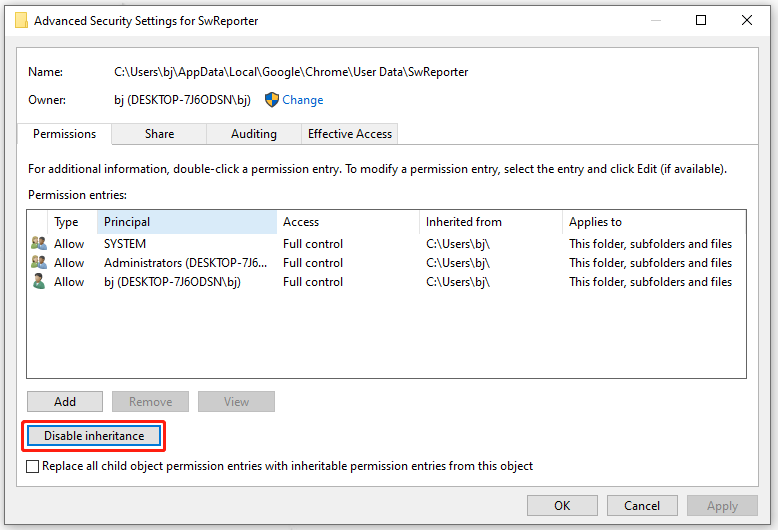
After that, please reboot your PC.
Bottom Line:
The above methods can help you fix the Software Reporter Tool high CPU usage. If you have any other questions, you can leave messages.
User Comments :