It’s reported that some users see the “access control entry is corrupt” error popping up in a yellow box after they click OK to save the changes. The issue was confirmed to appear on Windows 7, Windows 8.1 and Windows 10. Click this post from MiniTool to get the solutions.
Reasons for the “Access Control Entry Is Corrupt” Error
Here are three main reasons that might cause the “access control entry is corrupt” error:
System file corruption – Sometimes if one or more system files have been corrupted and are preventing the change from getting enforced, the “access control entry is corrupt” error will occur.
UWP application is interfering with permission editing – When you try to edit the permissions of a Windows App folder, the Universal Windows Platform applications will cause errors.
Folder or file has a generic owner – It turns out that this error can also occur if the file or folder in question has no owner.
Solutions to Fix the “Access Control Entry Is Corrupt” Error
If you’re currently looking for some solutions to fix the “access control entry is corrupt” error message, then you can refer to the following solutions that I will provide.
Solution 1: Close All Windows UWP Applications
The first solution you can try is closing all Windows UWP Applications. Here is the tutorial:
Step 1: Open the Task Manager by pressing the Ctrl + Shift + Esc keys at the same time.
Step 2: Select the Processes tab, then find the application that is not essential to the functioning of your PC. Right-click it and choose End Task.
Then you can try to modify the permission again and see if the error still exists. If the error is still existing, you can try the next solution.
Solution 2: Change the Owner to Users
This solution is to change the owner to users. Here are the steps:
Step 1: Right-click the folder or file that has the issue and choose Properties.
Step 2: Then select the Security tab and click the Advanced button.
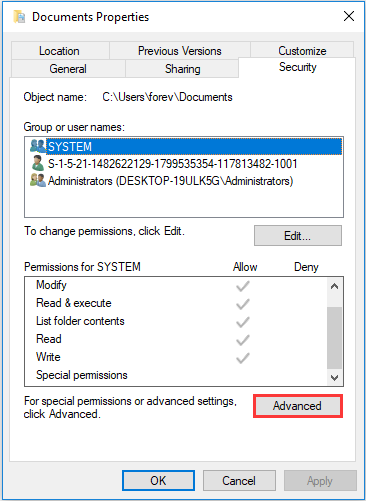
Step 3: Click the Change button inside the Advanced Security Settings.
Step 4: Type Users inside the text box and click Check Names to verify. Then click OK to save the changes if the syntax is replaced correctly.
Step 5: At last, click Apply at the previous window to make the change permanent.
Solution 3: Perform DISM and SFC Scans
If the “access control entry is corrupt” error still appears, there is last solution for you. That is performing DISM and SFC scans.
Step 1: Press the Windows key + R key to open the Run dialog box. Next, type cmd and press Ctrl + Shift + Enter to open the elevated Command Prompt window. Then click Yes to grant admin access.
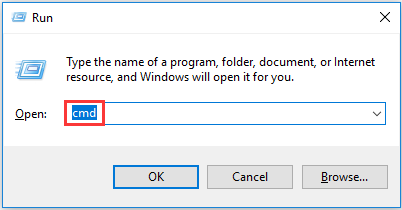
Step 2: Type the following command: sfc /scannow and press Enter to initiate an SFC scan.
Step 3: Then restart your computer after the scan is finished, and check if the issue is fixed.
Step 4: If not, follow step 1 again to open another elevated Command prompt, then type the following command: DISM /Online /Cleanup-Image /RestoreHealth to initiate a DISM scan.
Once the process is finished, restart your computer once again and see if the error is resolved.
Final Words
That is all information on solutions to fix the “access control entry is corrupted” error. If you want to get the job done as efficiently as possible, I recommend that you follow the steps above in the order in which I arrange them. Eventually, you can find the best solution to fix the “access control entry is corrupt” error on Windows.
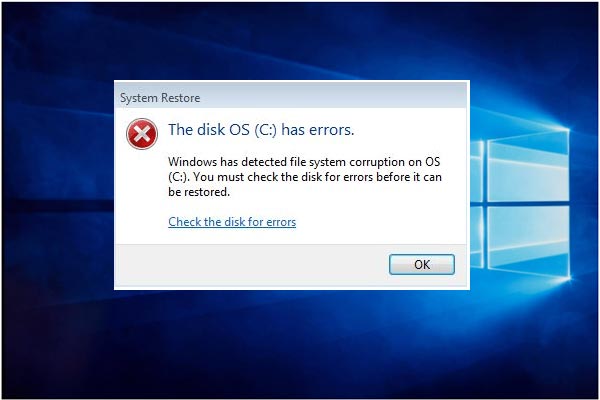
User Comments :