When you buy a new laptop, what things should you do with it? This post lists 6 things to do when you get a new laptop. It also introduces how to set a new computer with Widows 10. Check the detailed guides below. MiniTool software also help you backup OS/files and recover lost/deleted files in your laptop.
Here is the checklist of what you should do after you buy a new laptop. By completing the things to do when you get a new laptop, it can reduce the possibility of computer disaster and save you much trouble if your computer encounters a data loss (recovery my files), hardware issue, malware/virus infection, laptop won’t turn on, etc.
Check the 6 things to do when you get a new computer.
Put Away the Installation Media
When you but a laptop, some will come with the installation media like an installation disc. It’s suggested that you put away the Windows installation media in a safe place. If your computer suffers severe problems can can’t be normally used, you may need this installation media to manually reinstall Windows operating system or use it to boot your computer and repair Windows 10 computer issues.
If it doesn’t contains an installation disc when you get a new laptop, don’t worry, you can easily create Windows 10 recovery/repair disc, USB drive, or system image to fix Windows 10 problems.
Create a Windows 10 System Backup Image
If the newly-bought laptop is preinstalled, you can check below how to easily create a system image backup for Windows 10.
Step 1. Get the best Windows 10 backup and restore tool – MiniTool ShadowMaker – for your Windows 10 (8/7) computer. Launch it.
Step 2. Choose local backup and click Connect button under This computer. Click Backup function on the tool bar.
Step 3. Choose the source backup partition and the destination path to store the backups. This smart software will choose the system-related partition to back up by default. You can choose the connected external hard drive, USB flash drive, NAS or Network as the destination path.
Step 4. Click Back up Now to start making a Windows 10 system image backup.
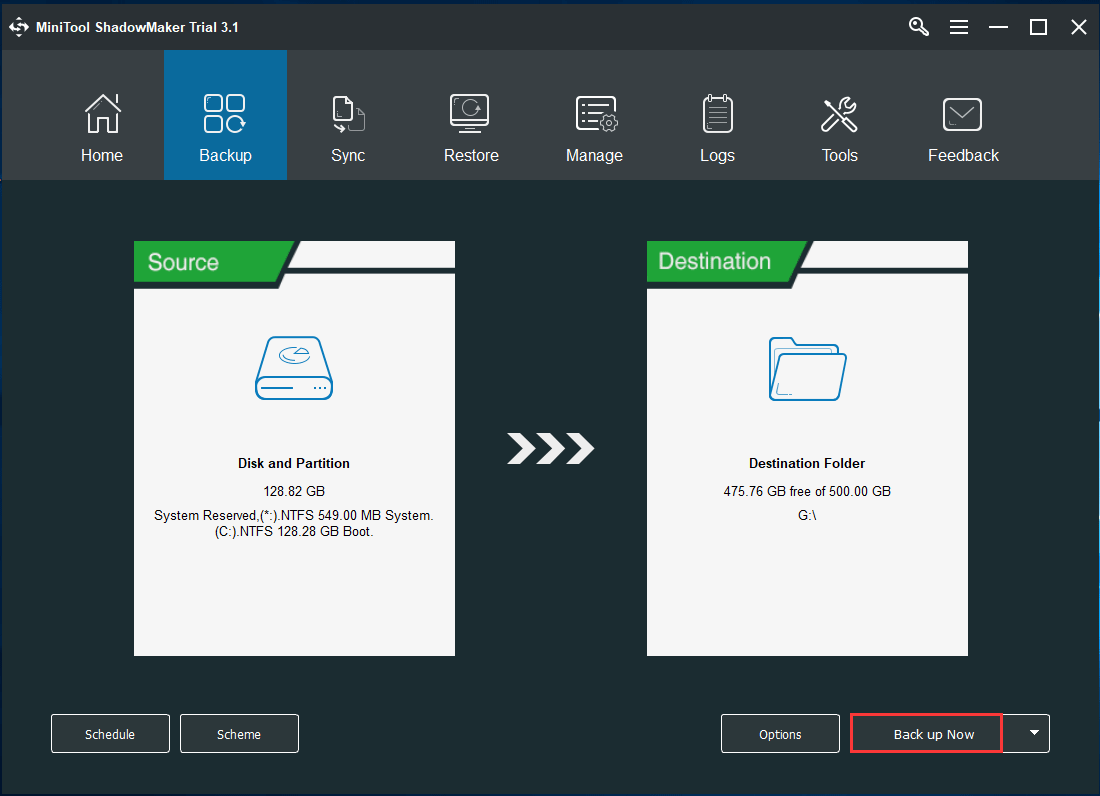
If your Windows 10 computer has problem and can’t work well in future, you can use this created system image to easily restore your computer with MiniTool ShadowMaker.
To prevent unexpected data loss, you can also create an automatic file backup play in Windows 10. The detailed guides are included in this post: 3 Ways to Create Automatic File Backup in Windows 10 Easily
Install Available Windows 10 Updates and Update OS
You may think the laptop is brand-new, it would be fully updated. However, the computer may be set up and has been in market for several months. Microsoft releases security or non-security updates on a monthly basis or more frequently. Keeping your computer updated can make sure that it works better and stays securer.
To install available Windows 10 update and update OS, you can click Start -> Settings -> Update & Security, and click Check for updates under Windows Update. Rebooting computer might be necessary.
You can also install the latest drivers for your new computer: How to Update Device Drivers Windows 10 (2 Ways).
Install a File Recovery Program
You may wonder why it is a need to install a file undelete software. It’s because when you accidentally deleted or lost some files, installing the data recovery program to the same partition where contains the lost data will cause data overwriting, and this will make the lost data unrecoverable anymore.
Therefore, it’s advised to install one of best data recovery software beforehand, and use it to recover deleted/lost files when needed.
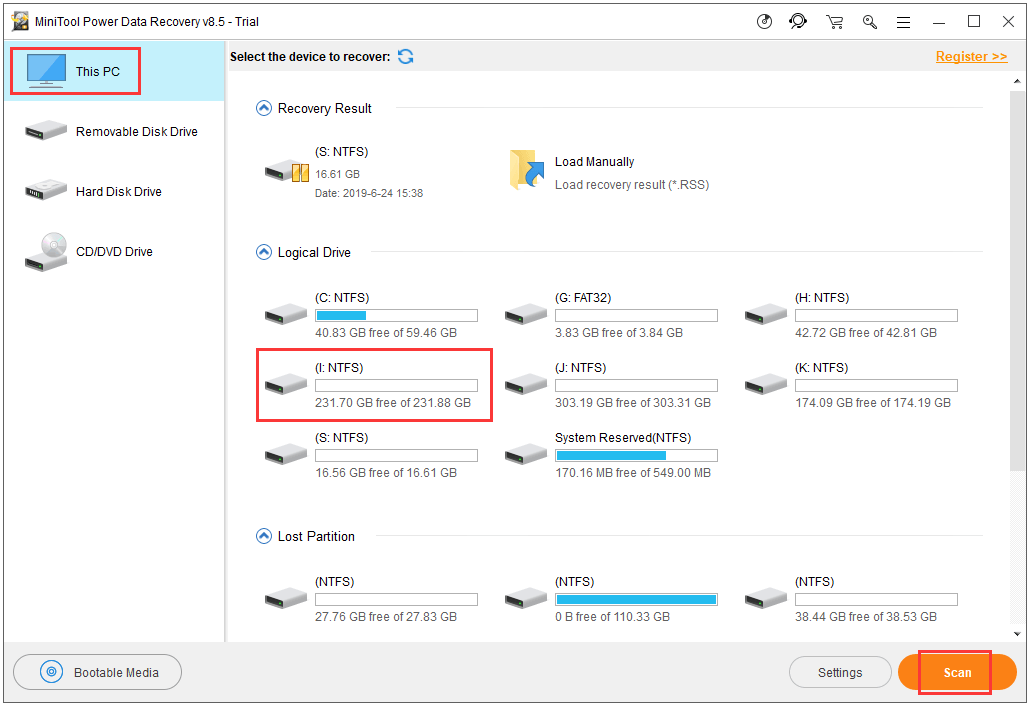
Remove/Uninstall Unneeded Preloaded Programs
Another thing to do when you get a new laptop is to uninstall unnecessary preloaded programs. A new laptop often comes with many extra software. If you don’t need some of the preinstalled programs, you can remove them.
You can click Start and type control panel, choose Control Panel to enter it. Then click Programs and Features, browse from the installed programs list and right-click the unneeded program and click Uninstall to remove it from your computer.
You can also install needed apps in Windows 10.
Install Antivirus Software
At last, antivirus software is always a need to protect your computer from virus attack. In Windows 10, it comes with a preinstalled security software – Windows Defender. Windows Defender is fine and is enabled and configured properly by default when you install Windows 10.
If you would like to install a third-party antivirus program or Windows Defender is not turning on, you can also do it.
Bottom Line
Here are the 6 tips for getting started on Windows 10. Things to do when you get a new laptop may have a lot more based on various needs of you.
User Comments :