To be honest, there’re a lot of ways to improve work efficiency. For instance, adding a second monitor is a good method for creating larger canvas to do a lot of things: handle with several apps, play games, edit videos, and so on. But the problem is some people find their second monitor not detected on Windows.
Problem: Second Monitor Not Detected
Knowing that a second monitor could be very helpful for work, many people would like to add one to their computer. However, people reported that the second monitor not detected even though it’s connected to the system.
You can open Settings app to see the following error messages after finding Windows not detecting second monitor:
- Windows 10 cannot detect the second monitor.
- Didn’t detect another display.
FYI: Please go to the home page and choose corresponding software to solve computer problems.
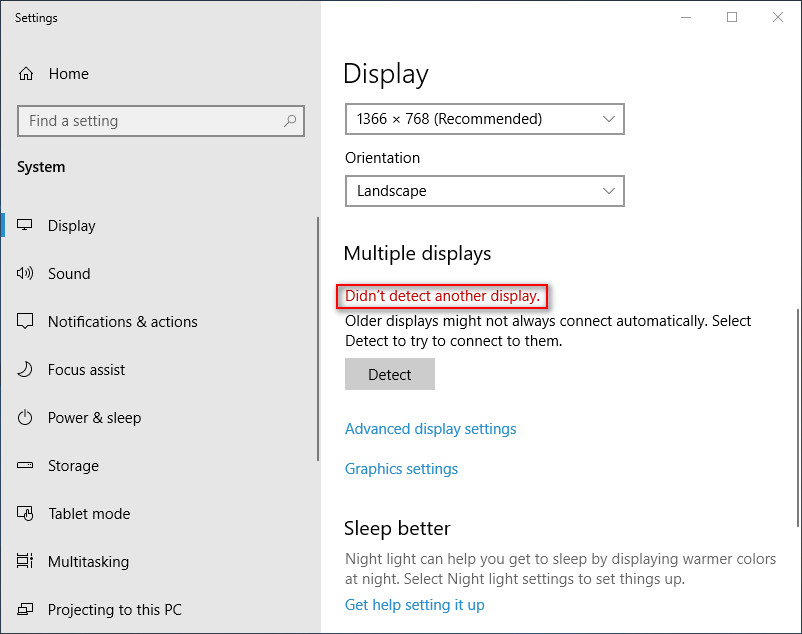
Despite the reasons could be many, you should follow the instructions below to troubleshoot computer not detecting second monitor issue.
5 ways to fix Windows 10 not detecting second monitor.
Attention:
Set Up Dual Monitors
One important reason why the 2nd monitor not detected on Windows is that you haven’t set your PC to recognize multiple monitors.
- Check the cables between new monitor and your computer to make sure they are connected properly.
- Right click on the blank space on desktop; then, choose Display settings from the context menu.
- Scroll down to the Multiple displays section in the right panel.
- Click on the Detect button and wait a few seconds.
- When the multiple displays options appear, you should select an option from its drop-down list. (Extend desktop should be selected if you’d like to get the largest work area.)
- Click Keep changes.
- Scroll up to find Resolution option in the Scale and layout section.
- Choose a resolution for it. (I advise you to keep the recommended resolution settings if you have no special needs.)
- Click Keep changes to confirm.
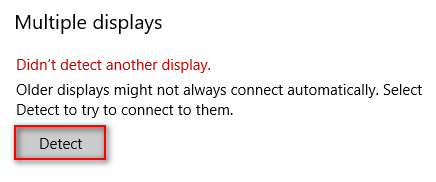
Connect Wireless Display
- Press Windows logo key + I.
- Choose Devices from the Windows Settings menu.
- Make sure the Bluetooth & other devices option is selected in the left sidebar.
- Click Add Bluetooth or other device at the top of the right panel.
- Select Wireless display or dock from the Add a device window.
- Check whether the wireless display is turned on (please turn it on if it’s not) and make it discoverable.
- Select the corresponding display from the list.
- Follow the instructions on your screen to finish rest steps.
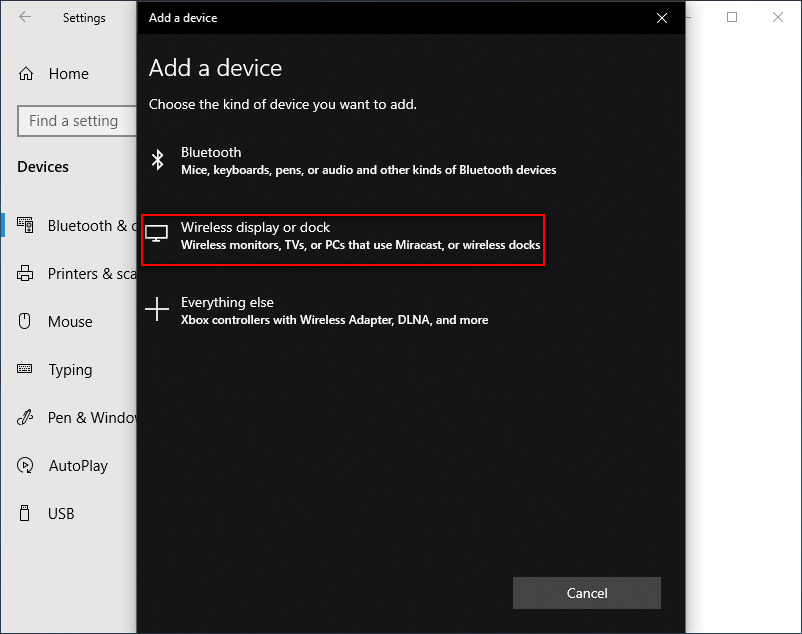
Update Driver
- Find This PC icon on your desktop (it is called Computer, My Computer in previous Windows versions); then, right click on it.
- Choose the third option – Manage.
- Select Device Manager under System Tools.
- Look for Display adapters in the right panel and expand it.
- Right click on the target adapter and choose Update driver.
- Choose Search automatically for updated driver software and wait.
- When that finishes, please restart your computer.
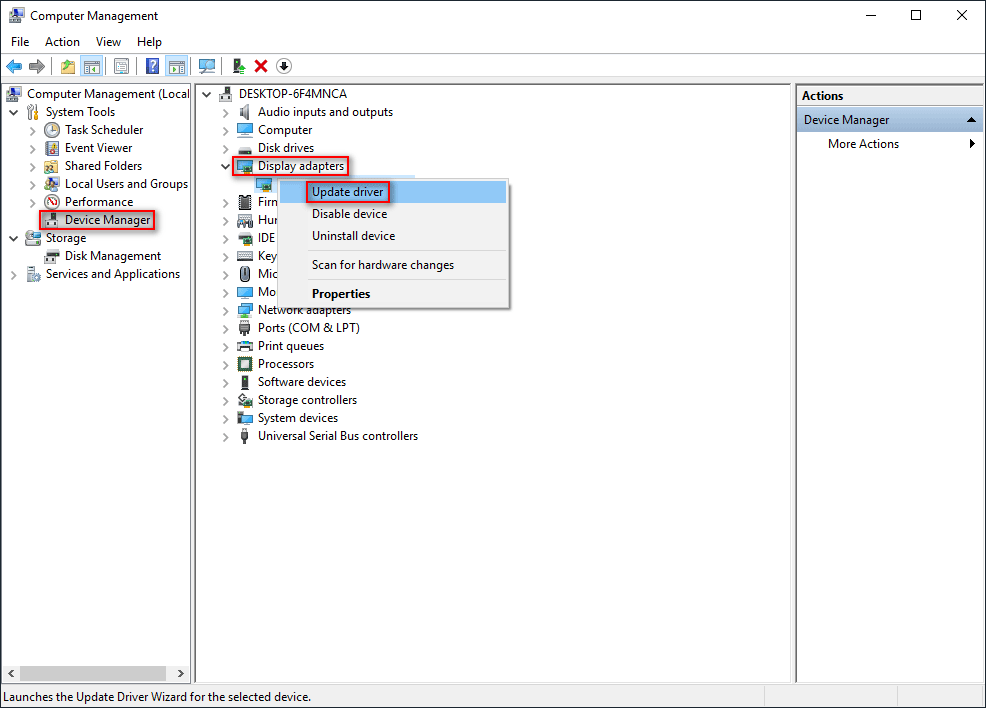
If this doesn’t work, you can try to uninstall the driver and then re-install it to troubleshoot Windows 10 not detecting second monitor.
- Repeat step 1 ~ step 4.
- Right click on the target adapter and choose Uninstall device.
- Make sure Delete the driver software for this device is unchecked.
- Click on the Uninstall button and wait.
- Click Yes to restart your computer.
- Open Device Manager and right click on the computer name.
- Choose Scan for hardware changes and wait.
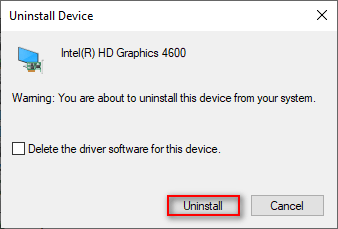
Also, you can try to roll back the graphics driver to fix computer not detecting second monitor.
- Repeat step 1 ~ step 4.
- Right click on the target adapter and choose Properties.
- Shift to the Driver tab.
- Click on the Roll Back Driver button.
- Select an answer for Why are you rolling back and click Yes.
- Restart your computer.
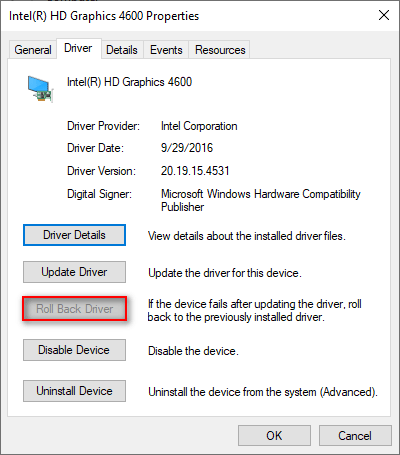
Above methods have helped many people solved the second monitor not detected problem.
How to Do Triple Monitor Setup for Desktop & Laptop in Win10/8/7?
User Comments :