This post teaches you how to uninstall programs using CMD (Command Prompt) or PowerShell in Windows 10 or Windows 11 computer. Force uninstall the program that cannot be uninstalled. For more computer tips and tricks, you can visit the News library of MiniTool Software website.
To delete unwanted apps on Windows 10/11, you can not only use the Add or Remove Programs feature but also use Command Prompt or PowerShell. This post mainly introduces how to uninstall programs by using CMD or PowerShell. This is useful if you can’t uninstall a program or the program doesn’t show in Control Panel.
Exclusive 50% OFF Revo Uninstaller Pro
Quick Video Guide:
How to Uninstall Programs Using CMD (Command Prompt) in Windows 10/11
Step 1. Press Windows + R, type cmd, and press Ctrl + Shift + Enter to open elevated Command Prompt on Windows 10/11.
Step 2. In Command Prompt window, type wmic command and press Enter. Then type product get name command and press Enter. You will get a list of programs that are installed on your computer. Find and note the name of the product that you want to uninstall.
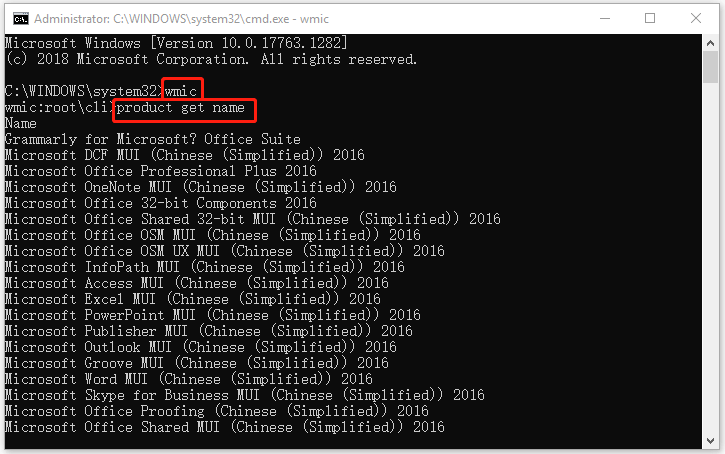
Step 3. Next type the following command product where name=”program name” call uninstall, e.g. product where name=”Google Update Helper” call uninstall. Press Enter to execute the command.
Then you will be asked to confirm if you really want to uninstall the program, if yes, type Y and press Enter. After a while, you will receive a message saying that “Method execution successful”. You have uninstalled the program with Command Prompt in Windows 11/10
MiniTool System Booster TrialClick to Download100%Clean & Safe
How to Uninstall a Program Using PowerShell in Windows 10/11
Step 1. Press Windows + X and select Windows PowerShell (Admin) to open PowerShell utility on your Windows 10 or Windows 11 computer.
Step 2. In Windows PowerShell window, you can type the command Get-AppxPackage, and press Enter. This will display all the apps installed on your Windows 10/11 computer.
Scroll down to find the target program that you want to uninstall. Check and take down the program name next to Name option.
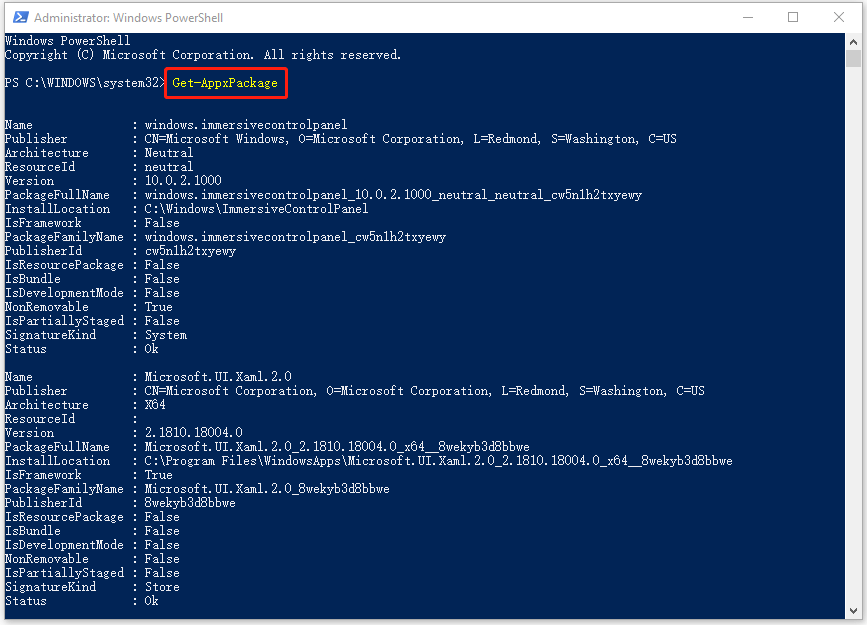
You can also right-click on the title bar of PowerShell utility and select Edit -> Find, type a part of the app name and click Find Next until you find the target app.
Step 3. Next, type the command Remove-AppxPackage <App Name>, e.g. Remove-AppxPackage Microsoft.Print3D. Press Enter to uninstall the program using PowerShell.
Alternatively, you can also use a simpler way to remove unwanted apps with PowerShell on Windows 10/11.
In PowerShell window, you can type the command Get-AppxPackage *program name* | Remove-AppxPackage and press Enter to directly remove the target program. For instance, type Get-AppxPackage *3dbuilder* | Remove-AppxPackage and press Enter will uninstall 3D Builder program from your Windows 10/11 computer.
Related tutorials:
How to Uninstall, Restore, Reinstall Windows 10 Built-in Apps
How to Recover Uninstalled Programs on Windows 10 (2 Ways)
Bottom Line
This post includes a detailed guide for how to uninstall programs using CMD (Command Prompt) or PowerShell on Windows 11 or Windows 10 computer. If you have trouble with uninstalling a program on your PC, you can try to force to uninstall the program with CMD or PowerShell.
MiniTool Software, a top software developer, has developed MiniTool Power Data Recovery, MiniTool Partition Wizard, MiniTool ShadowMaker, MiniTool Video Converter, and some other products. If you are interested in these products, you can find and try them from MiniTool Software official website.
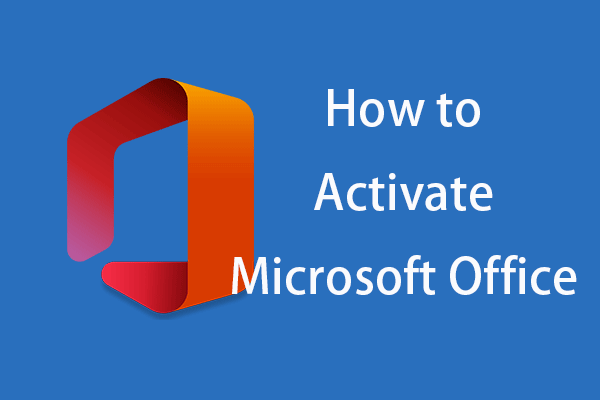
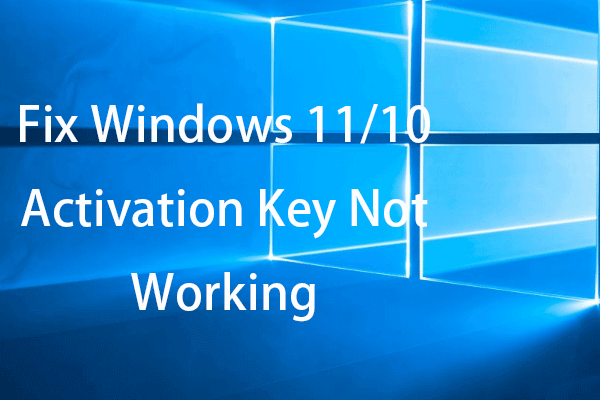
User Comments :